Initial concepts
So, what we can do with the Platform?
How do I know if my company needs a chatbot?
Register and login
First Steps - Creating your project
Choose your plan
Profile
Permissions system
Project Dashboard
Platform's Glossary
2-Factor Authentication
Invalid authentication code
General settings
Artificial Intelligence
Weni Brain
Zero Shot Learning
WeniGPT
What is the Weni Platform's AI Module?
Overview
What is an Intelligence?
Intents and Entities
Hands-on
Creating an Intelligence
Training your Intelligence
Intelligence Force
Tests
Inbox
Translating your dataset
Share your AI with translators
Requesting authorization
Versions
Settings
Integration
Integrate an intelligence to your project in the Weni Platform
Introducing the Content Intelligence
Integrating a Content Intelligence
Updates
Glossary
Guidelines and Good practices
Flows
Expressions and Variables Introduction
Variables Glossary
Expressions Glossary
Flows Creation
Flows introduction
Flow editor and tools
Action cards
Decision cards
Adding Media to the message
Call Webhook: Making requests to external services
Split by Intent: Using Classifiers
Import and export flows
Using expressions to capture the user's location
Viewing reports on the platform
Route markers
Studio
Contacts and Messages
Groups
Messages
Triggers and Campaigns
Adding a trigger
Triggers Types
Tell a flow to ignore triggers and keywords
Campaign introduction
How to create a Campaign
Editing events
Creating contact from an external Webhook
Contact history
How to download, extract, transform and combine archived data from Weni Flows
Channels
Settings
Channels Introduction
Adding a Facebook Channel (RapidPro)
Adding a Viber channel
How a SMS Integration Works
General API concepts and Integrations
How to create a channel on twitter
How to create a channel on Instagram
Main steps to active Whatsapp for UNICEF
Adding Discord as a channel
Creating a Slack Channel
Adding a Viber channel (RapidPro)
Creating a Microsoft Teams channel
Weni Integrations
How to use the integrations module
Adding a Web channel
Adding a Telegram channel
How to create a channel with whatsApp demo
Whatsapp: Weni Express Integration
How to create template Messages: Whatsapp
Creating a Microsoft Teams Channel
Whatsapp Business API
Integrations
Human Attendance
Weni Chats: Introduction to the Chats module
Weni Chats: Setting Up Human Attendance
Weni Chats: Human Service Dashboard
Weni Chats: Human Service Management
Weni Chats: Attendance distribution rule
Weni Chats: Using active triggering of flows
Weni Chats: CoPilot
Ticketer: Ticketer on Rapid Pro
Ticketer: How to integrate Rocket.Chat as a ticket service on the Weni Plataform
How to send message templates through RocketChat
RocketChat call routing
RCAdmin API: Agent-Activity
U-Partners - Proper use of features
Using groups to organize human attendance
Data and BI
How to Install and Use the Weni Data Connector for Power BI
Incremental Update - Power BI
Explore Weni's Database Documentation
Tips for Data Modeling in Power BI
Filter using Contact Fields in Power BI
UX Writing
- All Categories
- Studio
- How to download, extract, transform and combine archived data from Weni Flows
How to download, extract, transform and combine archived data from Weni Flows
 Updated
by Giovana Borges Feitosa
Updated
by Giovana Borges Feitosa
Something very important for you to know about Weni's data is that it is stored for 180 days, right after this period the data is archived and stored in Json format in the Archives menu.
Getting files through Weni Flows
You can download this archived data from the home menu, as shown in the figure below:

You can access both the contents of the Messages table and the Runs table by making the selection as demonstrated:
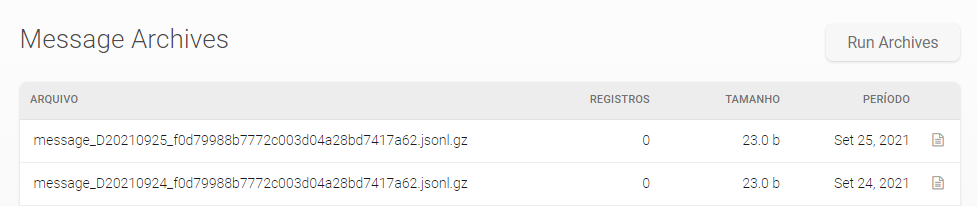
The files in the Messages table will come with the initial message.

The files in the Runs table will come with the initial run.

Being able to check what content, period (month) and number of records in the file, as shown below:

Loading and transforming archived data into Power BI
- After downloading the files and extracting them in Power BI, through Power Query, you will be able to upload them by selecting new source and choosing the JSON option.
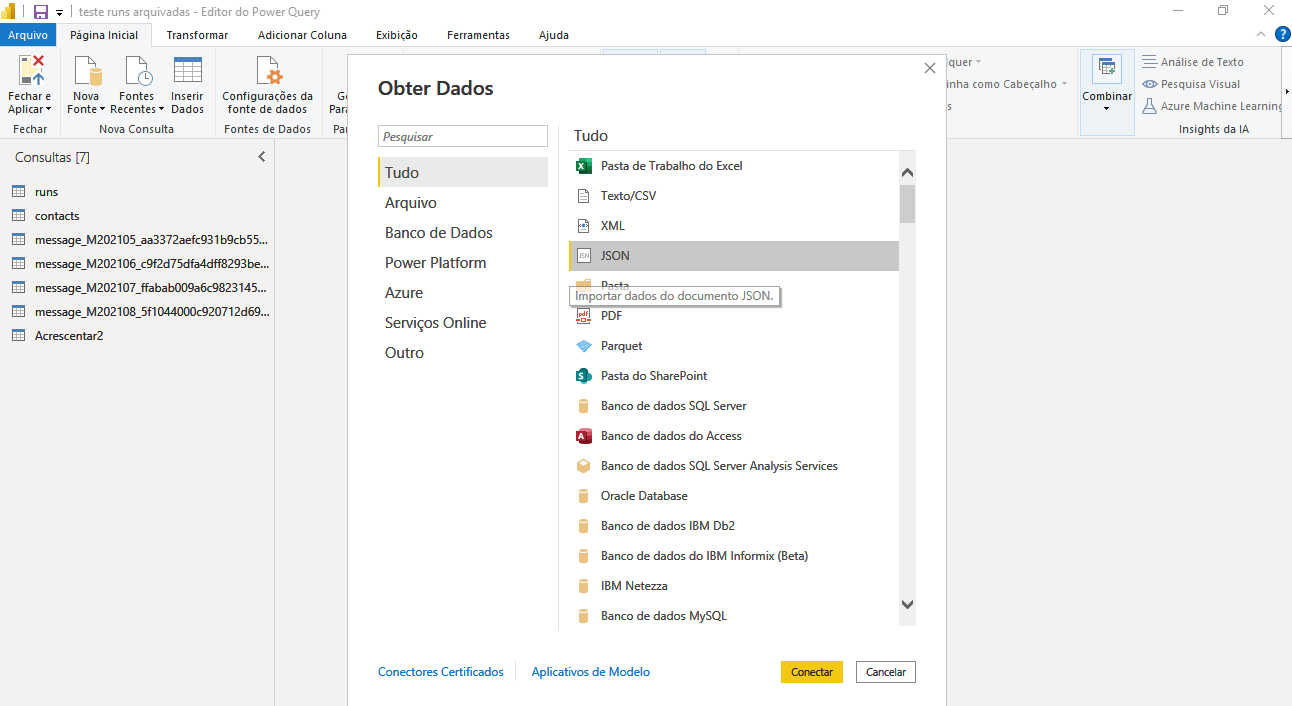
- By clicking Connect you must change the check box option for All Files, as shown below:

- Select the desired file and click open.
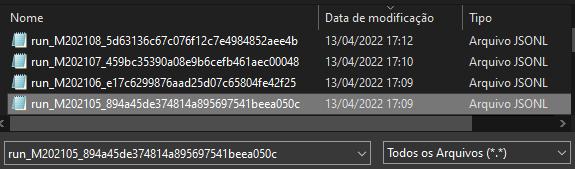
In Power Query will appear the option to Import the files, if you want to import them into Power BI, or the DirectQuery option, which makes the direct connection to the file without making its import. I recommend using Import because the file can be changed or removed from the folder.
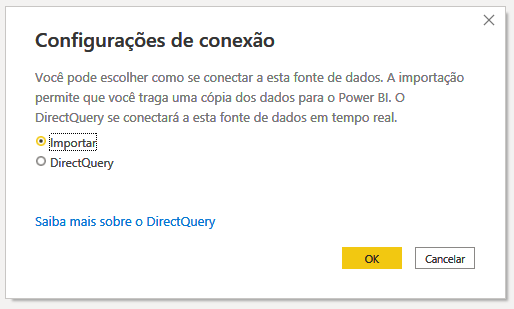
When you import the file, you'll see that it will already expand all columns that contain data.
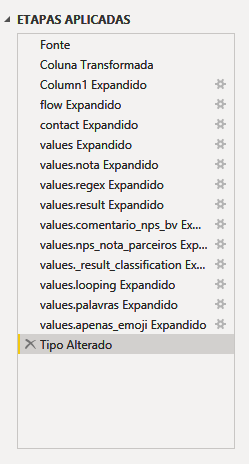
It is important that we delete these steps, as shown in the figure below, to get the data clean and to be able to join the tables of the archived data next to the data from the tables that were obtained through the connector.
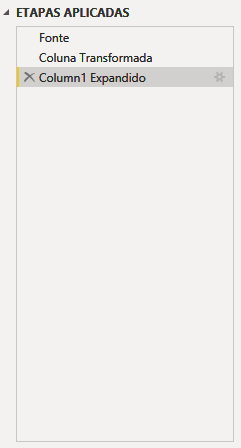
Combinando as tabelas
- To combine the tables, simply select the Combine option and right after, Add Queries, Add Queries as new, as shown in the figure below:
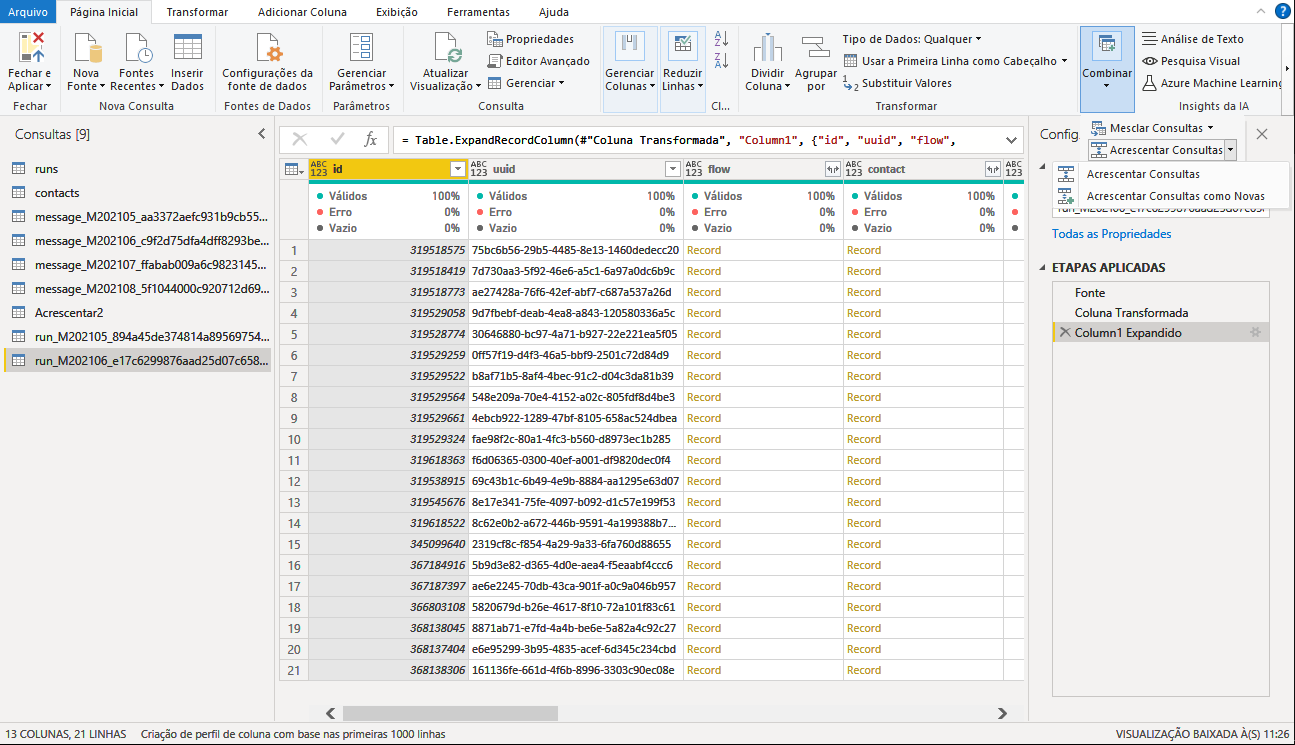
- Once this is done, simply select the desired tables and finish the process by clicking ok.
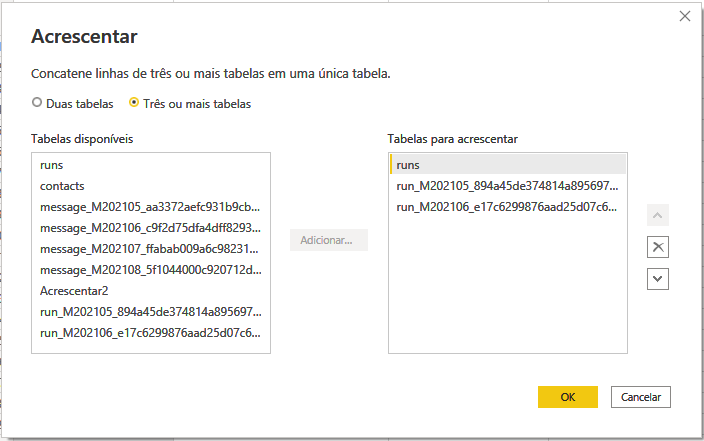
- At the end of the process, a new query will be generated with all the data selected in a single table.
We hope this tutorial will be useful to generate more insights for your business.
It's important that you know!
Data connection occurs through the Power BI integration API. The date is structured in JSON format. To access all data fields, you must expand the columns in Power Query in Power BI.
Good Practices
- Select only the relevant data to optimize the extraction process;
- Transform your data to make it useful;
- Make sure your data is well formatted, cleaned, and organized before you start creating your dashboards, reports, and so on;
- Maintain a data catalog with all the data fields, descriptions, and types of your chatbot project. Also, make sure that your variables, such as contact fields and results, clearly describe their purpose;
- Understand concepts such as flows, runs, contacts, and messages to interpret and create project insights accordingly;
- Explore the RapidPro API documentation to familiarize yourself with the availability of the data and how it is structured.
