Initial concepts
So, what we can do with the Platform?
Register and login
First Steps - Creating your project
Profile
Permission System
Project Dashboard
Platform Glossary
Changing the Platform Language
2-Factor Authentication
Invalid authentication code
Artificial Intelligence
Human Attendance
Weni Chats: Introduction to the Chats module
Weni Chats: Human Service Dashboard
Weni Chats: Attendance distribution rule
Weni Chats: Using active triggering of flows
Using groups to organize human attendance
Studio
Contacts and Messages
Groups
Messages
Triggers and Campaigns
Adding a trigger
Triggers Types
Tell a flow to ignore triggers and keywords
Campaign introduction
How to create a Campaign
Editing events
Creating contact from an external Webhook
Contact history
How to Download and Extract Archived Data
Integrations
Settings
How to connect and talk to the bot through the settings
Adding a Facebook Channel
Adding a Viber channel
How to Create an SMS Channel - For Developers (RapidPro)
Web Chat Channel
General API concepts and Integrations
How to create a channel on twitter
How to create a channel on Instagram
How to create an SMS channel
Adding ticket creation fields in Zendesk
Adding Discord as a channel
Creating a Slack Channel
Adding a Viber channel (RapidPro)
Creating a Microsoft Teams channel
Weni Integrations
How to Use the Applications Module
How to Create a Web Channel
Adding a Telegram channel
How to create a channel with WhatsApp Demo
Whatsapp: Weni Express Integration
Whatsapp: How to create Template Messages
WhatsApp Template Messages: Impediments and Configurations
Supported Media Sending - WhatsApp Cloud
Zendesk - Human Support
Ticketer: Ticketer on Rapid Pro
Whatsapp Business API
Active message dispatch on WhatsApp
Whatsapp business API pricing
How to Verify My Business
Whatsapp Bussiness API: WhatsApp message triggering limitation
Regaining Access to Business Manager
Webhook Configuration: Message Delivery Status
The Basics of Integrations
Native ChatGPT Integration
Native Integration - VTEX
General settings
General Project Settings
Weni Chats: Setting Up Human Attendance
Weni Chats: Human Service Management
Flows
Expressions and Variables Introduction
Variables Glossary
Expressions Glossary
Flows Creation
Flows introduction
Flow editor and tools
Action cards
Zero Shot Learning
Decision cards
Adding Media to the message
Call Webhook: Making requests to external services
Import and export flows
Using expressions to capture the user's location
Viewing reports on the platform
Route markers
WhatsApp Message Card
UX Writing
- All Categories
- General settings
- Weni Chats: Setting Up Human Attendance
Weni Chats: Setting Up Human Attendance
Updated
by Nádia Dias
Configuring Human Support in the Chats Module
Like other modules on the Weni Platform, Chats is located within a project, so the user configuring it must be an administrator or moderator of that project.
For an agent to use Chats, they must be assigned to a department (a group for support). Each department includes at least one manager, one queue, and one agent.
The support manager can make changes to the department they manage, such as setting business hours, adding or removing agents, creating new queues, and adding or removing tags.
All of this management is done within the project under Settings > Chats.

Sector
In the department, you can set the operating hours for human support, define the limit of simultaneous chats per agent, and add tags. These tags allow agents to classify chats by topic at the end of each interaction, making future searches and reporting easier.
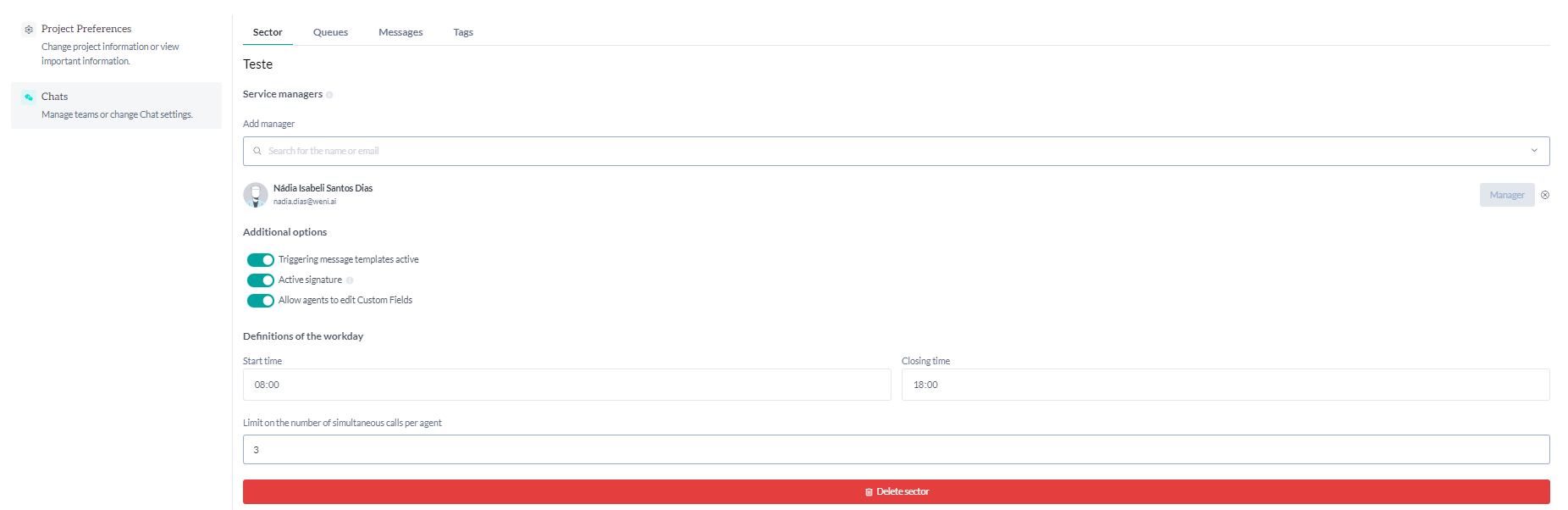
Queue
A department must have at least one queue. Queues are used to subdivide a department if you want a department with more than one group of agents. If this subdivision isn’t necessary, simply create a single queue.

An example of using queues can be seen in a Technical Support department. For this department, it may be helpful to have queues like Basic, Intermediate, and Advanced, where the bot filters and directs the contact to the appropriate queue based on their needs.
If the department doesn’t require subdivision, a single queue is sufficient.
If an agent is assigned to more than one queue, whether in the same or different departments, Chats will route interactions to the agent in order of arrival.
TAGs
Tags are used to classify the characteristics of a support interaction, allowing chats to be searched and filtered based on these tags. When closing a chat, the agent will use tags to categorize the conversation according to its topic and other relevant characteristics.

