Initial concepts
So, what we can do with the Platform?
Register and login
First Steps - Creating your project
Profile
Permission System
Project Dashboard
Platform Glossary
Changing the Platform Language
2-Factor Authentication
Invalid authentication code
Artificial Intelligence
Human Attendance
Weni Chats: Introduction to the Chats module
Weni Chats: Human Service Dashboard
Weni Chats: Attendance distribution rule
Weni Chats: Using active triggering of flows
Using groups to organize human attendance
Studio
Contacts and Messages
Groups
Messages
Triggers and Campaigns
Adding a trigger
Triggers Types
Tell a flow to ignore triggers and keywords
Campaign introduction
How to create a Campaign
Editing events
Creating contact from an external Webhook
Contact history
How to Download and Extract Archived Data
Integrations
Settings
How to connect and talk to the bot through the settings
Adding a Facebook Channel
Adding a Viber channel
How to Create an SMS Channel - For Developers (RapidPro)
Web Chat Channel
General API concepts and Integrations
How to create a channel on twitter
How to create a channel on Instagram
How to create an SMS channel
Adding ticket creation fields in Zendesk
Adding Discord as a channel
Creating a Slack Channel
Adding a Viber channel (RapidPro)
Creating a Microsoft Teams channel
Weni Integrations
How to Use the Applications Module
How to Create a Web Channel
Adding a Telegram channel
How to create a channel with WhatsApp Demo
Whatsapp: Weni Express Integration
Whatsapp: How to create Template Messages
WhatsApp Template Messages: Impediments and Configurations
Supported Media Sending - WhatsApp Cloud
Zendesk - Human Support
Ticketer: Ticketer on Rapid Pro
Whatsapp Business API
Active message dispatch on WhatsApp
Whatsapp business API pricing
How to Verify My Business
Whatsapp Bussiness API: WhatsApp message triggering limitation
Regaining Access to Business Manager
Webhook Configuration: Message Delivery Status
The Basics of Integrations
Native ChatGPT Integration
Native Integration - VTEX
General settings
General Project Settings
Weni Chats: Setting Up Human Attendance
Weni Chats: Human Service Management
Flows
Expressions and Variables Introduction
Variables Glossary
Expressions Glossary
Flows Creation
Flows introduction
Flow editor and tools
Action cards
Zero Shot Learning
Decision cards
Adding Media to the message
Call Webhook: Making requests to external services
Import and export flows
Using expressions to capture the user's location
Viewing reports on the platform
Route markers
WhatsApp Message Card
UX Writing
Concepts
Good Practices for Chatbots Based on UX Writing
Hierarchy of information
Usability Heuristics for Chatbots
UX Text Standards
Weni CLI
- All Categories
- Initial concepts
- 2-Factor Authentication
2-Factor Authentication
Updated
by Manu da Silva
Weni Platform allows you to enable two-factor authentication (2FA) on your account and/or restrict access to your organization to only users who have 2FA enabled. This feature is ideal for those looking to add an extra layer of security to their project.
1 - Enabling Two-Factor Authentication on Your Account
You can enable two-factor authentication on your account by clicking on your profile picture in the upper right corner of the screen > Account, as illustrated below:
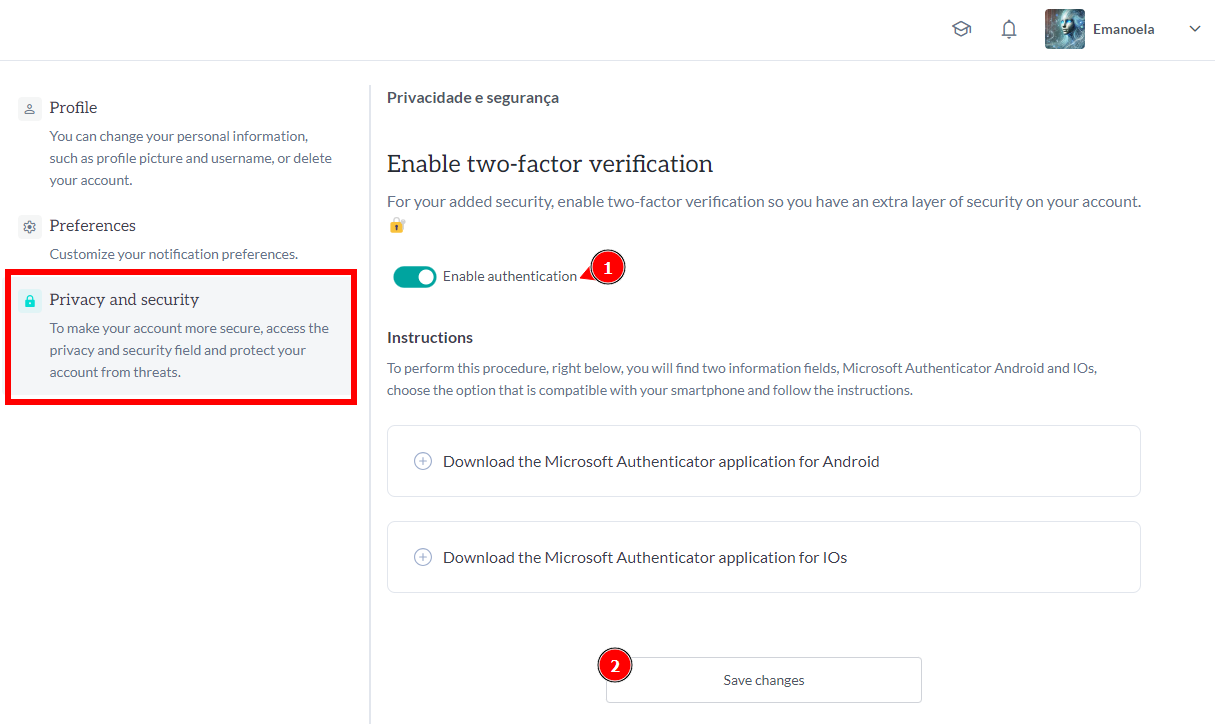
On the account settings screen, select the "Privacy and Security" option, enable 2FA verification, and save.
For authentication, Weni Platform uses the Microsoft Authenticator app. Download the app, then scan the QR code displayed on the screen with your phone’s camera (choose the iOS or Android option depending on your phone's operating system). Log out of the platform to validate the authentication.
When you try to log in to Weni Platform again, you'll be asked to follow these steps:
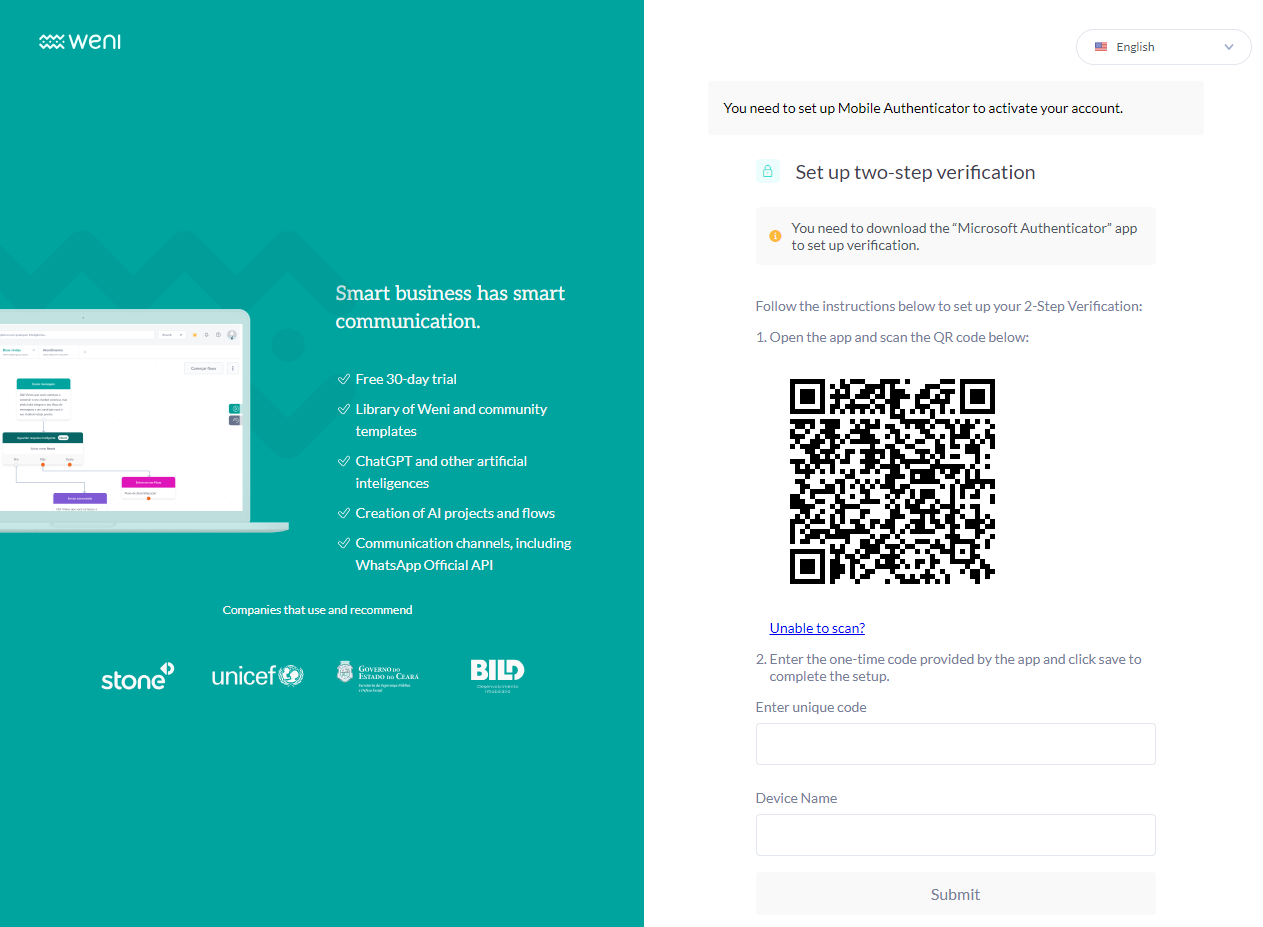
- Open the app and scan the QR code shown on the screen;
- Enter the one-time code provided by the application;
- Save to complete the authentication configuration.
Great! If you get to this point two-factor authentication is now enabled for use. Each time you attempt to log in to the platform, you will be prompted to submit the verification code shown in the Microsoft Authenticator application, as illustrated below:
2 - Require Authentication for Your Organization
To add an extra layer of security to your organization's projects and data, you can enable two-factor authentication (2FA) for all users. This ensures that only users with 2FA enabled can access the organization. To do this, click the icon located on the right side of the organization's card and select "Settings."
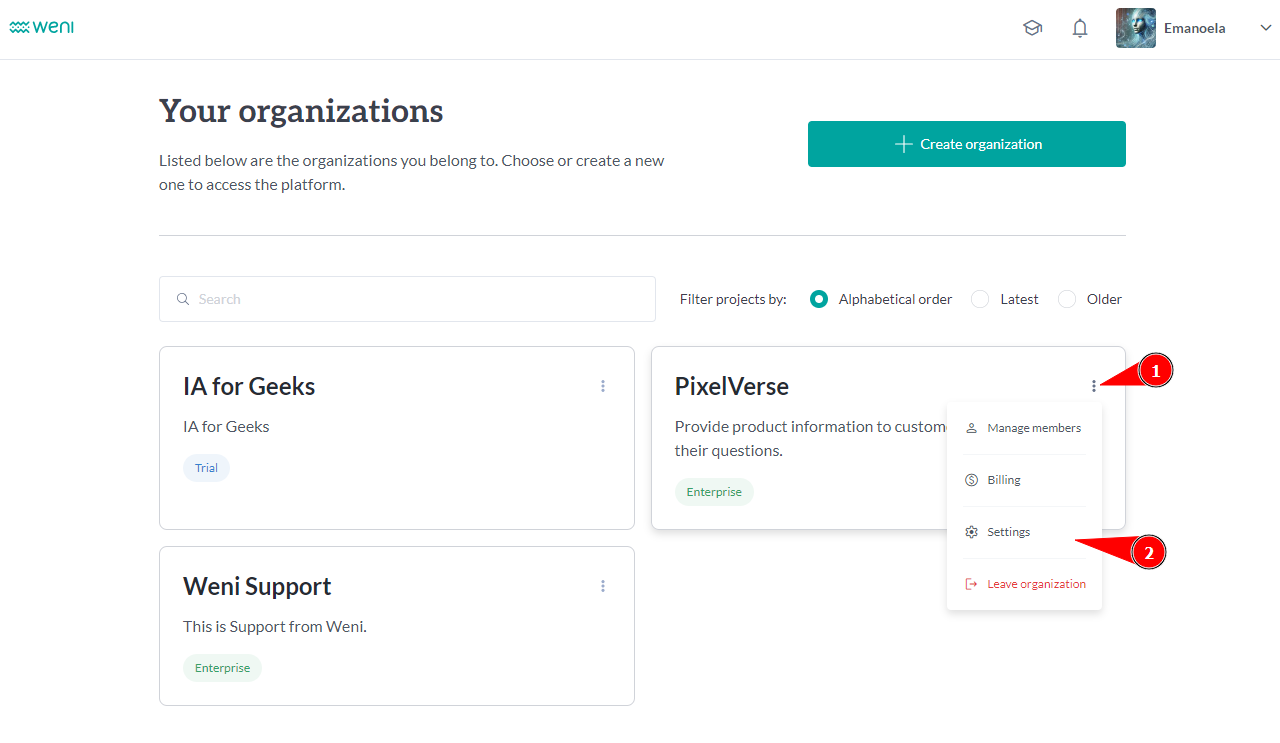
Within the settings, click on the "Security" tab, enable two-factor authentication, and save.
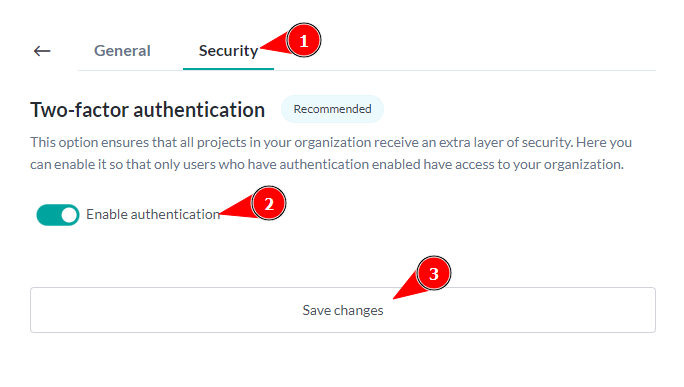
All set! Your account and organization are now more secure! It's an extra boost for you and your company to unlock human potential.
