Initial concepts
So, what we can do with the Platform?
Register and login
First Steps - Creating your project
Profile
Permission System
Project Dashboard
Platform Glossary
Changing the Platform Language
2-Factor Authentication
Invalid authentication code
Artificial Intelligence
Human Attendance
Weni Chats: Introduction to the Chats module
Weni Chats: Human Service Dashboard
Weni Chats: Attendance distribution rule
Weni Chats: Using active triggering of flows
Using groups to organize human attendance
Studio
Contacts and Messages
Groups
Messages
Triggers and Campaigns
Adding a trigger
Triggers Types
Tell a flow to ignore triggers and keywords
Campaign introduction
How to create a Campaign
Editing events
Creating contact from an external Webhook
Contact history
How to Download and Extract Archived Data
Integrations
Settings
How to connect and talk to the bot through the settings
Adding a Facebook Channel
Adding a Viber channel
How to Create an SMS Channel - For Developers (RapidPro)
Web Chat Channel
General API concepts and Integrations
How to create a channel on twitter
How to create a channel on Instagram
How to create an SMS channel
Adding ticket creation fields in Zendesk
Adding Discord as a channel
Creating a Slack Channel
Adding a Viber channel (RapidPro)
Creating a Microsoft Teams channel
Weni Integrations
How to Use the Applications Module
How to Create a Web Channel
Adding a Telegram channel
How to create a channel with WhatsApp Demo
Whatsapp: Weni Express Integration
Whatsapp: How to create Template Messages
WhatsApp Template Messages: Impediments and Configurations
Supported Media Sending - WhatsApp Cloud
Zendesk - Human Support
Ticketer: Ticketer on Rapid Pro
Whatsapp Business API
Active message dispatch on WhatsApp
Whatsapp business API pricing
How to Verify My Business
Whatsapp Bussiness API: WhatsApp message triggering limitation
Regaining Access to Business Manager
Webhook Configuration: Message Delivery Status
The Basics of Integrations
Native ChatGPT Integration
Native Integration - VTEX
General settings
General Project Settings
Weni Chats: Setting Up Human Attendance
Weni Chats: Human Service Management
Flows
Expressions and Variables Introduction
Variables Glossary
Expressions Glossary
Flows Creation
Flows introduction
Flow editor and tools
Action cards
Zero Shot Learning
Decision cards
Adding Media to the message
Call Webhook: Making requests to external services
Import and export flows
Using expressions to capture the user's location
Viewing reports on the platform
Route markers
WhatsApp Message Card
UX Writing
- All Categories
- Integrations
- Settings
- Creating a Slack Channel
Creating a Slack Channel
Updated
by Mallu
Begin
- With your account and workspace already created, https://api.slack.com/apps and press the button to create a new app.
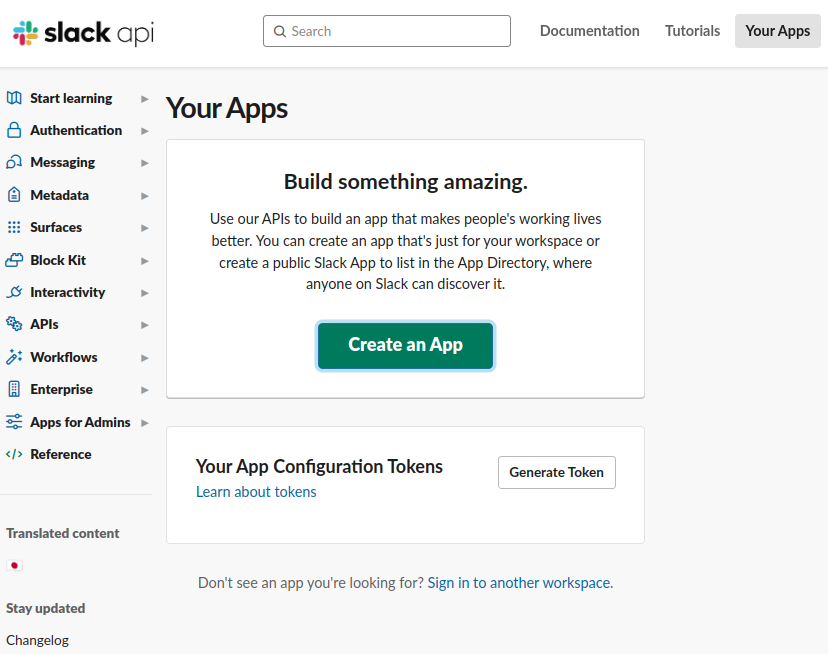
- Select the
From scratchoption.
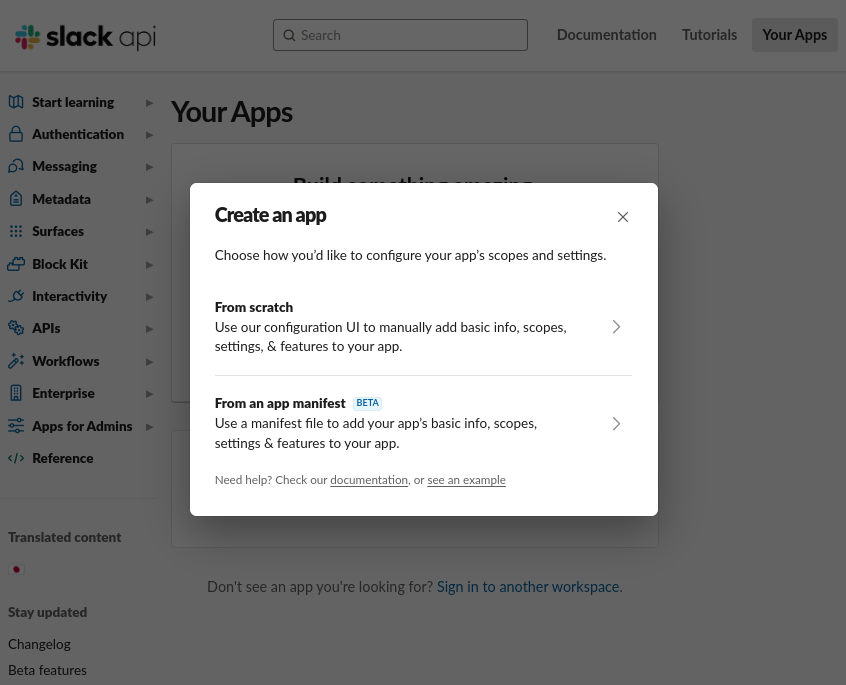
- In
Basic Informationgo to the Bots feature.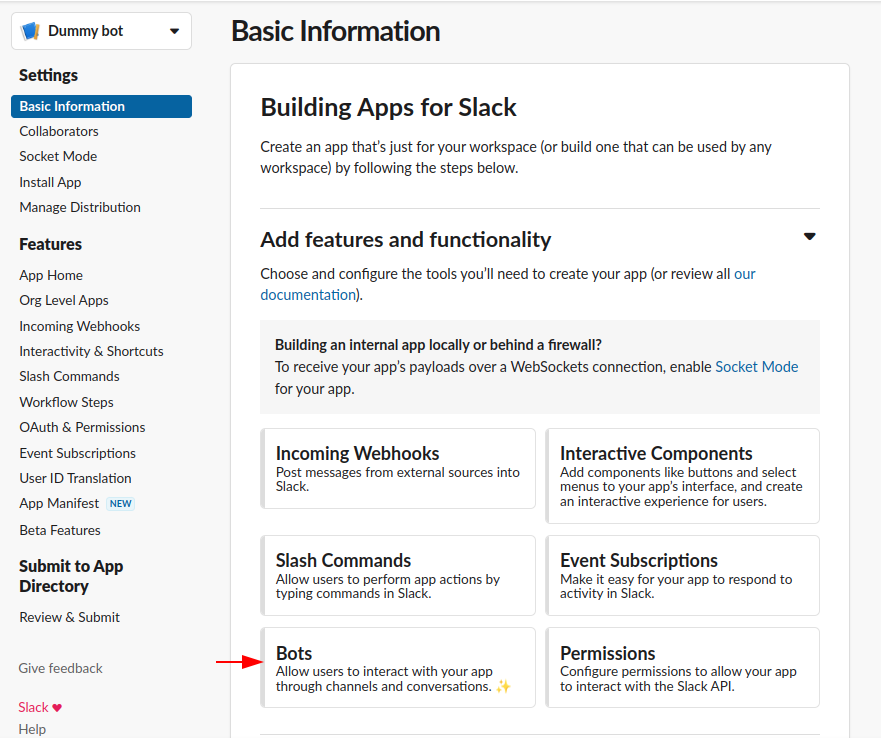
- Trigger
the Review Scopes to Addbutton to add the bot token scopes required for integration.
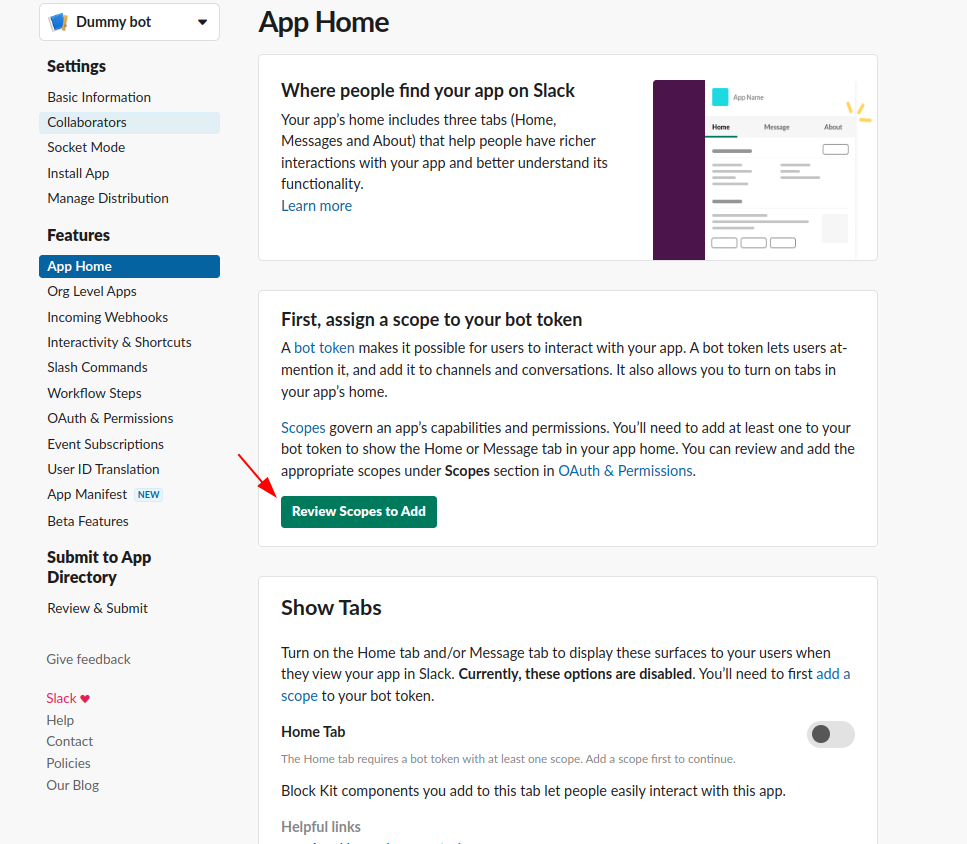
- Walk the page down to the Scopes content block.
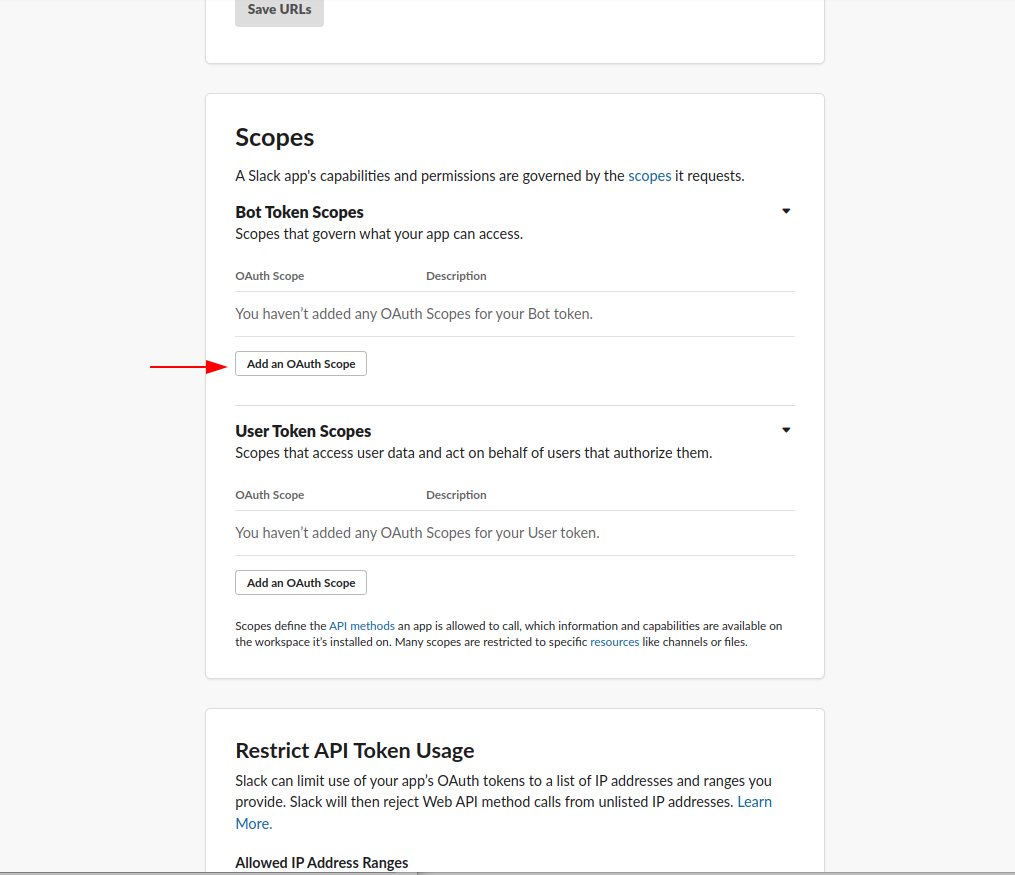
- For "Bot Token Scopes" add the scopes of
chat:write,files:read,files:write,users:read. For "User Token Scopes" add the scopes offiles:readandfiles:write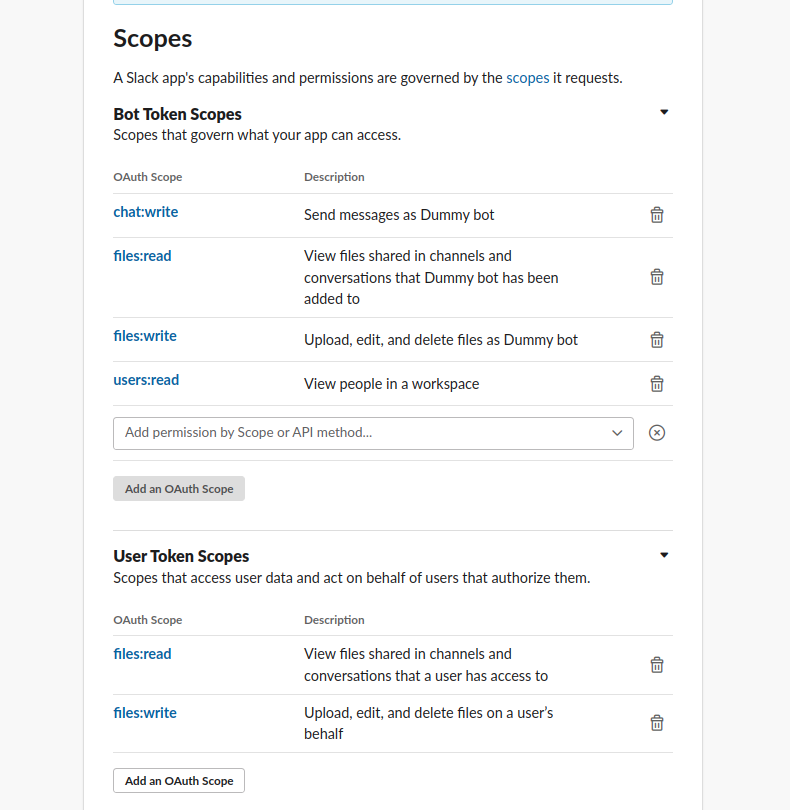
- Go up to the page until you find the
Install to Workspacebutton and trigger it to install the bot app for your workspace.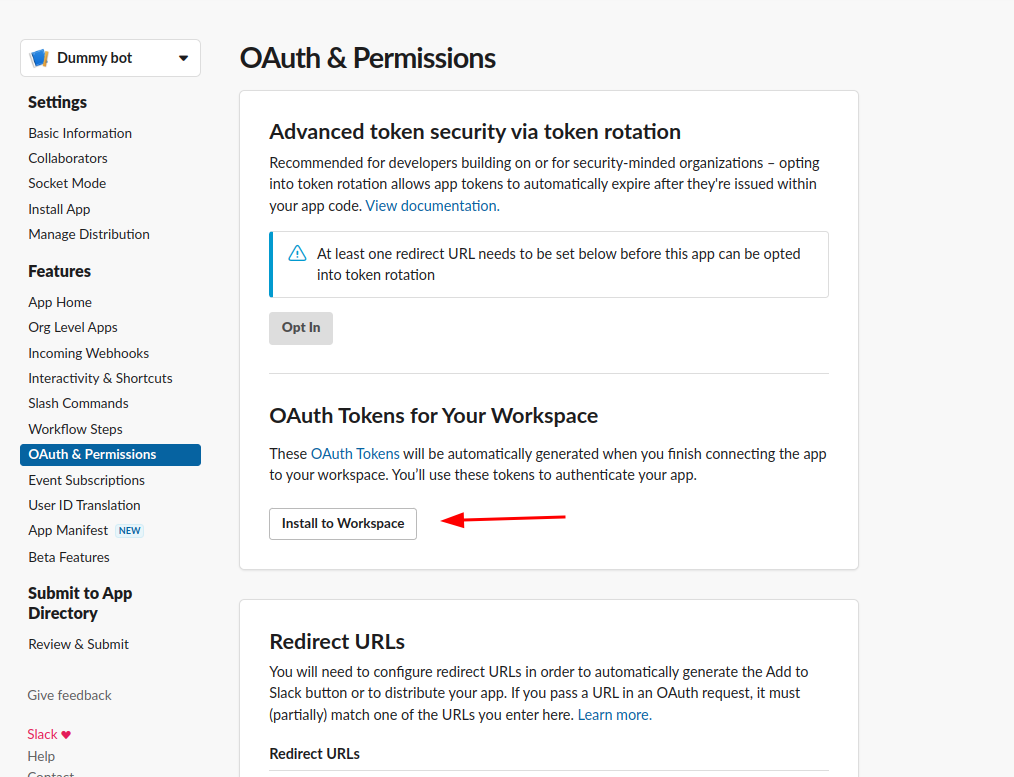
- Copy the tokens "User OAuth Token" and "Bot User OAuth Token" to enter them into the channel creation form for the Slack bot on the Weni platform.
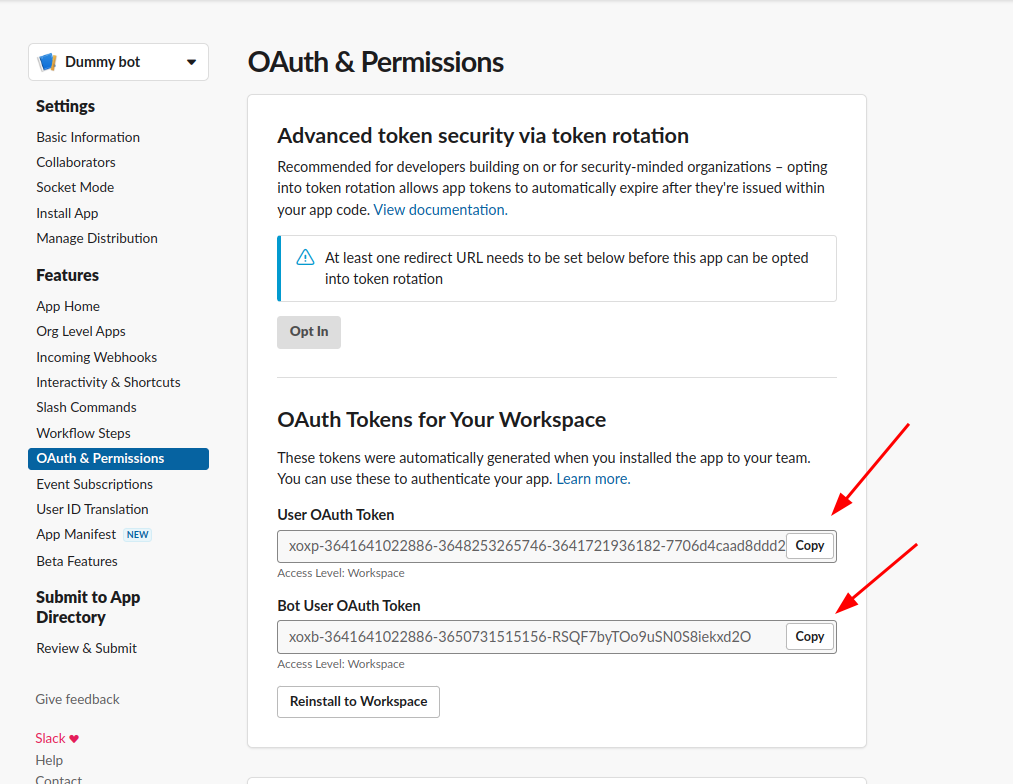
- On the slack apps page, go to the Basic Information menu to copy the
Verification Token.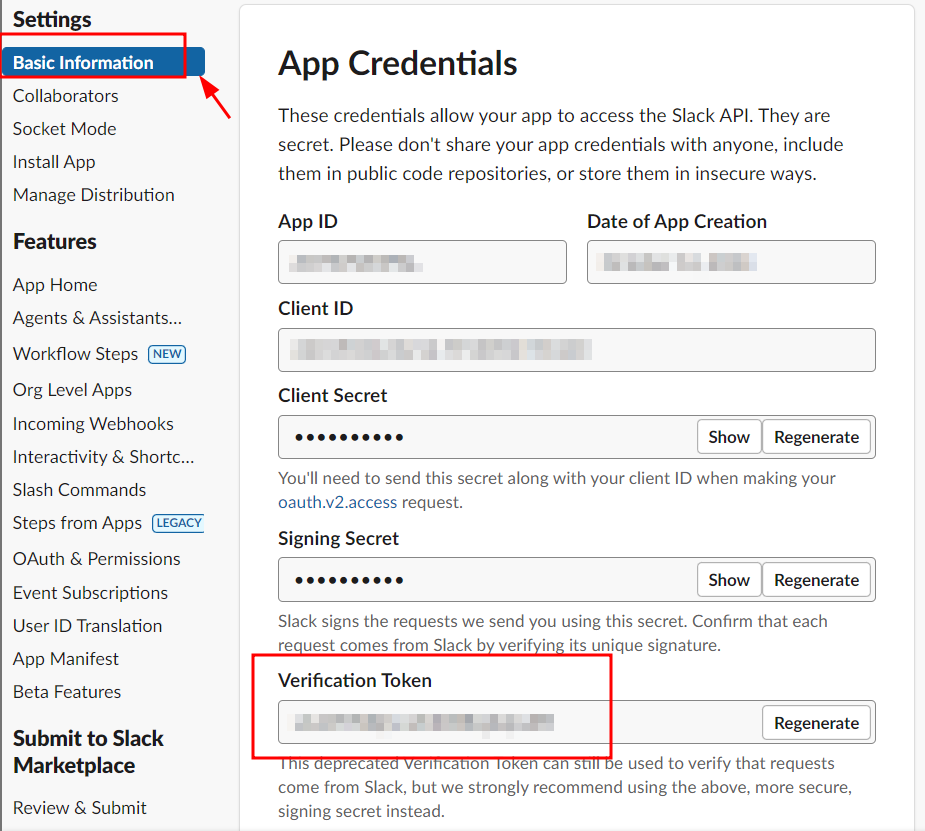
- Go to Applications > Discovery and add the Slack app. After adding the app, you will be able to fill in the tokens.Once you have filled in all the fields in the form below—User OAuth Token, Bot User OAuth Token, and Verification Token—click the "Save changes" button to complete the process.
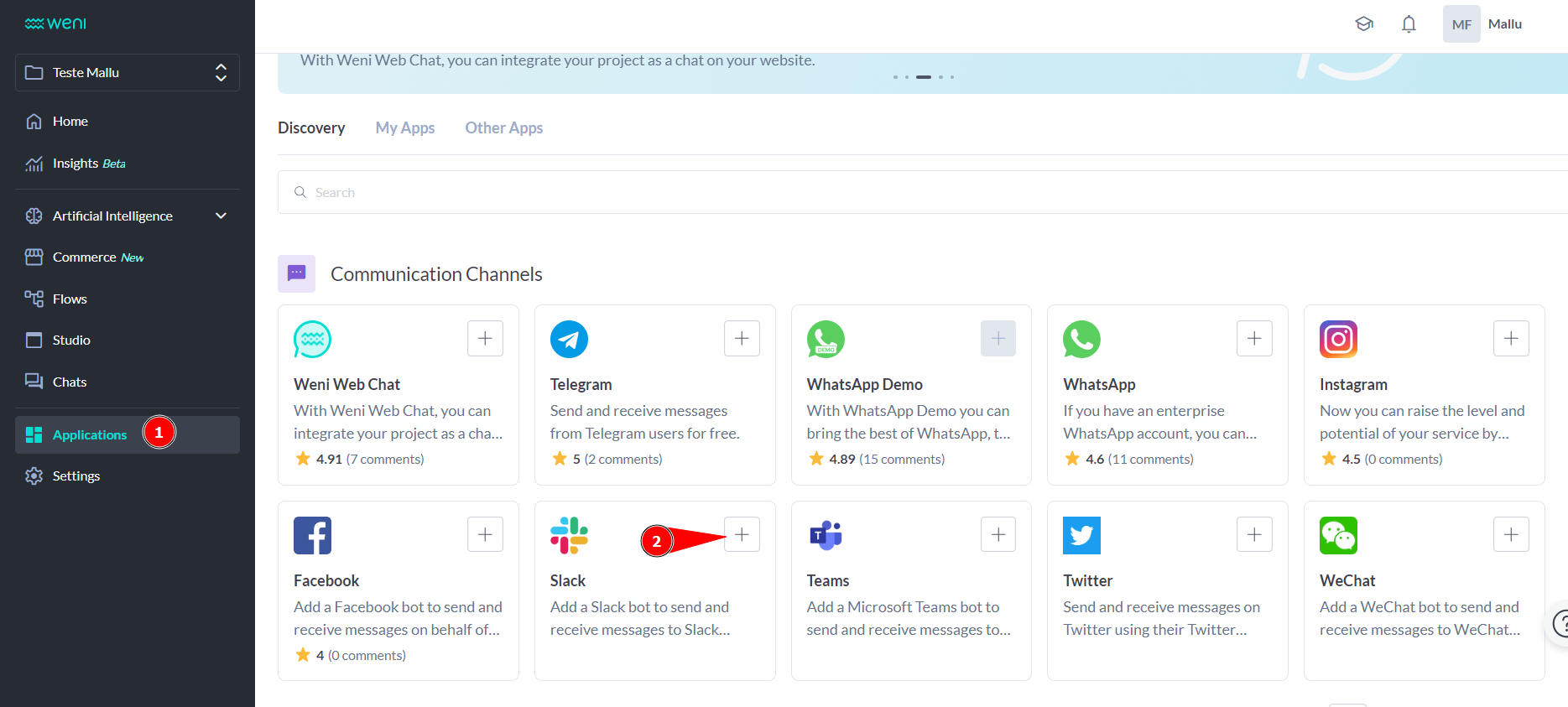
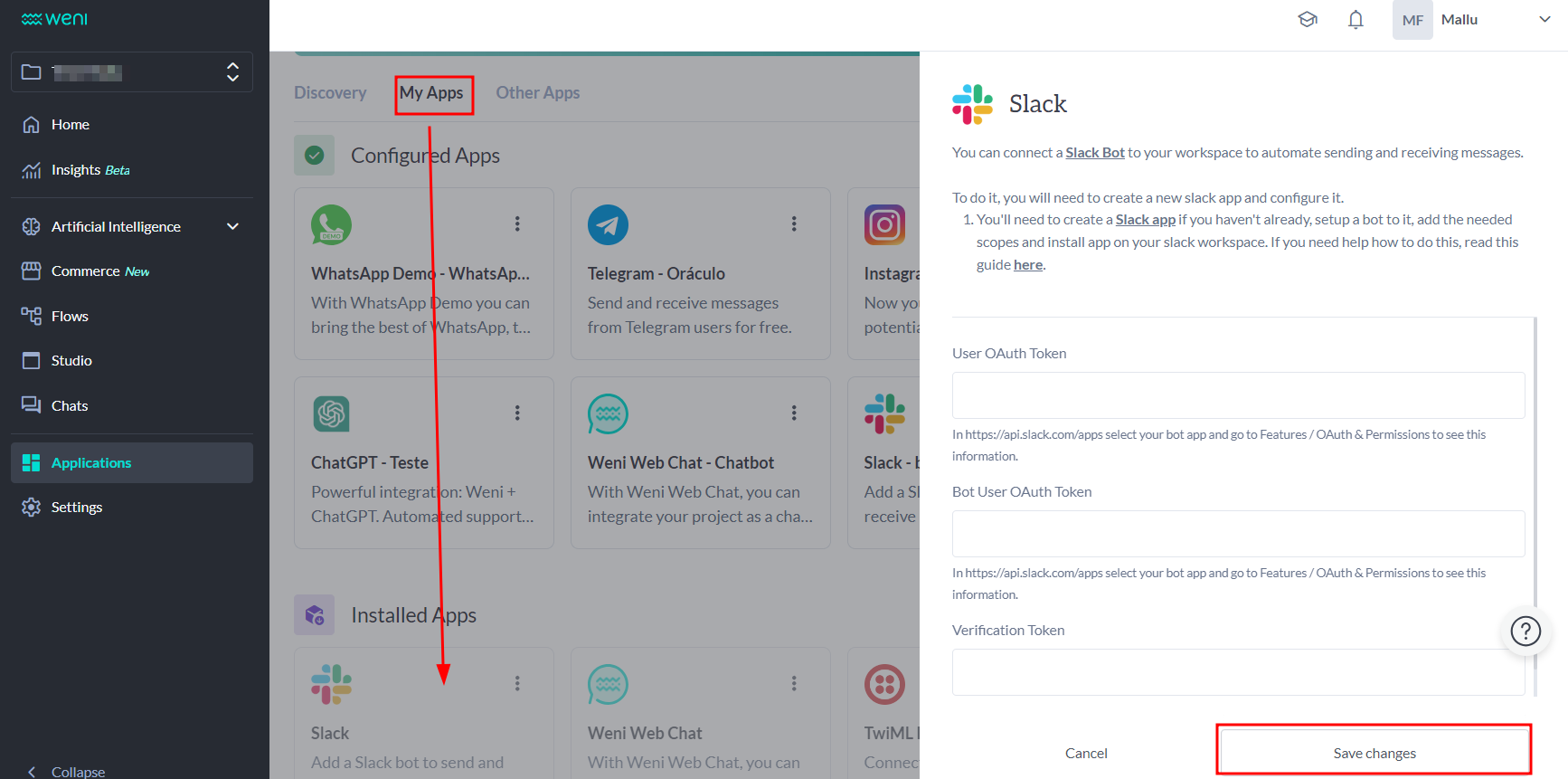
- After the registration form is complete, copy the URL that will appear on the created channel configuration screen.
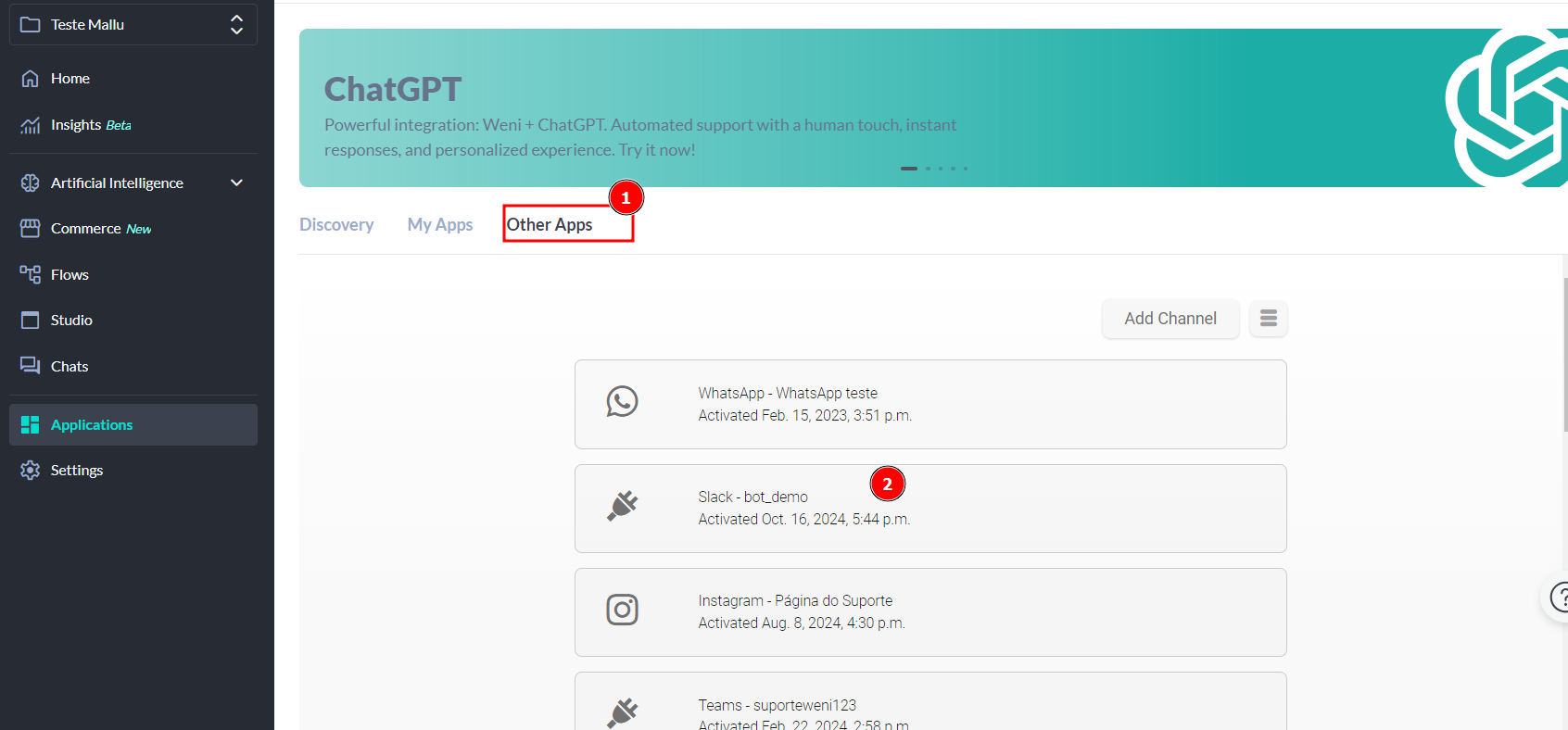
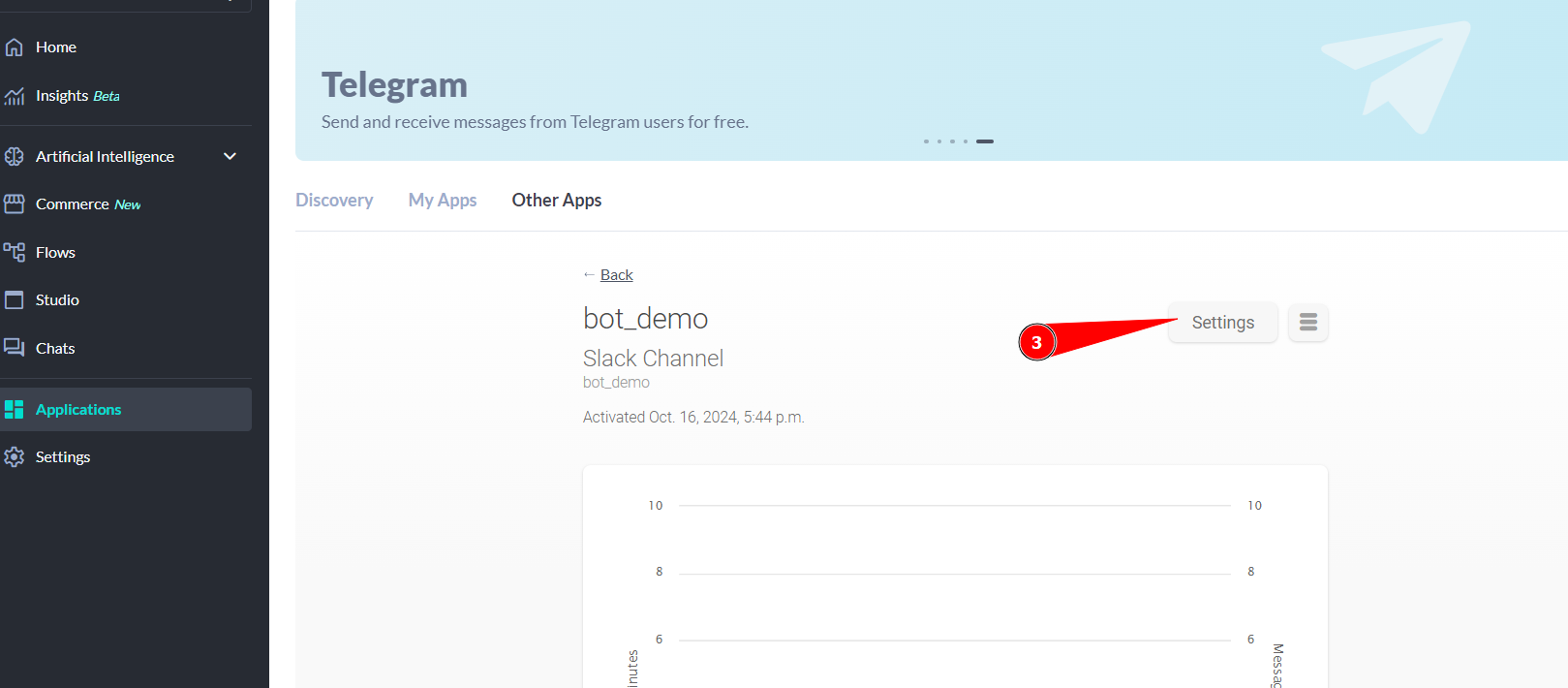
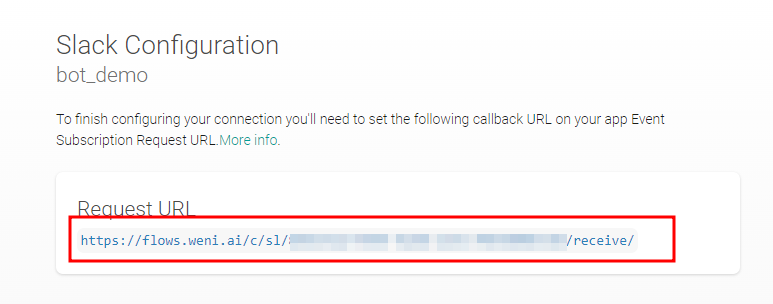
- Go back to the slack apps page, go to the
Event Subscriptionsmenu item, and activate.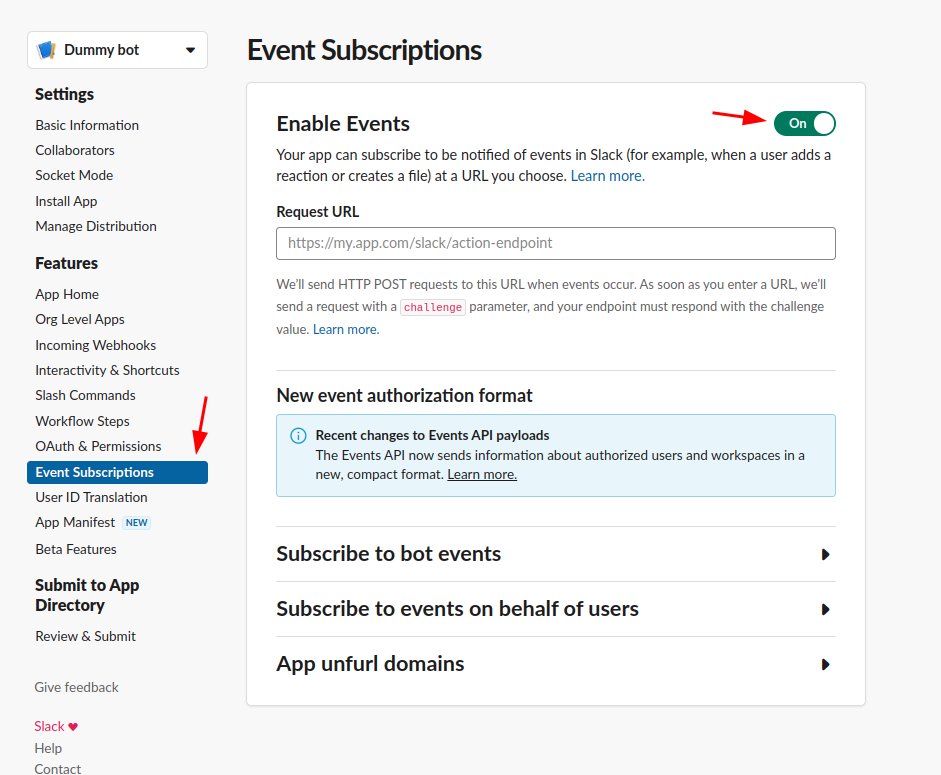
- Then paste the URL and wait a moment until the word
Verifiedappears in the green color next to the Request URL title.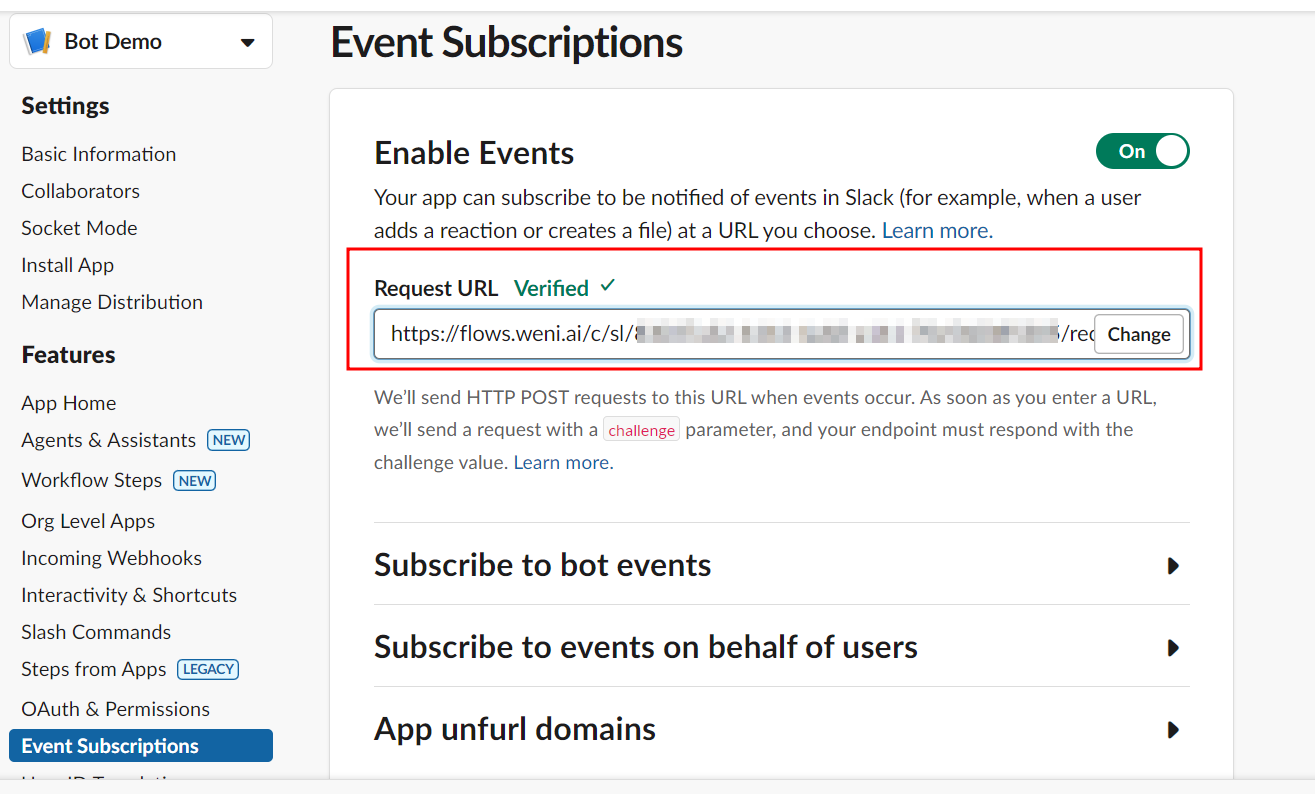
- Go down the page and add the events indicated in the image.
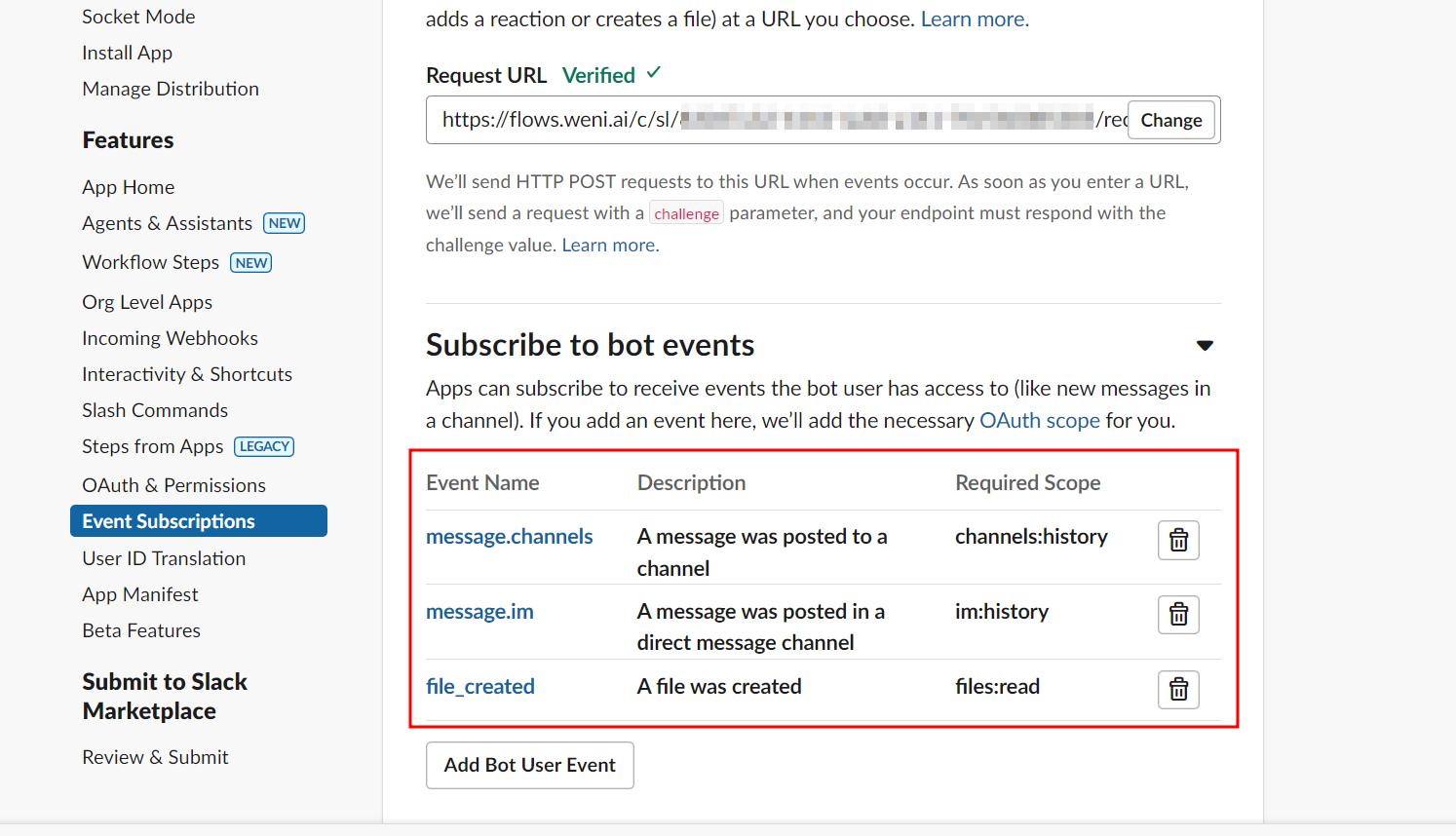
- Save modifications.
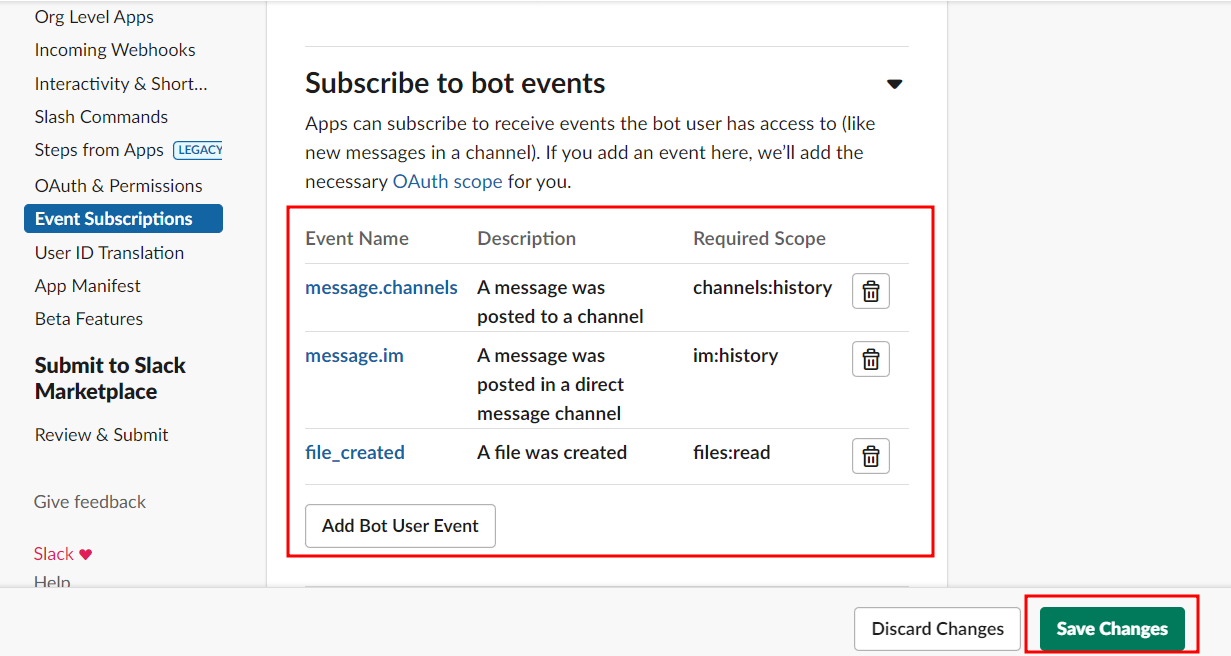
- After saving a yellow notification bar will appear asking you to reinstall the app for your workspace, click the link indicated.
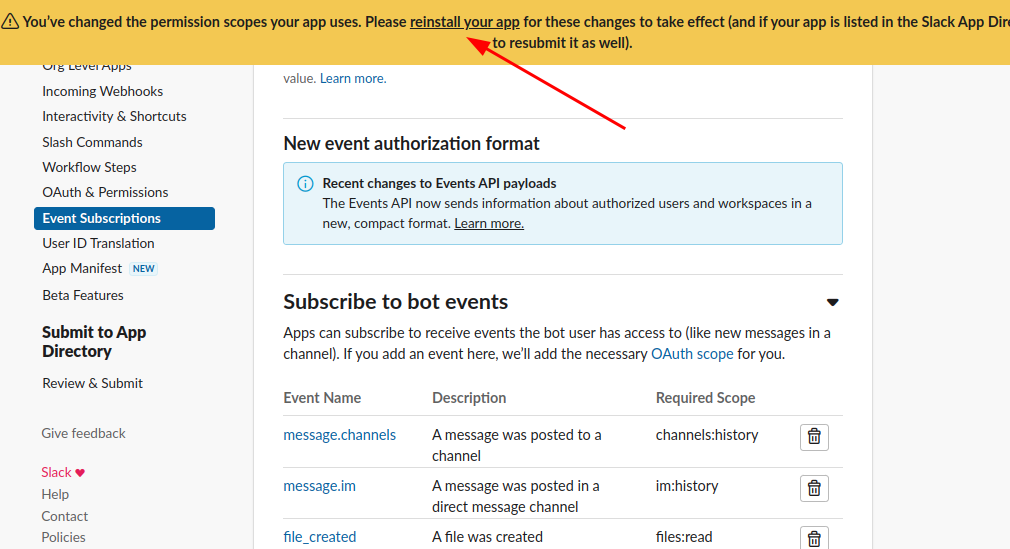
After these steps the bot will be able to interact in the Slack Workspace Channels that is inserted, but still cannot exchange direct messages with users, to allow this too, follow the next instructions.
- To enable direct message exchange permission go to App Home and check the check box indicated in the image.
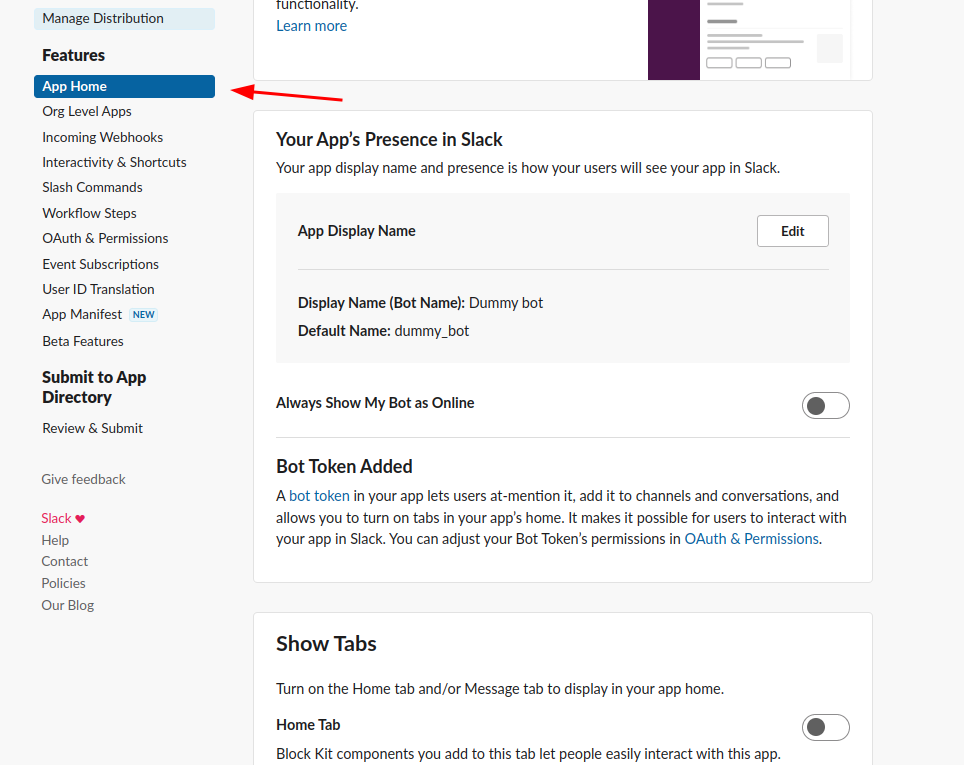
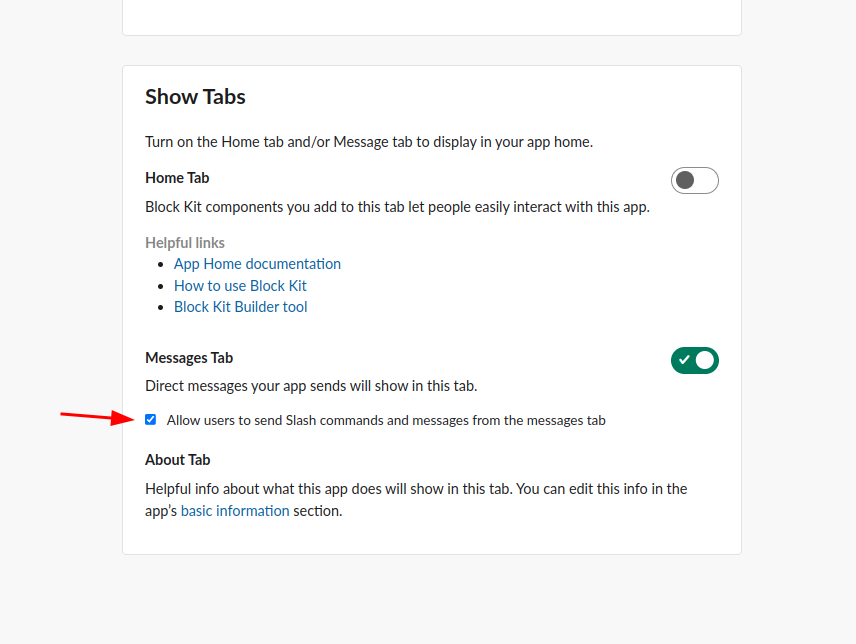
# How to activate quick replies/buttons in slack
In slack you need to enable sending quick responses in Features > Interactivity & Shortcuts in the Interactivity tab add in the Request URL field the Flows callback URL.
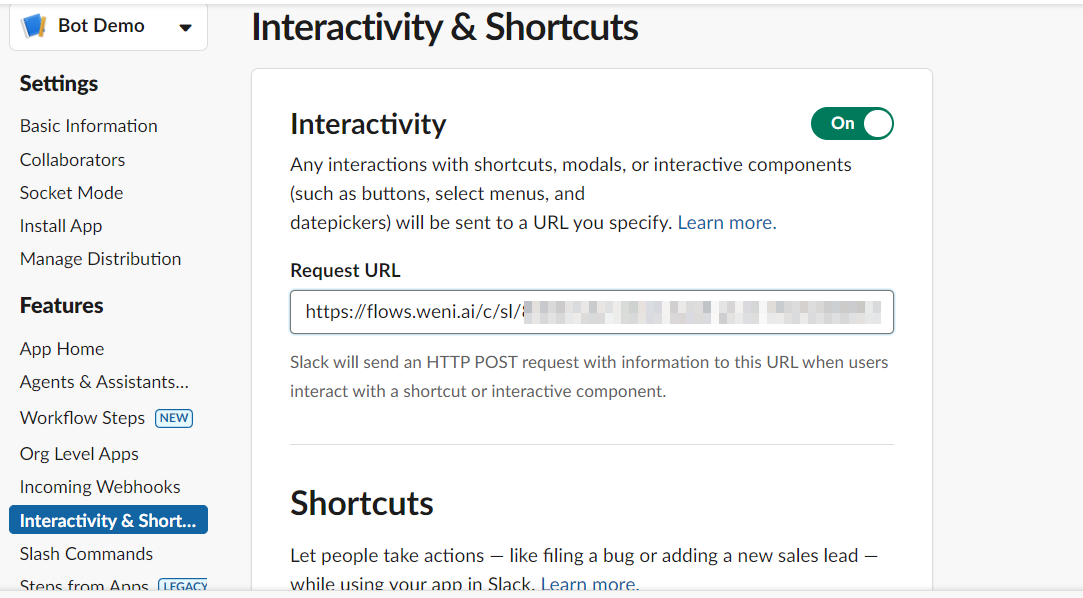
With all these steps your channel with slack bot will be integrated and able to send and receive messages in the slack channels that the bot is added or in direct messages.
