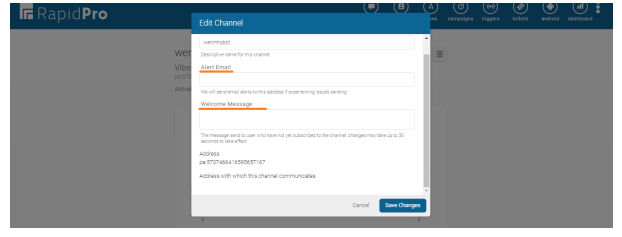Initial concepts
So, what we can do with the Platform?
Register and login
First Steps - Creating your project
Profile
Permission System
Project Dashboard
Platform Glossary
Changing the Platform Language
2-Factor Authentication
Invalid authentication code
Artificial Intelligence
Human Attendance
Weni Chats: Introduction to the Chats module
Weni Chats: Human Service Dashboard
Weni Chats: Attendance distribution rule
Weni Chats: Using active triggering of flows
Using groups to organize human attendance
Studio
Contacts and Messages
Groups
Messages
Triggers and Campaigns
Adding a trigger
Triggers Types
Tell a flow to ignore triggers and keywords
Campaign introduction
How to create a Campaign
Editing events
Creating contact from an external Webhook
Contact history
How to Download and Extract Archived Data
Integrations
Settings
How to connect and talk to the bot through the settings
Adding a Facebook Channel
Adding a Viber channel
How to Create an SMS Channel - For Developers (RapidPro)
Web Chat Channel
General API concepts and Integrations
How to create a channel on twitter
How to create a channel on Instagram
How to create an SMS channel
Adding ticket creation fields in Zendesk
Adding Discord as a channel
Creating a Slack Channel
Adding a Viber channel (RapidPro)
Creating a Microsoft Teams channel
Weni Integrations
How to Use the Applications Module
How to Create a Web Channel
Adding a Telegram channel
How to create a channel with WhatsApp Demo
Whatsapp: Weni Express Integration
Whatsapp: How to create Template Messages
WhatsApp Template Messages: Impediments and Configurations
Supported Media Sending - WhatsApp Cloud
Zendesk - Human Support
Ticketer: Ticketer on Rapid Pro
Whatsapp Business API
Active message dispatch on WhatsApp
Whatsapp business API pricing
How to Verify My Business
Whatsapp Bussiness API: WhatsApp message triggering limitation
Regaining Access to Business Manager
Webhook Configuration: Message Delivery Status
The Basics of Integrations
Native ChatGPT Integration
Native Integration - VTEX
General settings
General Project Settings
Weni Chats: Setting Up Human Attendance
Weni Chats: Human Service Management
Flows
Expressions and Variables Introduction
Variables Glossary
Expressions Glossary
Flows Creation
Flows introduction
Flow editor and tools
Action cards
Zero Shot Learning
Decision cards
Adding Media to the message
Call Webhook: Making requests to external services
Import and export flows
Using expressions to capture the user's location
Viewing reports on the platform
Route markers
WhatsApp Message Card
UX Writing
- All Categories
- Integrations
- Settings
- Adding a Viber channel (RapidPro)
Adding a Viber channel (RapidPro)
Updated
by Mallu
How to activate a Viber channel
You can add your Viber's public account as a channel on the platform.
Get Started
Go to the Workspace settings and click on Add Channel.
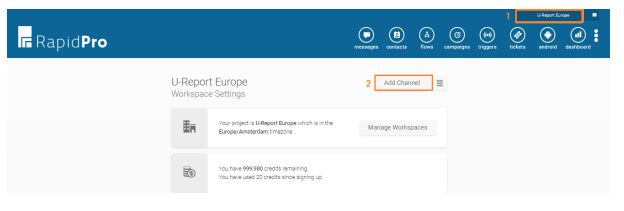
Scroll down to the Viber option and click on it
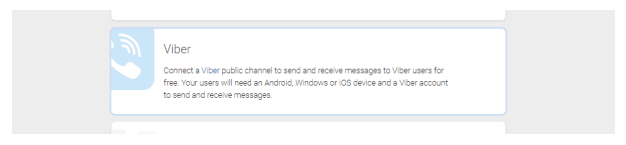
After that, you will see a short description of the channel. The only requirement to connect Viber there is an Authorization token (called App token by the Viber team).
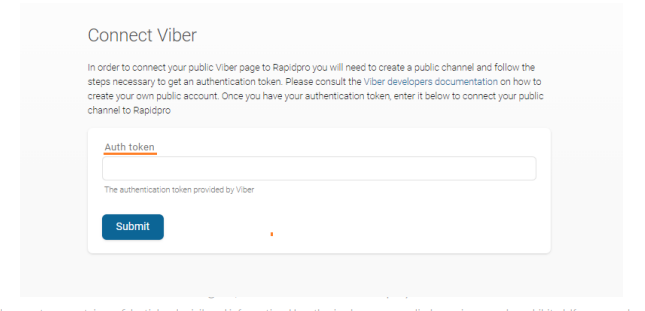
Now let’s see how to obtain this App token.
The main process resides in approving a Viber's public account and gathering the App token.
Creating a Viber account
Install Viber's mobile app and go through the registration process via a mobile phone number exclusively for the project. With your valid account, access Viber's admin panel and link it to a Public account.
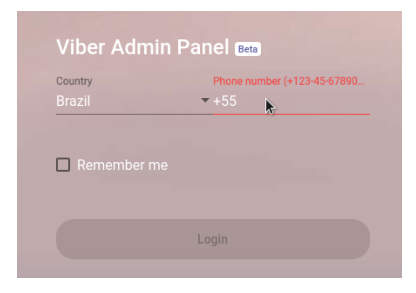
You will receive a verification token on the mobile phone, confirm it too.
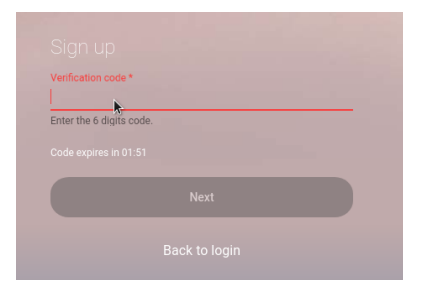
On the left panel, select Create Bot Account
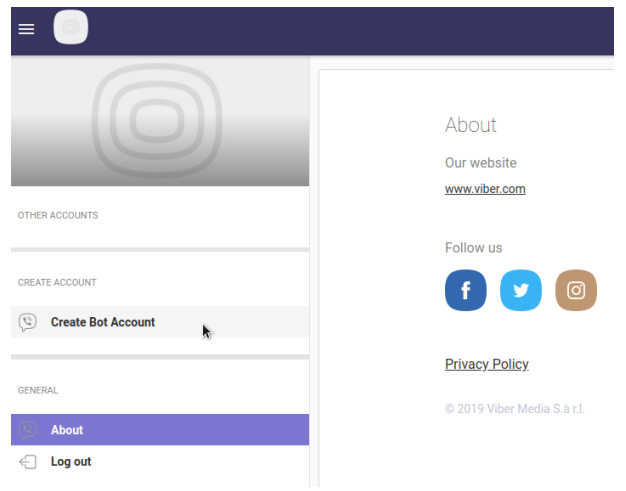
Fill all requirements presented and hit Create at the end of the page.
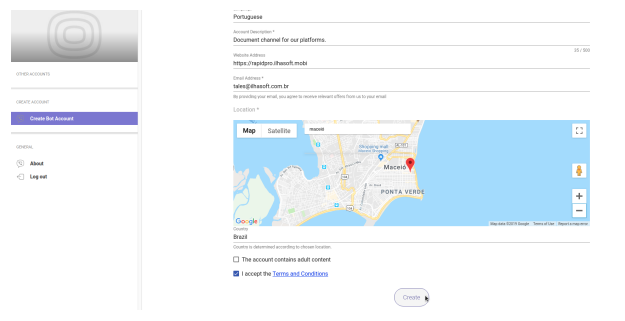
It will take a few seconds to process and a new window will pop-up with the token needed.

Submit the channel
Now go back to RapidPro, paste the token and hit Submit.
Edit Welcome message
The Viber channel was created, but to have it published and available for all your public, some steps are required by the Viber support team. The first step required is to provide a Welcome message. To add one, go to your Workspace settings and open the Viber Channel settings.
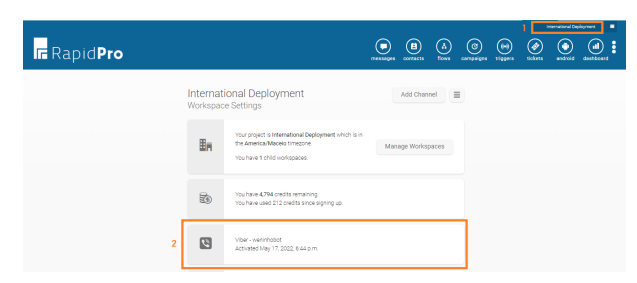
After that, click on the menu icon and then in the Edit option.
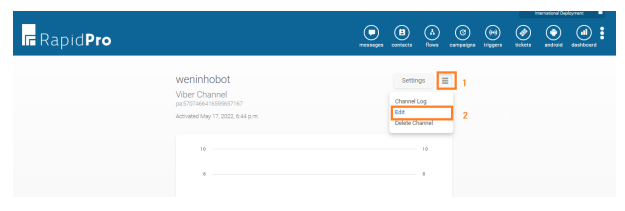
Once you click on Edit, a new window will appear for you to add an Alert email and Welcome Message. Save the changes after that.