Initial concepts
So, what we can do with the Platform?
Register and login
First Steps - Creating your project
Profile
Permission System
Project Dashboard
Platform Glossary
Changing the Platform Language
2-Factor Authentication
Invalid authentication code
Artificial Intelligence
Human Attendance
Weni Chats: Introduction to the Chats module
Weni Chats: Human Service Dashboard
Weni Chats: Attendance distribution rule
Weni Chats: Using active triggering of flows
Using groups to organize human attendance
Studio
Contacts and Messages
Groups
Messages
Triggers and Campaigns
Adding a trigger
Triggers Types
Tell a flow to ignore triggers and keywords
Campaign introduction
How to create a Campaign
Editing events
Creating contact from an external Webhook
Contact history
How to Download and Extract Archived Data
Integrations
Settings
How to connect and talk to the bot through the settings
Adding a Facebook Channel
Adding a Viber channel
How to Create an SMS Channel - For Developers (RapidPro)
Web Chat Channel
General API concepts and Integrations
How to create a channel on twitter
How to create a channel on Instagram
How to create an SMS channel
Adding ticket creation fields in Zendesk
Adding Discord as a channel
Creating a Slack Channel
Adding a Viber channel (RapidPro)
Creating a Microsoft Teams channel
Weni Integrations
How to Use the Applications Module
How to Create a Web Channel
Adding a Telegram channel
How to create a channel with WhatsApp Demo
Whatsapp: Weni Express Integration
Whatsapp: How to create Template Messages
WhatsApp Template Messages: Impediments and Configurations
Supported Media Sending - WhatsApp Cloud
Zendesk - Human Support
Ticketer: Ticketer on Rapid Pro
Whatsapp Business API
Active message dispatch on WhatsApp
Whatsapp business API pricing
How to Verify My Business
Whatsapp Bussiness API: WhatsApp message triggering limitation
Regaining Access to Business Manager
Webhook Configuration: Message Delivery Status
The Basics of Integrations
Native ChatGPT Integration
Native Integration - VTEX
General settings
General Project Settings
Weni Chats: Setting Up Human Attendance
Weni Chats: Human Service Management
Flows
Expressions and Variables Introduction
Variables Glossary
Expressions Glossary
Flows Creation
Flows introduction
Flow editor and tools
Action cards
Zero Shot Learning
Decision cards
Adding Media to the message
Call Webhook: Making requests to external services
Import and export flows
Using expressions to capture the user's location
Viewing reports on the platform
Route markers
WhatsApp Message Card
UX Writing
Concepts
Good Practices for Chatbots Based on UX Writing
Hierarchy of information
Usability Heuristics for Chatbots
UX Text Standards
Weni CLI
Table of Contents
- All Categories
- Flows
- Adding Media to the message
Adding Media to the message
Updated
by Mallu
You can add media to your message on our platform. Whether images, audio, or videos, there are two different ways to add them: using a URL or uploading the file directly from your computer.
Using a URL
- Within your project, click on the Flows Module;
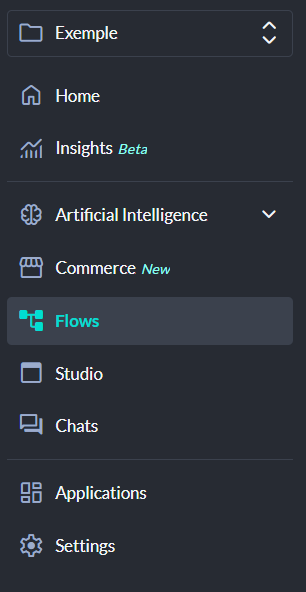
- Choose an existing flow or create a new one;
- Add a new action card, click on Files, and choose between Image URL, Audio URL, Video URL, PDF Document URL, or insert the chosen media URL.
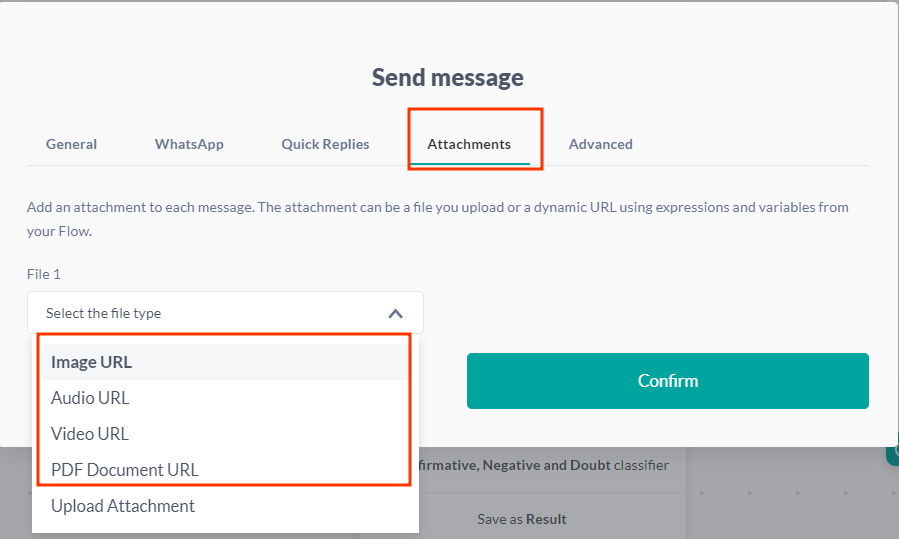
Using a file from your computer
Add a new action card, click on Files, choose the Upload File option, and select the file directly from your computer.
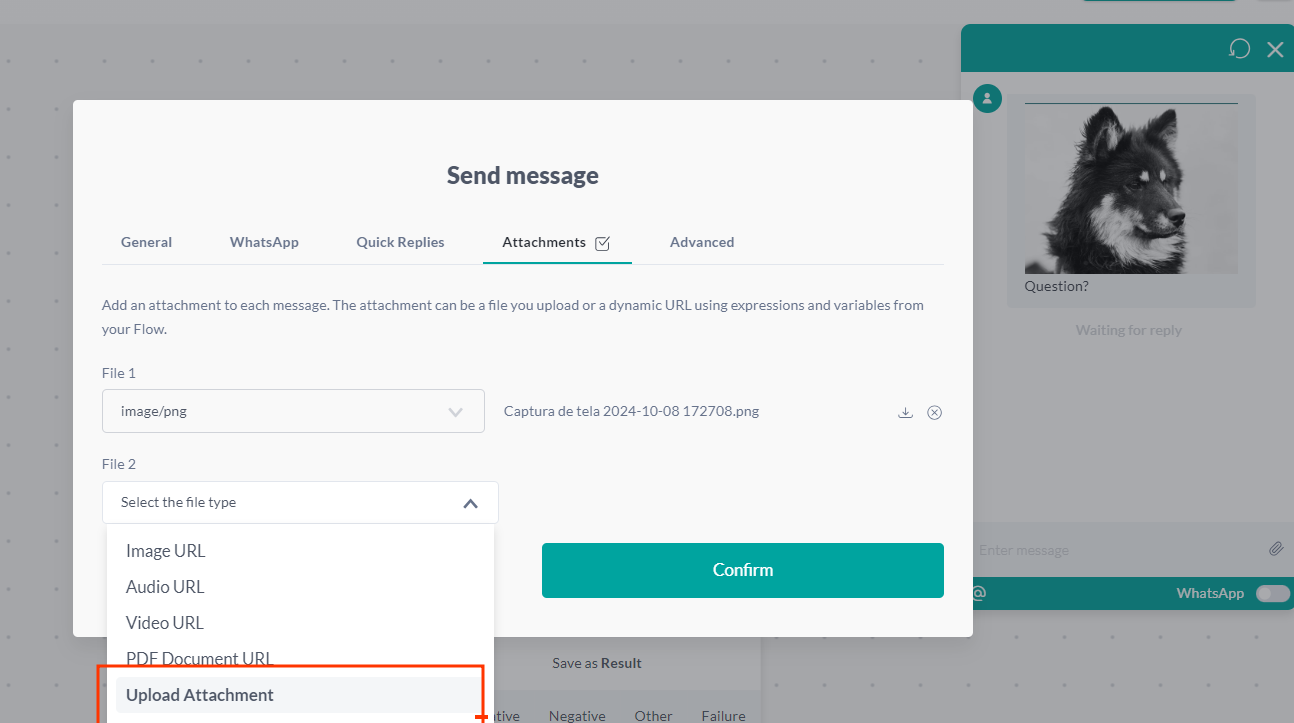
Limitations
There is a file size limit for uploads, as every request takes a certain amount of time, and a timeout may occur when trying to execute the request. The maximum allowed file size is 32MB, but there are some caveats:
- It's a maximum of 32MB upload OR 30 seconds attempting to upload. So, if the file is smaller than 32MB but the internet is slow enough that it takes more than 30 seconds to attach, the upload will fail due to exceeding the request time.
- If the communication channel is WhatsApp, it has its own rules, as shown in their documentation. We can see that videos and audio have a maximum size limit of 16MB (if you upload a 20MB video to the Weni platform, it will be saved on the platform, but when attempting to send it, WhatsApp won't execute the delivery). Documents have a maximum limit of 100MB each (however, the Weni platform supports up to 32MB).
