Initial concepts
So, what we can do with the Platform?
Register and login
First Steps - Creating your project
Profile
Permission System
Project Dashboard
Platform Glossary
Changing the Platform Language
2-Factor Authentication
Invalid authentication code
Artificial Intelligence
Human Attendance
Weni Chats: Introduction to the Chats module
Weni Chats: Human Service Dashboard
Weni Chats: Attendance distribution rule
Weni Chats: Using active triggering of flows
Using groups to organize human attendance
Studio
Contacts and Messages
Groups
Messages
Triggers and Campaigns
Adding a trigger
Triggers Types
Tell a flow to ignore triggers and keywords
Campaign introduction
How to create a Campaign
Editing events
Creating contact from an external Webhook
Contact history
How to Download and Extract Archived Data
Integrations
Settings
How to connect and talk to the bot through the settings
Adding a Facebook Channel
Adding a Viber channel
How to Create an SMS Channel - For Developers (RapidPro)
Web Chat Channel
General API concepts and Integrations
How to create a channel on twitter
How to create a channel on Instagram
How to create an SMS channel
Adding ticket creation fields in Zendesk
Adding Discord as a channel
Creating a Slack Channel
Adding a Viber channel (RapidPro)
Creating a Microsoft Teams channel
Weni Integrations
How to Use the Applications Module
How to Create a Web Channel
Adding a Telegram channel
How to create a channel with WhatsApp Demo
Whatsapp: Weni Express Integration
Whatsapp: How to create Template Messages
WhatsApp Template Messages: Impediments and Configurations
Supported Media Sending - WhatsApp Cloud
Zendesk - Human Support
Ticketer: Ticketer on Rapid Pro
Whatsapp Business API
Active message dispatch on WhatsApp
Whatsapp business API pricing
How to Verify My Business
Whatsapp Bussiness API: WhatsApp message triggering limitation
Regaining Access to Business Manager
Webhook Configuration: Message Delivery Status
The Basics of Integrations
Native ChatGPT Integration
Native Integration - VTEX
General settings
General Project Settings
Weni Chats: Setting Up Human Attendance
Weni Chats: Human Service Management
Flows
Expressions and Variables Introduction
Variables Glossary
Expressions Glossary
Flows Creation
Flows introduction
Flow editor and tools
Action cards
Zero Shot Learning
Decision cards
Adding Media to the message
Call Webhook: Making requests to external services
Import and export flows
Using expressions to capture the user's location
Viewing reports on the platform
Route markers
WhatsApp Message Card
UX Writing
- All Categories
- Human Attendance
- Weni Chats: Using active triggering of flows
Weni Chats: Using active triggering of flows
 Updated
by Bárbara Ramos
Updated
by Bárbara Ramos
Active Trigger Usage Guide
The active flow trigger allows an agent to send a flow to one or more contacts and contact groups, also enabling the initiation of a conversation with desired contacts through WhatsApp message templates.
In this article, we will cover:
- Enabling an existing flow for sending in Chats
- Creating a flow that sends a message template
- Activating the flow trigger function in Chats settings
- Triggering a flow in Chats
Enabling an Existing Flow for Sending in Chats
Any existing flow can be triggered through Chats. To do this, simply access Flows.
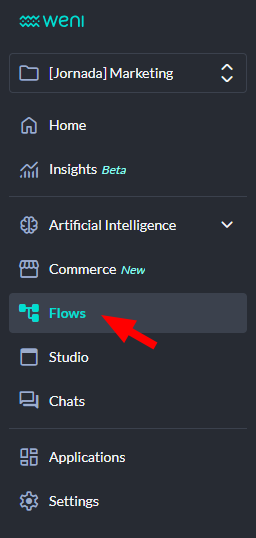
Next, select the desired flow and click on the label button.
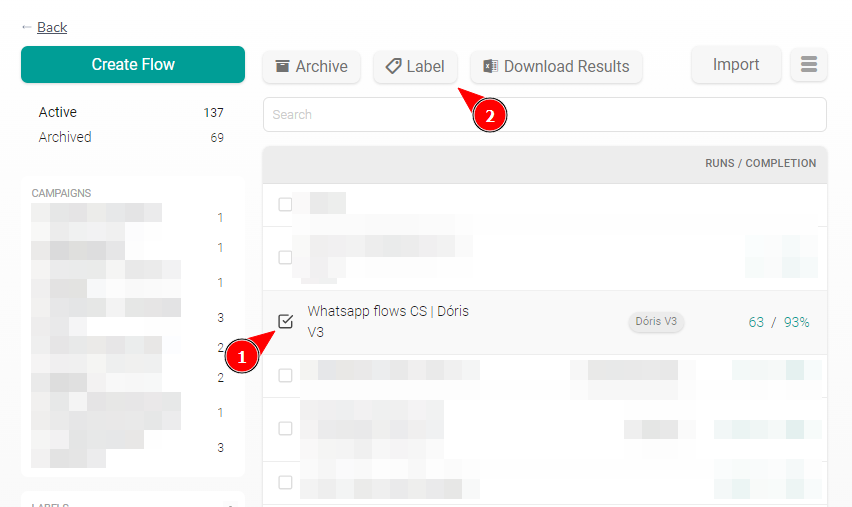
For the flow to be available in Chats, it needs to have a label named chats. If it's not available, create a new label named chats as shown in the example:
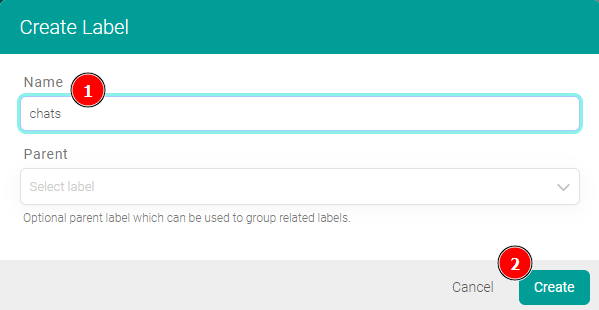
By clicking create, your flow will automatically have the created label and will be available for use in Chats.
Creating a Flow to Send a Message Template
Flow creation is reserved for manager users, meaning only users with administrator, moderator, and collaborator permissions can create flows.
To send message templates, they must already be registered and approved by WhatsApp. See this article if you have any questions.
Access your project, then go to the Flows module:
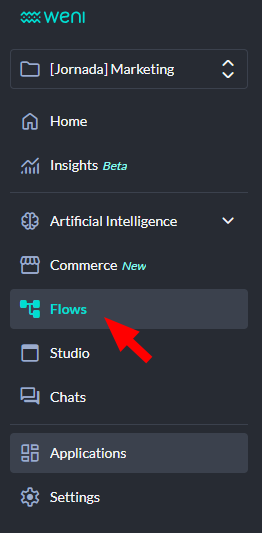
Click the Create Flow button:
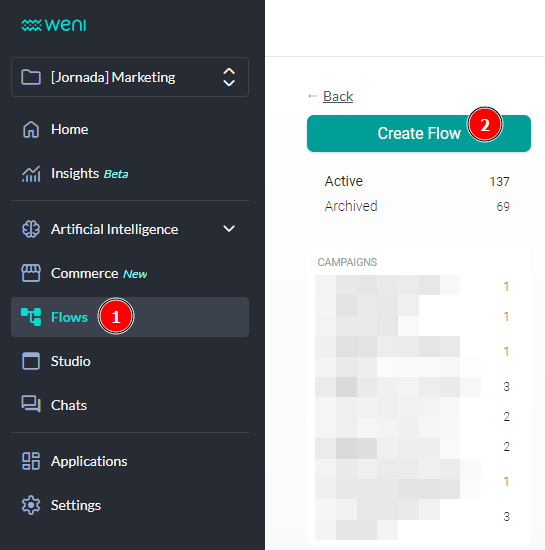
Next, provide the details about your flow:
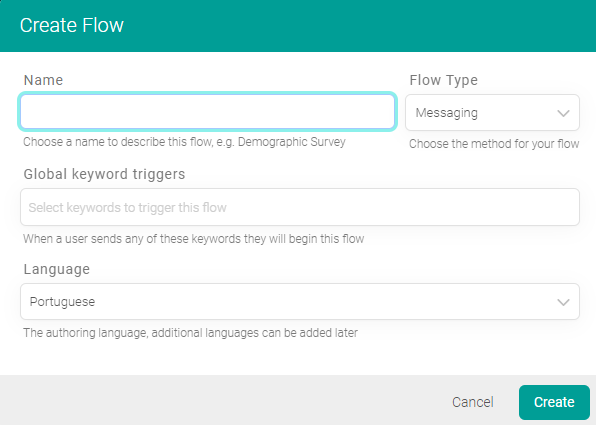
Insira os cards de acordo com as ações que desejar no seu fluxo, para que o fluxo seja de envio de modelo de mensagens, selecione o card do tipo enviar mensagem e clique em whatsapp.
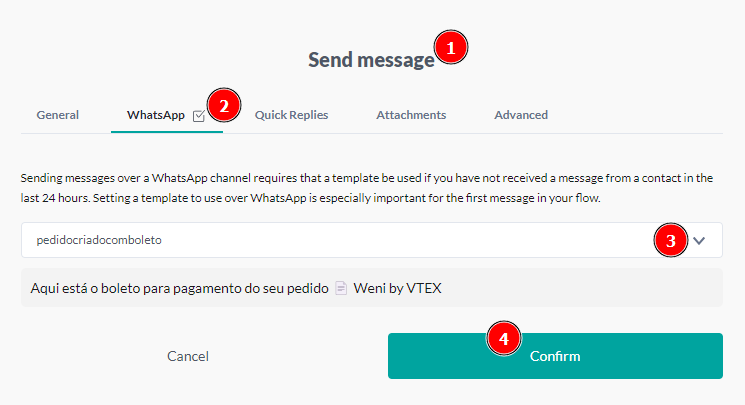
Your registered templates should appear. Select the desired one and insert the variable if applicable, click OK and finalize your flow.
Enabling the Flow Trigger Function in Chats Settings
For the flow trigger function to be available to agents, it must first be enabled in the desired department settings.
Go to Settings > Chats > Open.
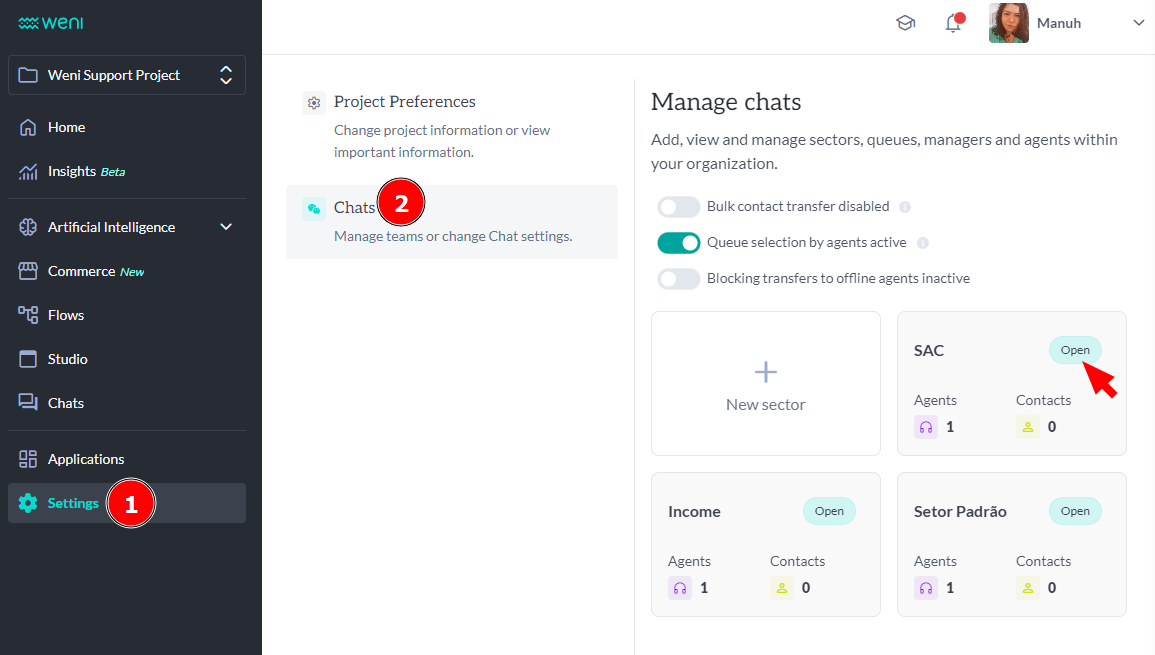
On the first screen of the department, you will see the button to activate the flow trigger. It will be deactivated; activate it and click save.
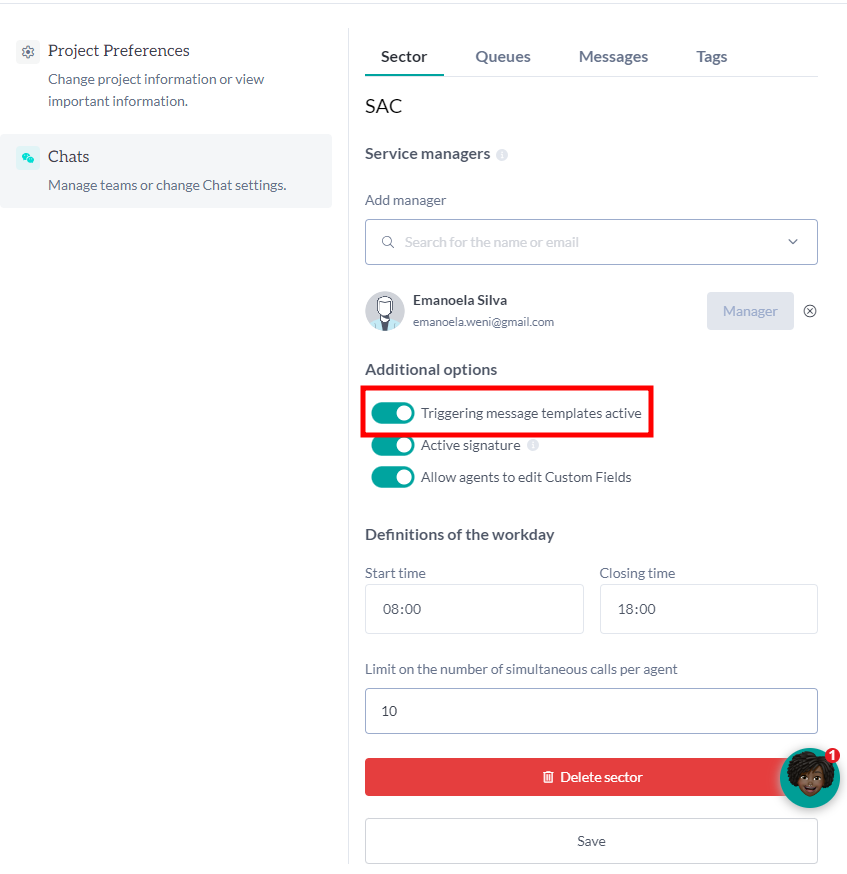
Triggering a Flow in Chats
Access Chats.
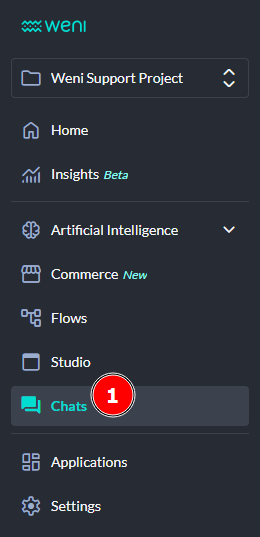
On the Chats screen, click the button below Preferences > Flows, as shown in the example:
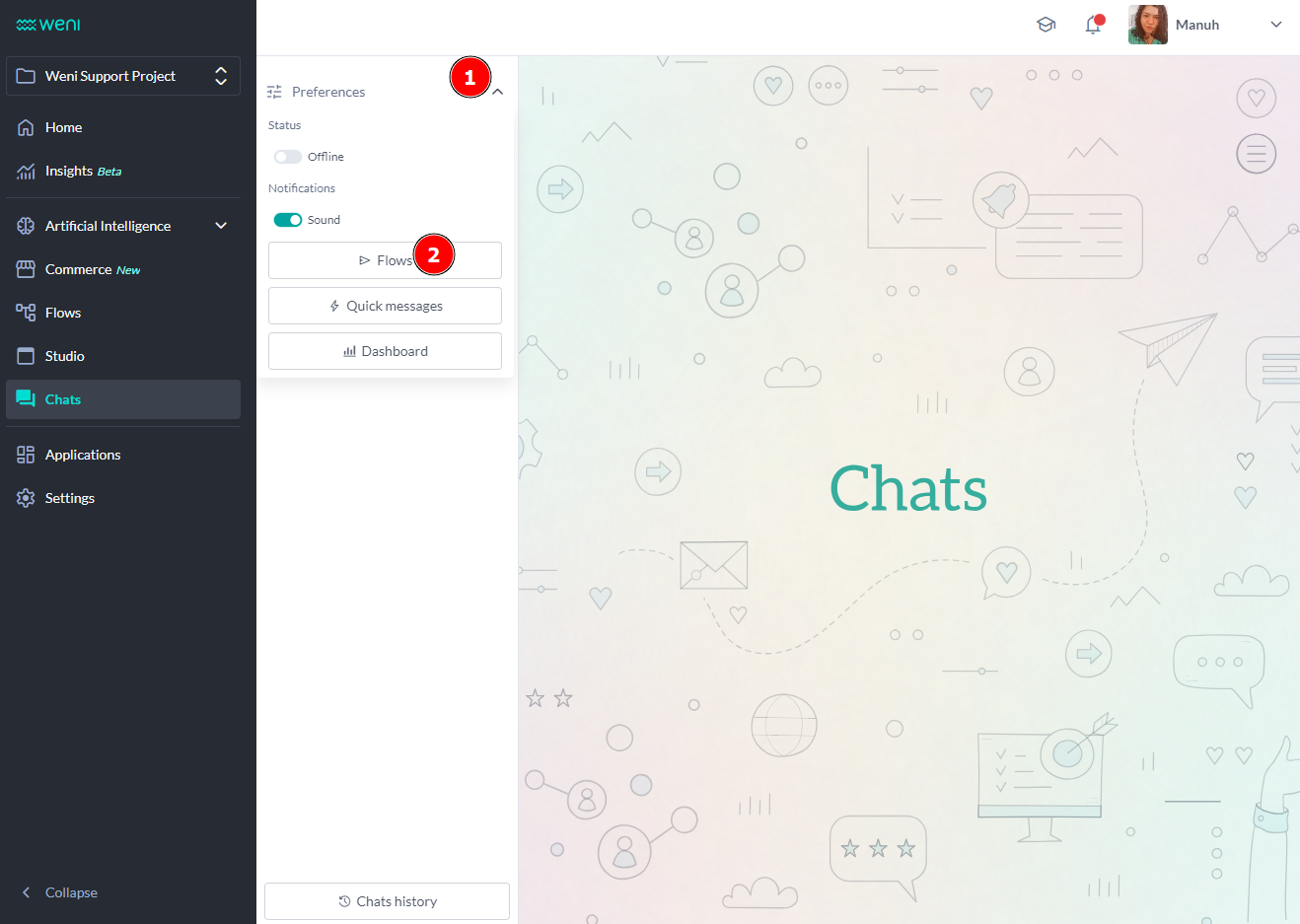
Select the desired contacts and click Continue.
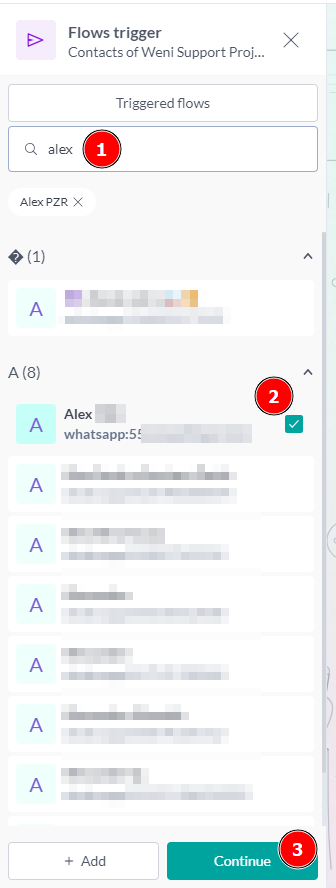
Select the desired flow, then click the Send button.
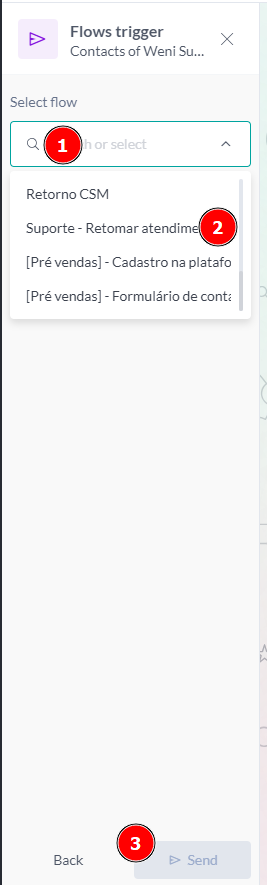
That's it! The contacts who received the flows will appear in a waiting list, and once the contact responds, you will be able to start the chat normally with them.
