Initial concepts
So, what we can do with the Platform?
Register and login
First Steps - Creating your project
Profile
Permission System
Project Dashboard
Platform Glossary
Changing the Platform Language
2-Factor Authentication
Invalid authentication code
Artificial Intelligence
Human Attendance
Weni Chats: Introduction to the Chats module
Weni Chats: Human Service Dashboard
Weni Chats: Attendance distribution rule
Weni Chats: Using active triggering of flows
Using groups to organize human attendance
Studio
Contacts and Messages
Groups
Messages
Triggers and Campaigns
Adding a trigger
Triggers Types
Tell a flow to ignore triggers and keywords
Campaign introduction
How to create a Campaign
Editing events
Creating contact from an external Webhook
Contact history
How to Download and Extract Archived Data
Integrations
Settings
How to connect and talk to the bot through the settings
Adding a Facebook Channel
Adding a Viber channel
How to Create an SMS Channel - For Developers (RapidPro)
Web Chat Channel
General API concepts and Integrations
How to create a channel on twitter
How to create a channel on Instagram
How to create an SMS channel
Adding ticket creation fields in Zendesk
Adding Discord as a channel
Creating a Slack Channel
Adding a Viber channel (RapidPro)
Creating a Microsoft Teams channel
Weni Integrations
How to Use the Applications Module
How to Create a Web Channel
Adding a Telegram channel
How to create a channel with WhatsApp Demo
Whatsapp: Weni Express Integration
Whatsapp: How to create Template Messages
WhatsApp Template Messages: Impediments and Configurations
Supported Media Sending - WhatsApp Cloud
Zendesk - Human Support
Ticketer: Ticketer on Rapid Pro
Whatsapp Business API
Active message dispatch on WhatsApp
Whatsapp business API pricing
How to Verify My Business
Whatsapp Bussiness API: WhatsApp message triggering limitation
Regaining Access to Business Manager
Webhook Configuration: Message Delivery Status
The Basics of Integrations
Native ChatGPT Integration
Native Integration - VTEX
General settings
General Project Settings
Weni Chats: Setting Up Human Attendance
Weni Chats: Human Service Management
Flows
Expressions and Variables Introduction
Variables Glossary
Expressions Glossary
Flows Creation
Flows introduction
Flow editor and tools
Action cards
Zero Shot Learning
Decision cards
Adding Media to the message
Call Webhook: Making requests to external services
Import and export flows
Using expressions to capture the user's location
Viewing reports on the platform
Route markers
WhatsApp Message Card
UX Writing
- All Categories
- Studio
- Contacts and Messages
- Introduction to Contacts
Introduction to Contacts
Updated
by Nádia Dias
Introduction to Contacts
Here are all the people you will be in contact with. There are two ways for a user to become a contact on the platform:
- Actively, by sending a message to one of the channels registered by the organization.
- Via the import contacts button, which allows you to import a spreadsheet (following specific rules) with contacts who have not yet interacted with the platform.
To access this information, go to your project and click on the "Studio" module in the left sidebar menu.
When selecting the "Contacts" option, you will encounter the following features:
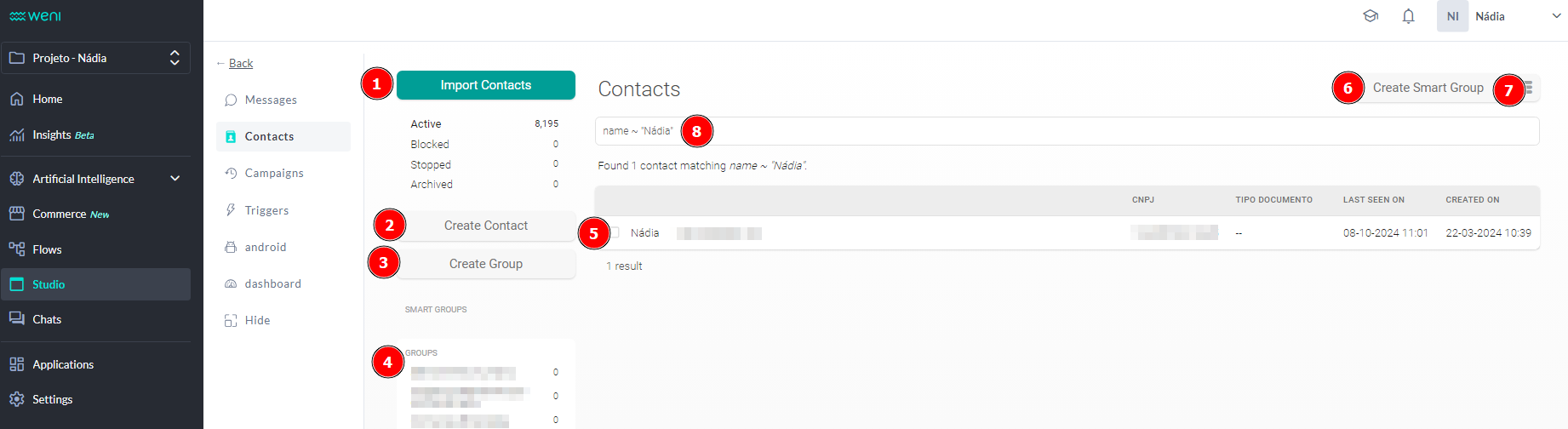
- Import Contacts: A button to import a spreadsheet (following specific formatting rules) with external contacts. If the user is in this spreadsheet, the Weni platform recognizes them and can address them by the registered name from the first message sent by the platform.
- Create Contact: Allows you to create a new contact from scratch within the platform.
- Create Group: Enables the creation of a name for a group of contacts.
- Groups: A list of groups, with the respective groupings created in that organization. These can be Static Groups (when contacts are added manually or through flows) or Dynamic Groups (a search bar that uses specific expressions and automatically adds the search results to the group).
- Contact List: A list of the various types of contacts available (blocked, stopped, and all available contacts).
- Manage Fields: Used to create contact fields, allowing the creation of varied fields for storing contact information.
- Export: Allows you to export all contacts from the organization.
- Custom Search Field: Enables the construction of queries to search for contacts by name, field, or even using logical rules.
