How to create a channel on Instagram
Updated
by Mallu
Instagram API on Weni Platform
Instagram has already reached the milestone of 1.4 billion active users, with more than 500 million browsing assiduously every day, seeking not only interaction, but looking for services and products.
Now, imagine if your institution is not present, active and efficient on this channel? This is no longer a mere social network to share photos and videos of the routine, but rather a showcase of doing business and important partnerships.
And now you can raise the level and potential of your service by creating a channel that integrates your Instagram to Weni Platform.
This creates more engagement and interaction with your followers and potential customers and partners, increasing the chances of closing new projects while reducing operational costs with service.
How do I set up your Instagram account to create a channel on our platform?
The settings below are extremely important for the creation of the Instagram channel on our platform, because without them the creation will be impossible. The following steps should be performed in the Instagram app.
First, your Instagram account must be business or professional. To do this, do the following steps:
- Go to settings, find Account type and tools, tap Switch to professional account.
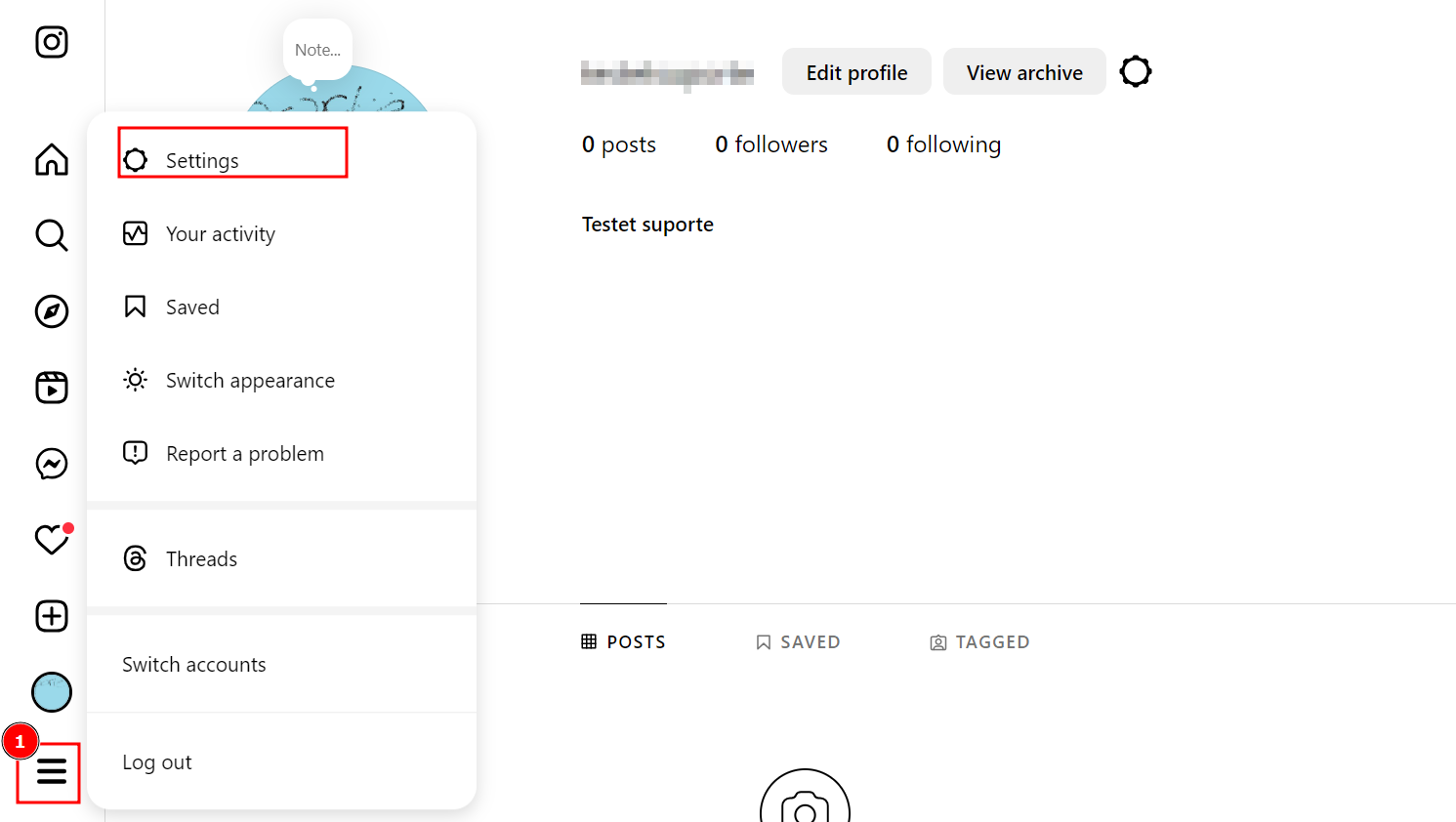
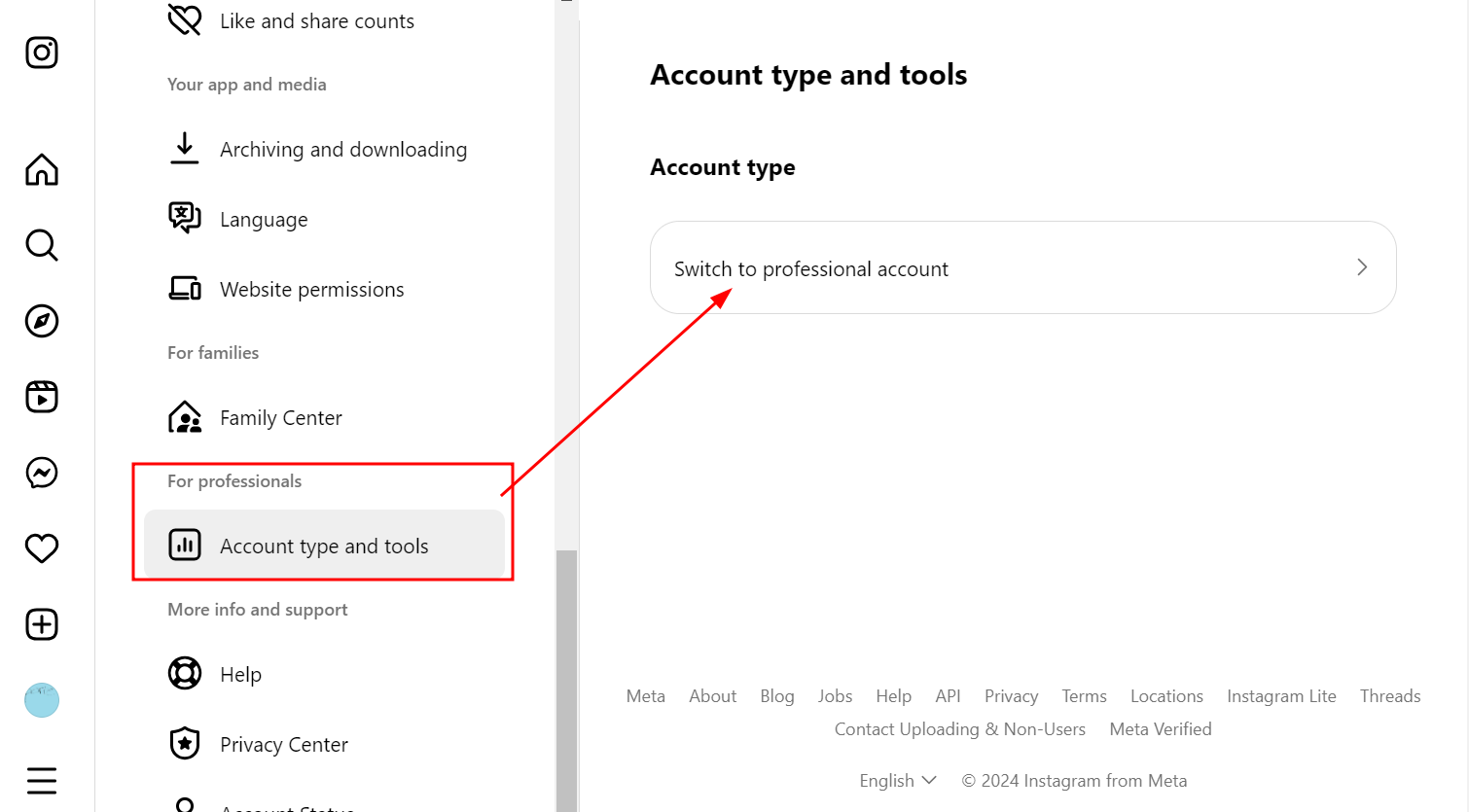
- Choose the category that best represents your business and select Company.
- Done, your account is business now!
Now, connect your Instagram account to Facebook profile in Account Center:
- Go to Settings.
- Go to Accounts Center by clicking "See more in Account Center"
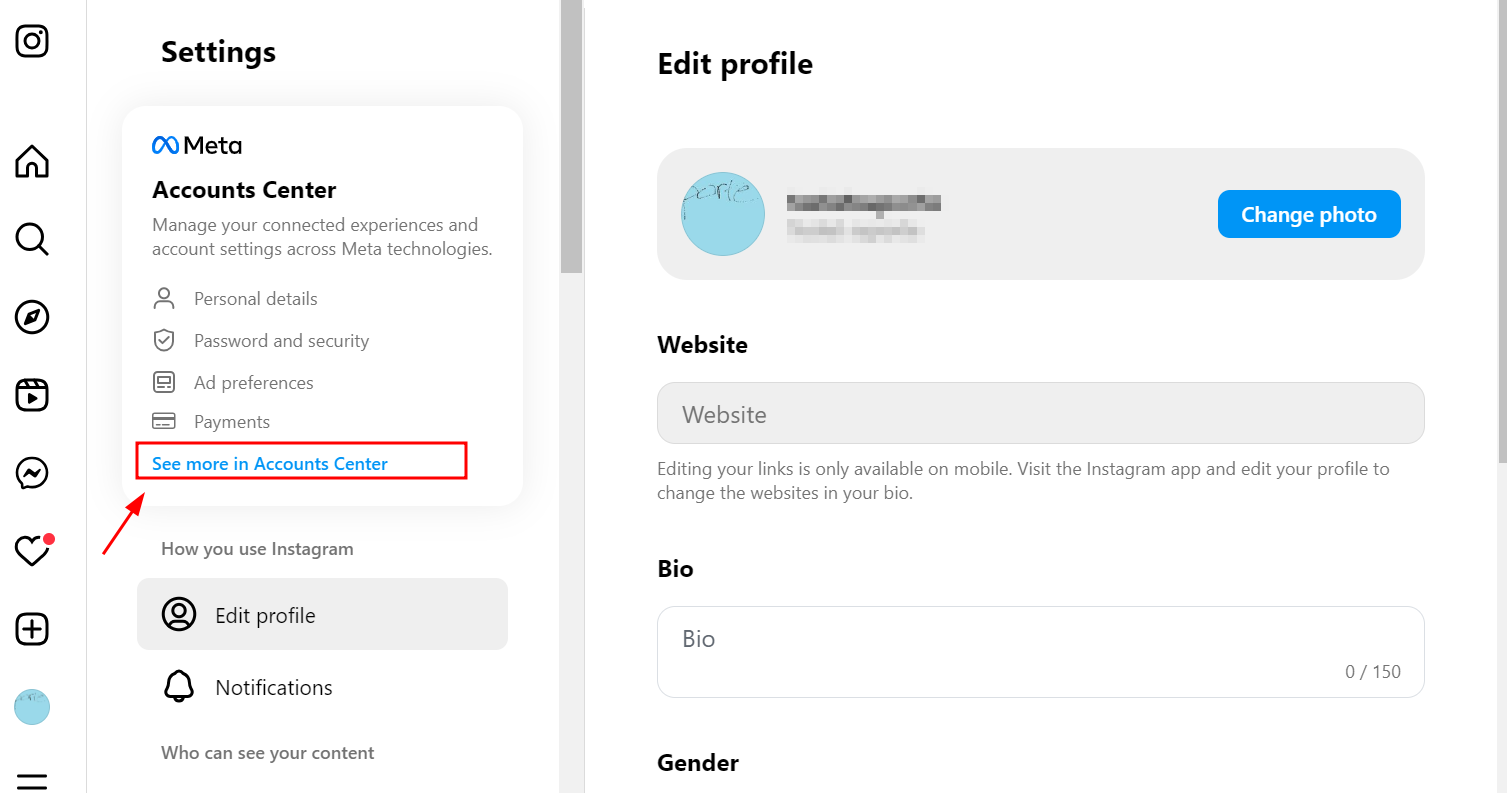
- Tap on Profiles > Add Accounts > Add Facebook account and either sign in to it or select the account you want to connect to.
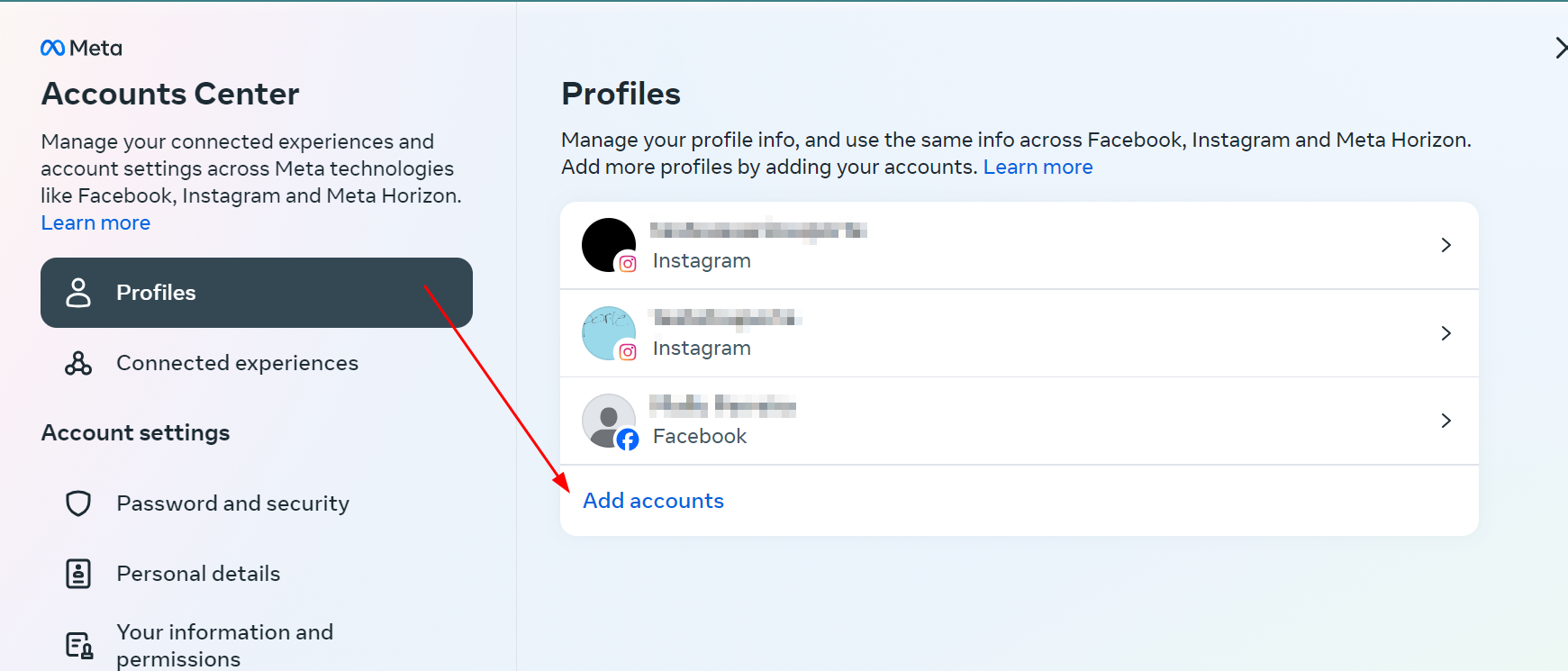
- Tap Yes, complete the setup.
- Select whether to sync your profile picture. Then tap Continue.
If you want to remove a Facebook account from Account Center, take the steps below:
- Access your profile, or in your profile picture, in the lower right corner.
- Tap menu, top-right, and settings.
- Tap Accounts Center at the bottom and tap your name at the top.
- Tap your connected account and Remove from Account Center.
- Tap Continue and Remove [Username].
- After that, you can link the account you want.
Add or change the Facebook Page connected to your Instagram account:
- Access your profile.
- Select Edit profile.
- Under Public Business Information, select Page.
- Choose the Page you want to connect to, or select Create a new Facebook Page.
Allow access to Instagram messages. This permission makes it possible for you to manage your Instagram messages through our platform. To enable it to perform the steps below:
- Access your profile, or in your profile picture, in the lower right corner,
- Tap menu, top-right, and settings.
- Tap Privacy. Under Interactions tap Messages.
- Below Connected Tools enable Allow access to messages.
Done, after performing these steps your Instagram account is already able to create channel on our platform.
How to create an Instagram Channel on our platform?
After performing the settings indicated in the previous section we will now create an Instagram channel.
- When you sign in to your account on our platform, go to the settings within your project.
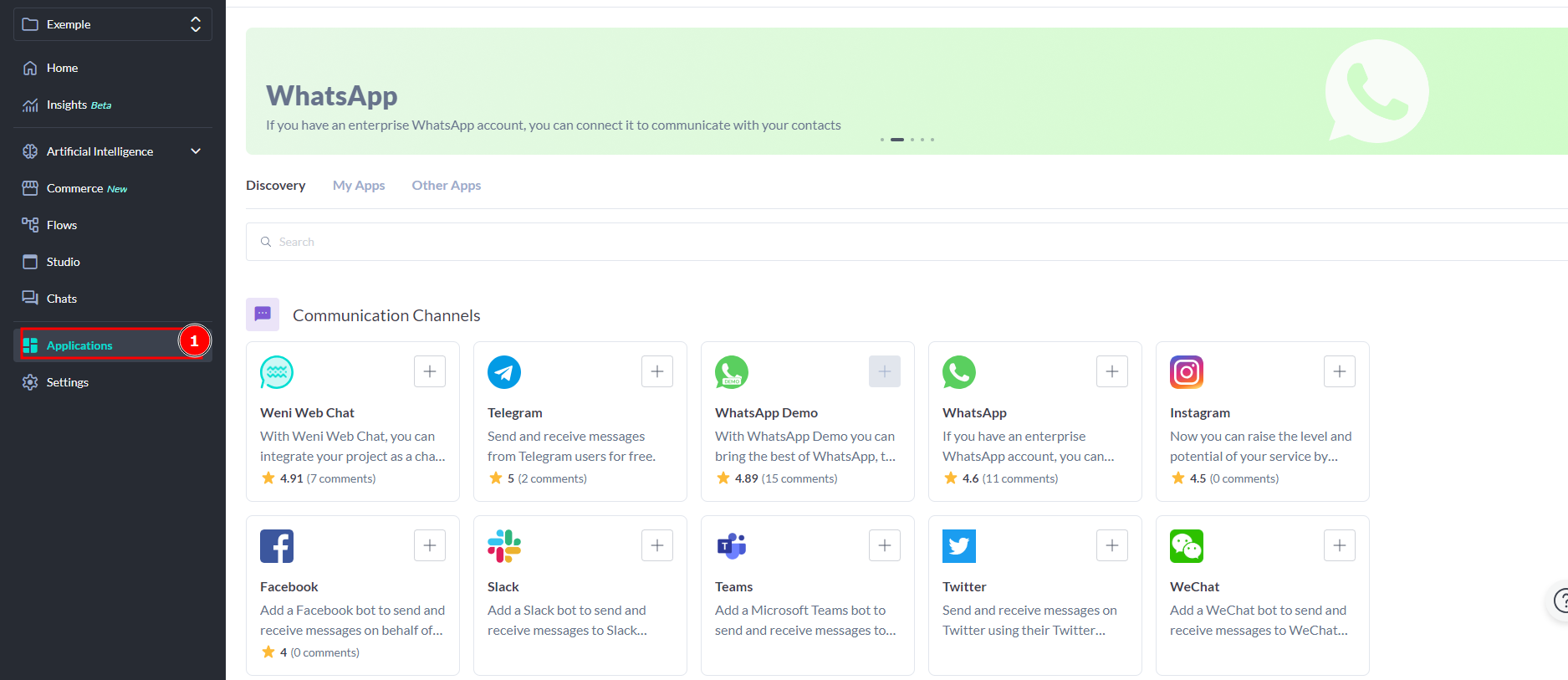
- Navigate to Discovery. Now choose from the list of available channels the Instagram option.
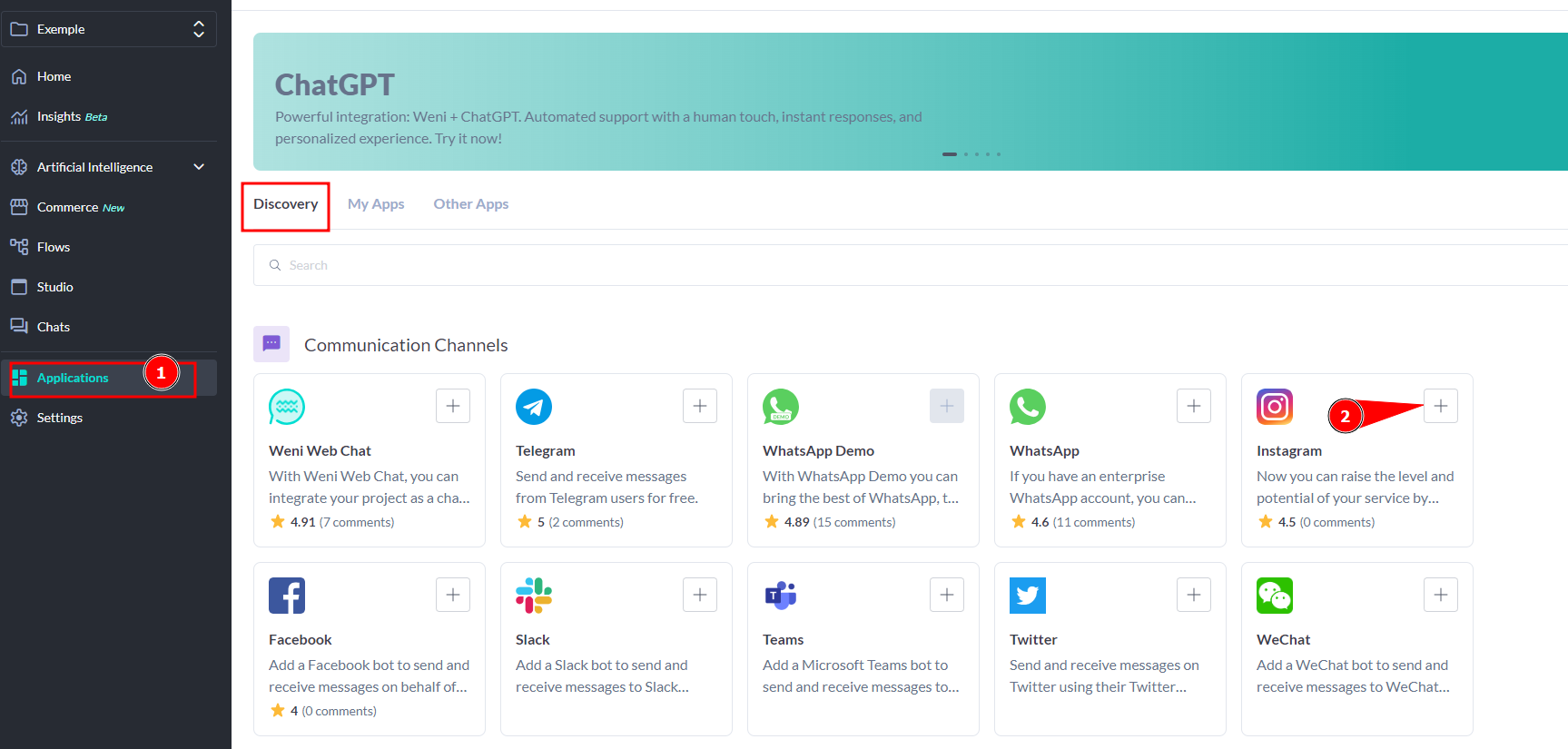
- If you have already completed the previously presented configuration steps, click on Connect.
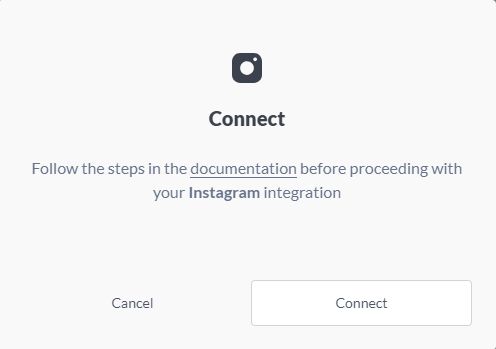
- You'll see that a new page will open, so you'll need to log in to Facebook (Use the same Facebook account you linked to your Instagram account in the previous section).
- After you sign in to Facebook, you'll see all Instagram accounts that are linked to your account, select the one you want to give permissions to manage on our platform (specifically the account you made the settings in the previous section) and click Next.
- Now you'll see your Facebook account pages, select the page you linked to the Instagram account you chose in the previous step, and click Next.
- Confirm that you want to continue and give the necessary permissions so that you can manage your Instagram account through our platform.
- After you're done, the Facebook page will close and the pages you selected in the previous steps will appear on your screen, click the page you linked to your Instagram account in the previous section.
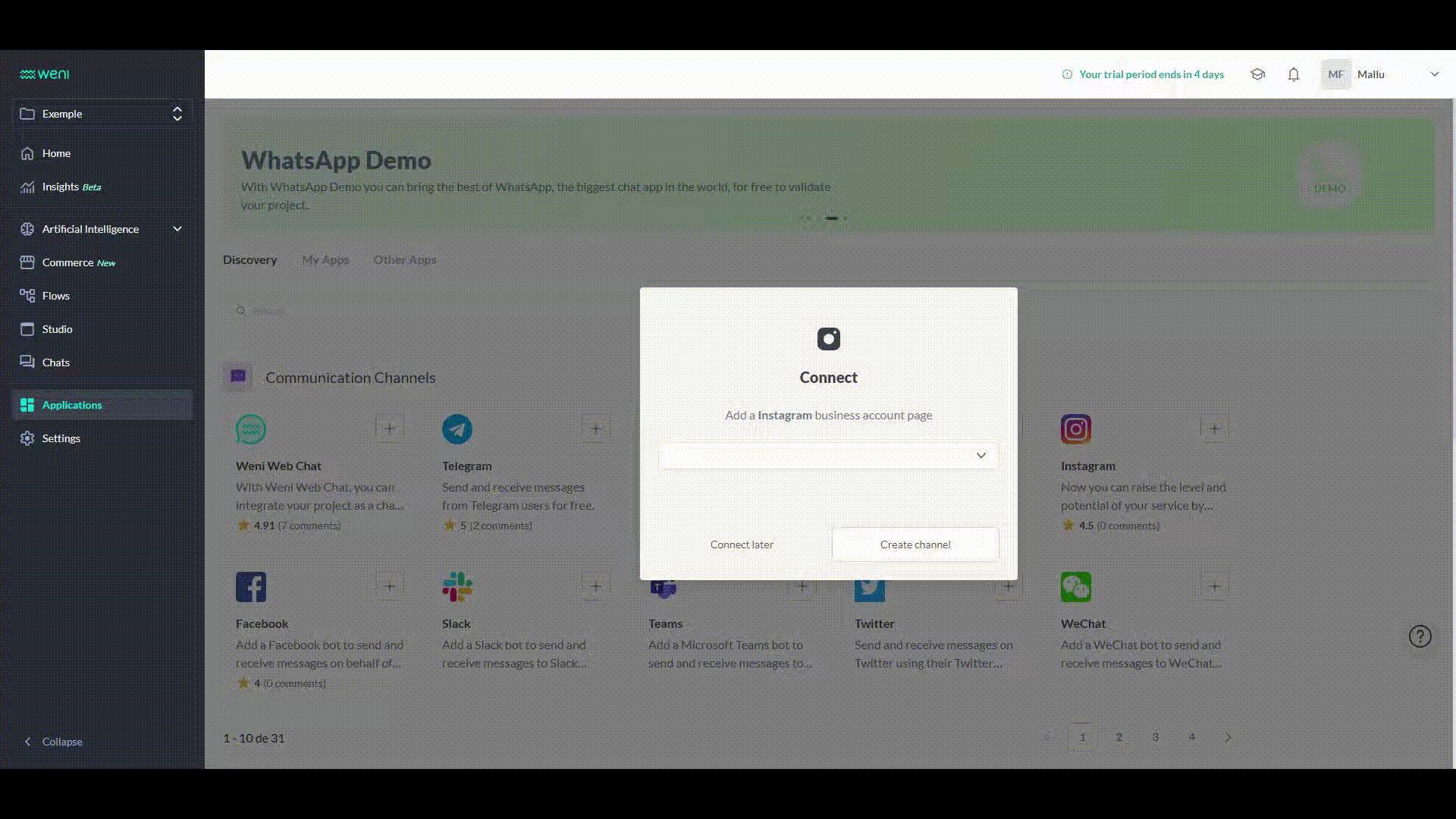
Done, your channel's been created!
