Initial concepts
So, what we can do with the Platform?
Register and login
First Steps - Creating your project
Profile
Permission System
Project Dashboard
Platform Glossary
Changing the Platform Language
2-Factor Authentication
Invalid authentication code
Artificial Intelligence
Human Attendance
Weni Chats: Introduction to the Chats module
Weni Chats: Human Service Dashboard
Weni Chats: Attendance distribution rule
Weni Chats: Using active triggering of flows
Using groups to organize human attendance
Studio
Contacts and Messages
Groups
Messages
Triggers and Campaigns
Adding a trigger
Triggers Types
Tell a flow to ignore triggers and keywords
Campaign introduction
How to create a Campaign
Editing events
Creating contact from an external Webhook
Contact history
How to Download and Extract Archived Data
Integrations
Settings
How to connect and talk to the bot through the settings
Adding a Facebook Channel
Adding a Viber channel
How to Create an SMS Channel - For Developers (RapidPro)
Web Chat Channel
General API concepts and Integrations
How to create a channel on twitter
How to create a channel on Instagram
How to create an SMS channel
Adding ticket creation fields in Zendesk
Adding Discord as a channel
Creating a Slack Channel
Adding a Viber channel (RapidPro)
Creating a Microsoft Teams channel
Weni Integrations
How to Use the Applications Module
How to Create a Web Channel
Adding a Telegram channel
How to create a channel with WhatsApp Demo
Whatsapp: Weni Express Integration
Whatsapp: How to create Template Messages
WhatsApp Template Messages: Impediments and Configurations
Supported Media Sending - WhatsApp Cloud
Zendesk - Human Support
Ticketer: Ticketer on Rapid Pro
Whatsapp Business API
Active message dispatch on WhatsApp
Whatsapp business API pricing
How to Verify My Business
Whatsapp Bussiness API: WhatsApp message triggering limitation
Regaining Access to Business Manager
Webhook Configuration: Message Delivery Status
The Basics of Integrations
Native ChatGPT Integration
Native Integration - VTEX
General settings
General Project Settings
Weni Chats: Setting Up Human Attendance
Weni Chats: Human Service Management
Flows
Expressions and Variables Introduction
Variables Glossary
Expressions Glossary
Flows Creation
Flows introduction
Flow editor and tools
Action cards
Zero Shot Learning
Decision cards
Adding Media to the message
Call Webhook: Making requests to external services
Import and export flows
Using expressions to capture the user's location
Viewing reports on the platform
Route markers
WhatsApp Message Card
UX Writing
- All Categories
- Initial concepts
- Project Dashboard
Project Dashboard
Updated
by Manu da Silva
Dashboard
After logging into your organization and project, you will have access to this screen:
Let's go through a quick explanation of each menu:
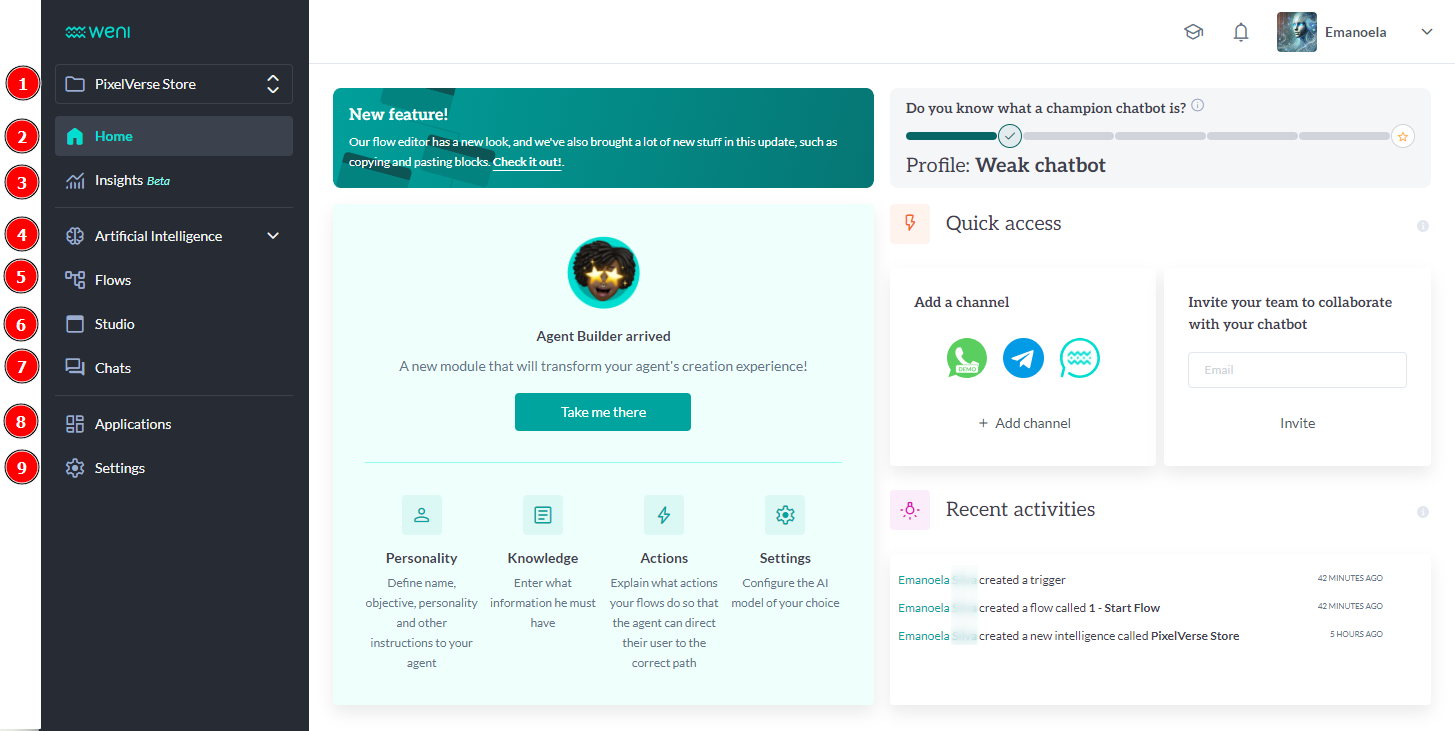
- Projects: Menu that displays your projects.
- Home: Main screen showing platform data.
- Insights (Beta version): Module providing detailed data on the resources available on the Weni Platform.
- Artificial Intelligence: Add more layers of intelligence to your project with the Agent Builder and classification/content AI.
- Flows Module: Module for creating and modifying conversational flows, following the interaction logic between the chatbot and the user.
- Studio Module: Manage, import, and export messages and information from users who interacted with your chatbot, as well as create campaigns and triggers.
- Chats Module: Explore all the features available in the human support module.
- Applications Module: Access our integration channels and external services and add them to your project.
- Settings Module: Change registration and payment details, add channels, and check your API token, language, and files.
In addition to the main side menu, the home screen has other features.
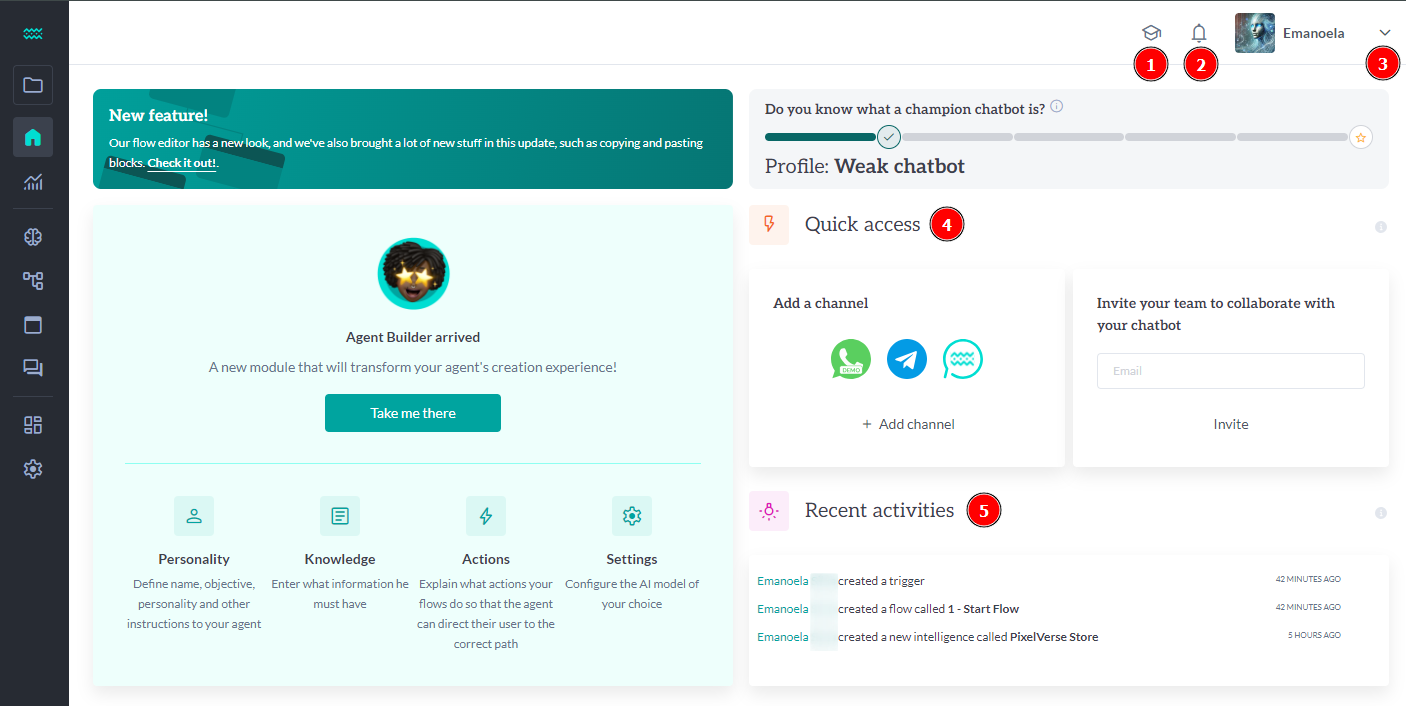
- Learning Center: Here you will find learning resources related to the Weni Platform.
- News: In this tab, you'll find updates about the Weni Platform and other activities within the entire organization, not just the project.
- General Settings: You can configure your profile, language, switch organizations, or log out.
- Quick Access: A shortcut to add a channel or a member to the project.
- Recent Activities: A log of all project activities in chronological order.
