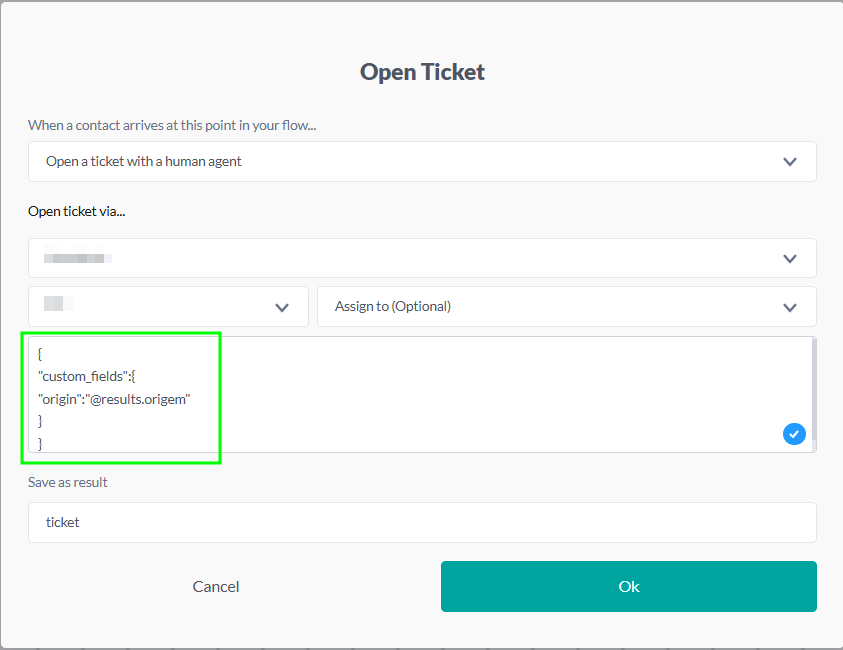Initial concepts
So, what we can do with the Platform?
Register and login
First Steps - Creating your project
Profile
Permission System
Project Dashboard
Platform Glossary
Changing the Platform Language
2-Factor Authentication
Invalid authentication code
Artificial Intelligence
Human Attendance
Weni Chats: Introduction to the Chats module
Weni Chats: Human Service Dashboard
Weni Chats: Attendance distribution rule
Weni Chats: Using active triggering of flows
Using groups to organize human attendance
Studio
Contacts and Messages
Groups
Messages
Triggers and Campaigns
Adding a trigger
Triggers Types
Tell a flow to ignore triggers and keywords
Campaign introduction
How to create a Campaign
Editing events
Creating contact from an external Webhook
Contact history
How to Download and Extract Archived Data
Integrations
Settings
How to connect and talk to the bot through the settings
Adding a Facebook Channel
Adding a Viber channel
How to Create an SMS Channel - For Developers (RapidPro)
Web Chat Channel
General API concepts and Integrations
How to create a channel on twitter
How to create a channel on Instagram
How to create an SMS channel
Adding ticket creation fields in Zendesk
Adding Discord as a channel
Creating a Slack Channel
Adding a Viber channel (RapidPro)
Creating a Microsoft Teams channel
Weni Integrations
How to Use the Applications Module
How to Create a Web Channel
Adding a Telegram channel
How to create a channel with WhatsApp Demo
Whatsapp: Weni Express Integration
Whatsapp: How to create Template Messages
WhatsApp Template Messages: Impediments and Configurations
Supported Media Sending - WhatsApp Cloud
Zendesk - Human Support
Ticketer: Ticketer on Rapid Pro
Whatsapp Business API
Active message dispatch on WhatsApp
Whatsapp business API pricing
How to Verify My Business
Whatsapp Bussiness API: WhatsApp message triggering limitation
Regaining Access to Business Manager
Webhook Configuration: Message Delivery Status
The Basics of Integrations
Native ChatGPT Integration
Native Integration - VTEX
General settings
General Project Settings
Weni Chats: Setting Up Human Attendance
Weni Chats: Human Service Management
Flows
Expressions and Variables Introduction
Variables Glossary
Expressions Glossary
Flows Creation
Flows introduction
Flow editor and tools
Action cards
Zero Shot Learning
Decision cards
Adding Media to the message
Call Webhook: Making requests to external services
Import and export flows
Using expressions to capture the user's location
Viewing reports on the platform
Route markers
WhatsApp Message Card
UX Writing
Concepts
Good Practices for Chatbots Based on UX Writing
Hierarchy of information
Usability Heuristics for Chatbots
UX Text Standards
Weni CLI
- All Categories
- Human Attendance
- Using groups to organize human attendance
Using groups to organize human attendance
Updated
by Mallu
The use of groups to organize contacts that are in human attendance is essential.
Adding contacts to the control group
In this article we will refer to the control group as Human Attendance.
You must add the contact to this group in the stream that you open a ticket, as shown earlier.
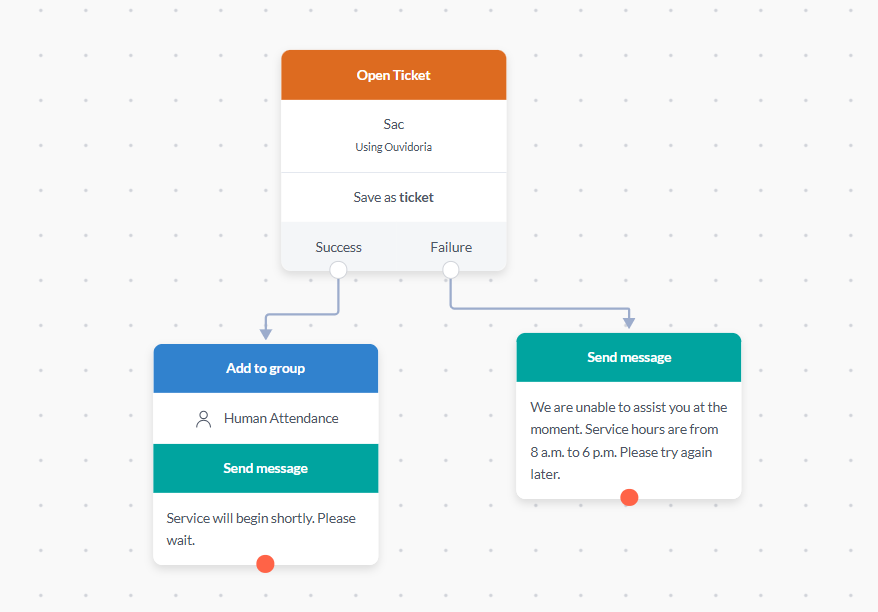
It is important to mention that if you open tickets in different streams, you need to do this in all flows.
Ignoring control group participants on triggers
Ignoring control group participants in triggers To ensure contacts in human assistance do not receive automatic messages, adding the group is not enough. You must:
- Add the group to the ignored list Groups To Exclude in each trigger configured in your project.
- Make this adjustment in Studio > Triggers.
- Pay special attention to the trigger "An uncaught message starts".
This process prevents contacts under assistance from receiving messages from flows while they are in human assistance.
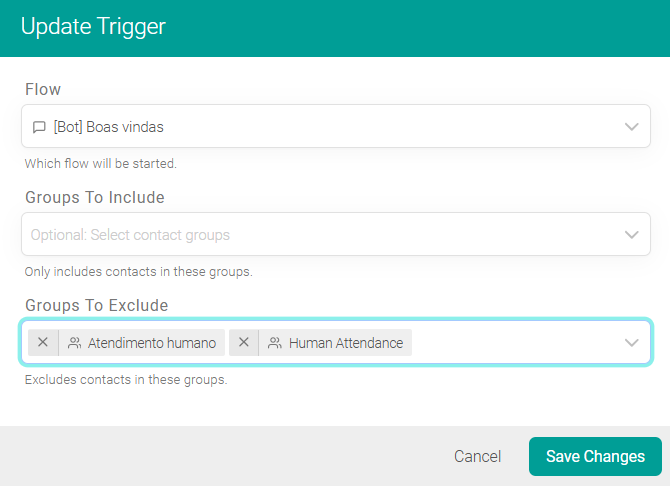
With this configured, the chatbot will not interrupt human service and the functionality will run as expected.
Removing contacts from the control group
It is important to remember to remove contact from this group when the human service session is complete. For this, there is a specific trigger type: 'start a flow when a ticket is closed':
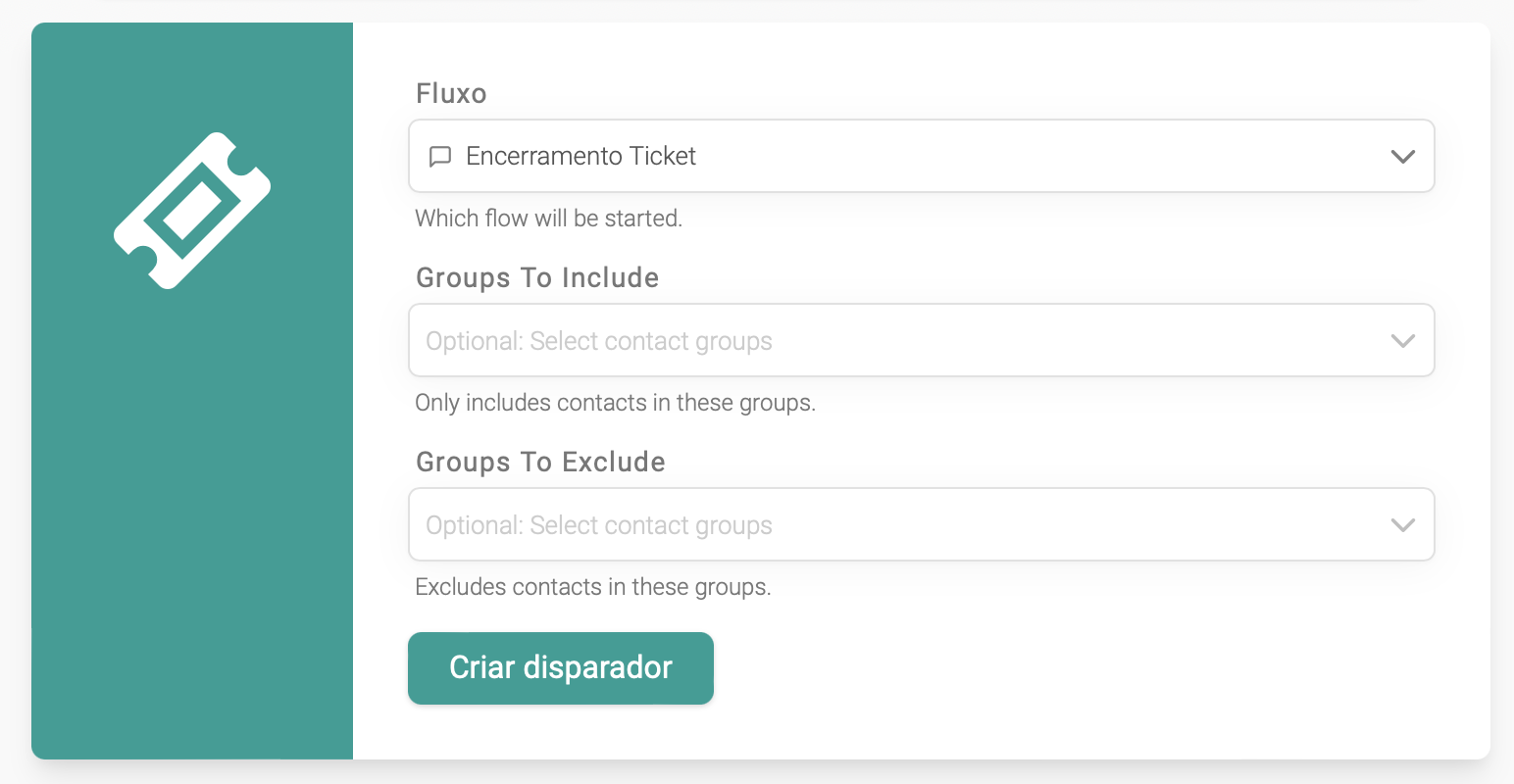
This can be an extremely simple flow, where the only action is to remove the contact from the Human attendance control group:
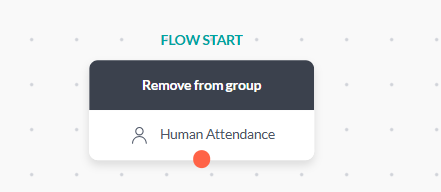
How do I send custom fields?
The custom fields to be sent must be defined in the Ticket card body, in JSON format, with each field as an attribute of custom_fields, represented by its key and value.
Note: The value of each field may or may not be enclosed in "".
Below, observe an example showing the configuration of custom fields, where the origin field has its value defined as the result origin, enclosed in "" as it is a string type.