Initial concepts
So, what we can do with the Platform?
Register and login
First Steps - Creating your project
Profile
Permission System
Project Dashboard
Platform Glossary
Changing the Platform Language
2-Factor Authentication
Invalid authentication code
Artificial Intelligence
Human Attendance
Weni Chats: Introduction to the Chats module
Weni Chats: Human Service Dashboard
Weni Chats: Attendance distribution rule
Weni Chats: Using active triggering of flows
Using groups to organize human attendance
Studio
Contacts and Messages
Groups
Messages
Triggers and Campaigns
Adding a trigger
Triggers Types
Tell a flow to ignore triggers and keywords
Campaign introduction
How to create a Campaign
Editing events
Creating contact from an external Webhook
Contact history
How to Download and Extract Archived Data
Integrations
Settings
How to connect and talk to the bot through the settings
Adding a Facebook Channel
Adding a Viber channel
How to Create an SMS Channel - For Developers (RapidPro)
Web Chat Channel
General API concepts and Integrations
How to create a channel on twitter
How to create a channel on Instagram
How to create an SMS channel
Adding ticket creation fields in Zendesk
Adding Discord as a channel
Creating a Slack Channel
Adding a Viber channel (RapidPro)
Creating a Microsoft Teams channel
Weni Integrations
How to Use the Applications Module
How to Create a Web Channel
Adding a Telegram channel
How to create a channel with WhatsApp Demo
Whatsapp: Weni Express Integration
Whatsapp: How to create Template Messages
WhatsApp Template Messages: Impediments and Configurations
Supported Media Sending - WhatsApp Cloud
Zendesk - Human Support
Ticketer: Ticketer on Rapid Pro
Whatsapp Business API
Active message dispatch on WhatsApp
Whatsapp business API pricing
How to Verify My Business
Whatsapp Bussiness API: WhatsApp message triggering limitation
Regaining Access to Business Manager
Webhook Configuration: Message Delivery Status
The Basics of Integrations
Native ChatGPT Integration
Native Integration - VTEX
General settings
General Project Settings
Weni Chats: Setting Up Human Attendance
Weni Chats: Human Service Management
Flows
Expressions and Variables Introduction
Variables Glossary
Expressions Glossary
Flows Creation
Flows introduction
Flow editor and tools
Action cards
Zero Shot Learning
Decision cards
Adding Media to the message
Call Webhook: Making requests to external services
Import and export flows
Using expressions to capture the user's location
Viewing reports on the platform
Route markers
WhatsApp Message Card
UX Writing
- All Categories
- Studio
- Contacts and Messages
- Importing Contacts
Importing Contacts
Updated
by Nádia Dias
Importing Contacts
When a person interacts through any of the channels connected to the Weni Platform, they automatically become a contact. However, in many cases, we already have information about future contacts who will interact through the channels, so how can we import these contacts into the platform?
It's a simple process. First, access the Studio and go to the Contacts tab, where you will find the Import Contacts button on the left-hand side.
After that, you will be directed to the import page, where you can select an Excel spreadsheet in .XLS format and import the contacts listed in the spreadsheet into the platform. However, for this to work, the spreadsheet headers must be correctly named, meaning the column names should follow the required format. At the bottom of the page, we provide a template that you can use as a reference.
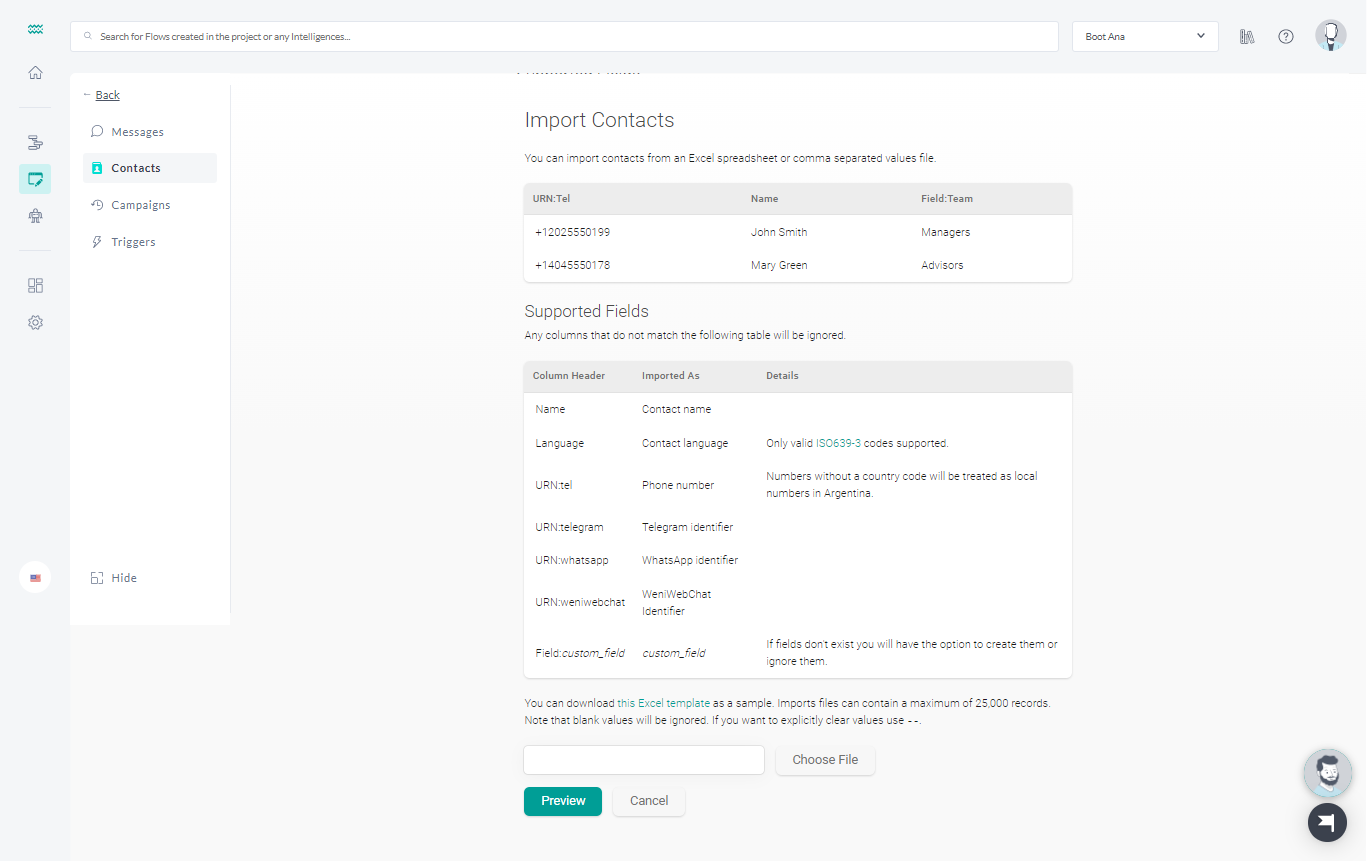
The rules for naming columns are:
- Name: contact name column
- Language: column with the language the contact interacts with
- URN: <URNname>: column with the URN of the channel that the contact will communicate, remembering, that the contact is only valid if it has at least one URN.
- Field: <CustomFieldname>: column with custom fields for contacts.
Then just click on Import and your contacts will be imported to the platform. All contacts appeared linked to a static group, which has the same name as the spreadsheet file, in case you don't want to keep the group, just delete it.
