Initial concepts
So, what we can do with the Platform?
Register and login
First Steps - Creating your project
Profile
Permission System
Project Dashboard
Platform Glossary
Changing the Platform Language
2-Factor Authentication
Invalid authentication code
Artificial Intelligence
Human Attendance
Weni Chats: Introduction to the Chats module
Weni Chats: Human Service Dashboard
Weni Chats: Attendance distribution rule
Weni Chats: Using active triggering of flows
Using groups to organize human attendance
Studio
Contacts and Messages
Groups
Messages
Triggers and Campaigns
Adding a trigger
Triggers Types
Tell a flow to ignore triggers and keywords
Campaign introduction
How to create a Campaign
Editing events
Creating contact from an external Webhook
Contact history
How to Download and Extract Archived Data
Integrations
Settings
How to connect and talk to the bot through the settings
Adding a Facebook Channel
Adding a Viber channel
How to Create an SMS Channel - For Developers (RapidPro)
Web Chat Channel
General API concepts and Integrations
How to create a channel on twitter
How to create a channel on Instagram
How to create an SMS channel
Adding ticket creation fields in Zendesk
Adding Discord as a channel
Creating a Slack Channel
Adding a Viber channel (RapidPro)
Creating a Microsoft Teams channel
Weni Integrations
How to Use the Applications Module
How to Create a Web Channel
Adding a Telegram channel
How to create a channel with WhatsApp Demo
Whatsapp: Weni Express Integration
Whatsapp: How to create Template Messages
WhatsApp Template Messages: Impediments and Configurations
Supported Media Sending - WhatsApp Cloud
Zendesk - Human Support
Ticketer: Ticketer on Rapid Pro
Whatsapp Business API
Active message dispatch on WhatsApp
Whatsapp business API pricing
How to Verify My Business
Whatsapp Bussiness API: WhatsApp message triggering limitation
Regaining Access to Business Manager
Webhook Configuration: Message Delivery Status
The Basics of Integrations
Native ChatGPT Integration
Native Integration - VTEX
General settings
General Project Settings
Weni Chats: Setting Up Human Attendance
Weni Chats: Human Service Management
Flows
Expressions and Variables Introduction
Variables Glossary
Expressions Glossary
Flows Creation
Flows introduction
Flow editor and tools
Action cards
Zero Shot Learning
Decision cards
Adding Media to the message
Call Webhook: Making requests to external services
Import and export flows
Using expressions to capture the user's location
Viewing reports on the platform
Route markers
WhatsApp Message Card
UX Writing
Concepts
Good Practices for Chatbots Based on UX Writing
Hierarchy of information
Usability Heuristics for Chatbots
UX Text Standards
Weni CLI
- All Categories
- Integrations
- Weni Integrations
- Adding a Telegram channel
Adding a Telegram channel
Updated
by Nádia Dias
Adding a Telegram channel
To connect your chatbot with Telegram, follow these steps:
Talk with BotFather:
BotFather is a chatbot that creates and manages other chatbots for Telegram. To find it, look for @BotFather in your Telegram's search bar.
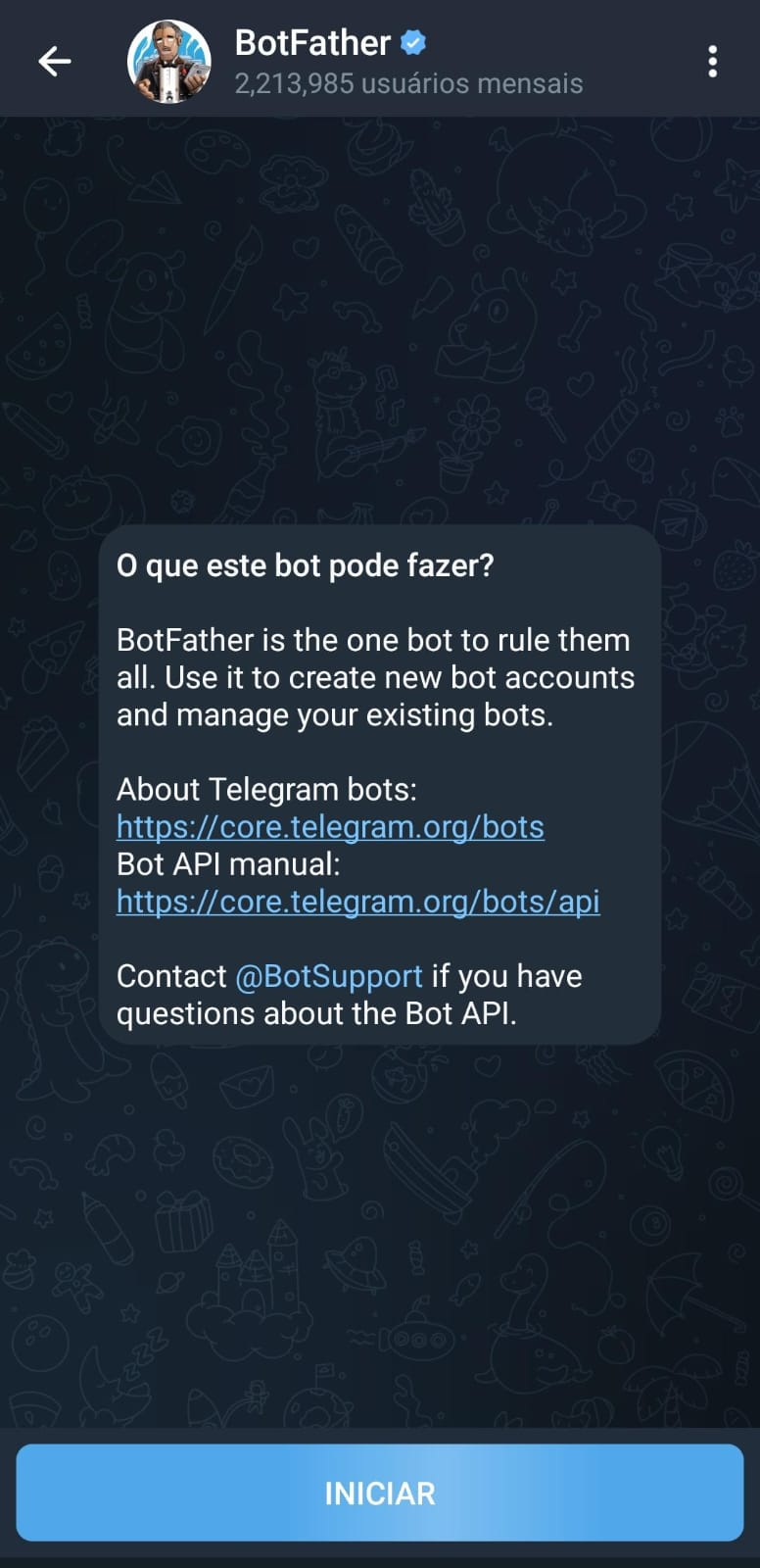
Create a new chatbot with BotFather:
Once you start the conversation with BotFather, send the message /newbot to create a new chatbot. Then choose a name and a Username (usernames must always end with “_bot”, ex test_bot).
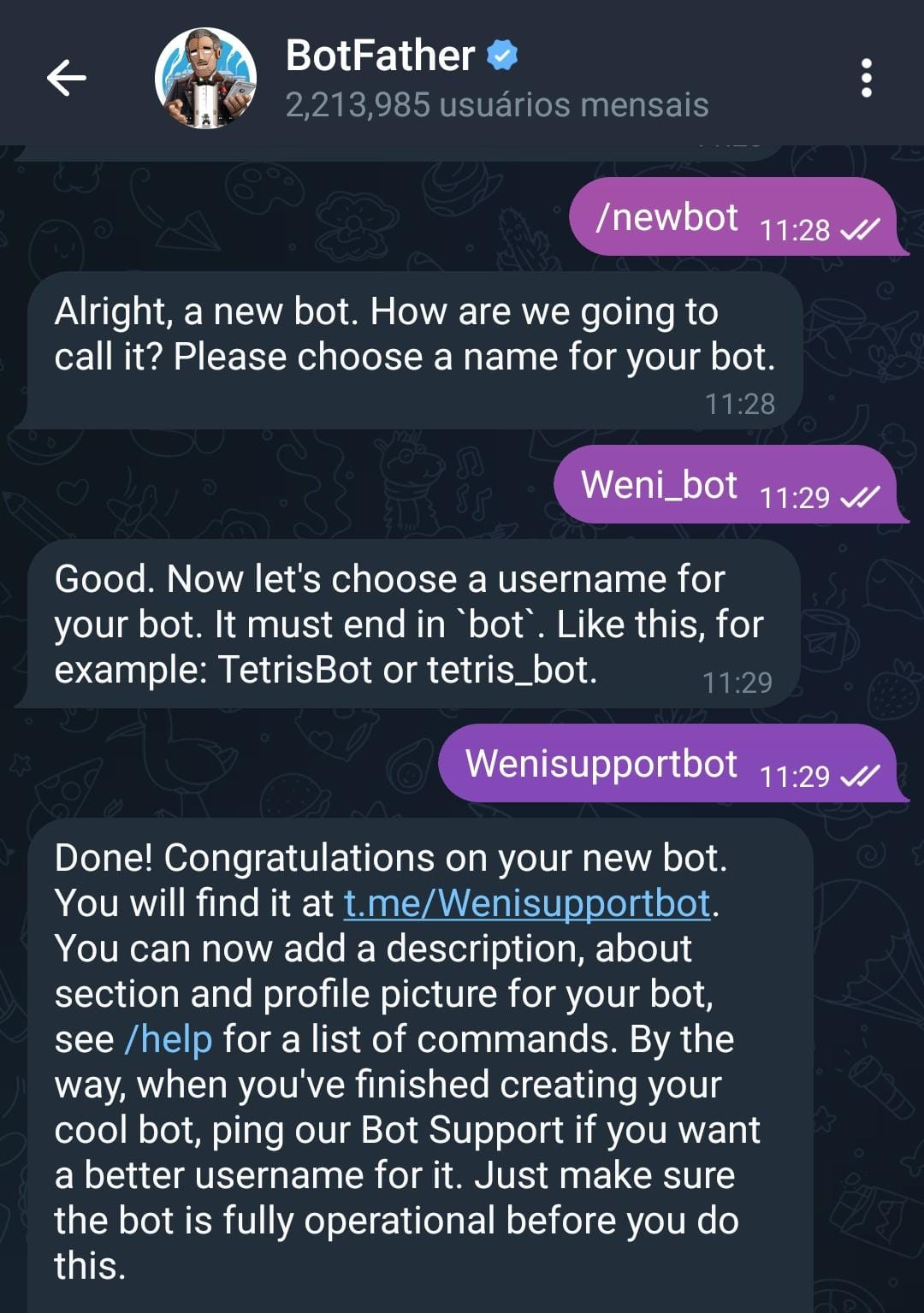
Receive the access token:
All set! You’ve created your new chatbot and received your token! Copy and save it for use on the Weni Platform.
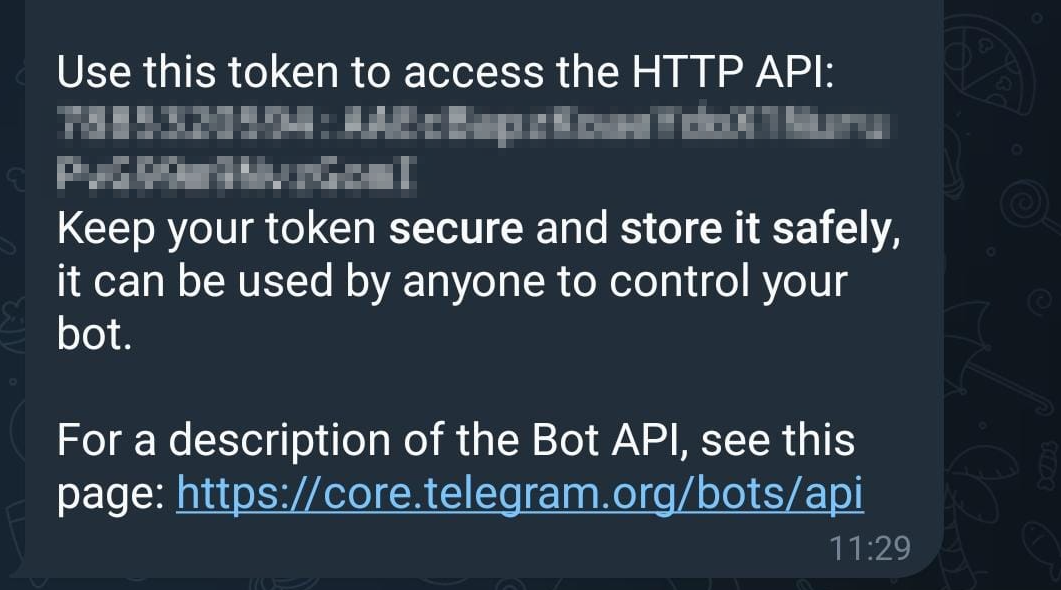
Registering Telegram on the platform:
- With the token in hand, you can now integrate Telegram into your project.
- Locate the project you want to integrate.
- On the sidebar, click on Applications.
- Select the Telegram option and add the channel to your project.
- Once added, go to the My Apps tab and click on the Telegram icon to add the token you obtained earlier from BotFather, then click Validate.
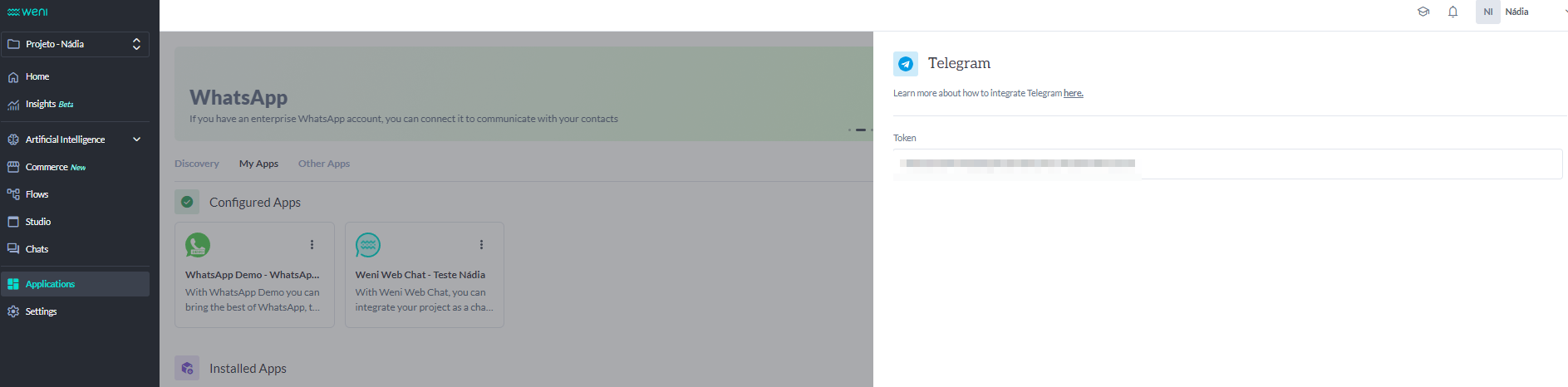
- All set! The generated channel will have the same name as the bot you created.
Enabling Triggers
The Telegram bot displays a "Start" button when you interact with it for the first time:
To ensure that the Start button initiates a new conversation when clicked, you need to configure the corresponding trigger by providing the name of the Telegram channel and the desired flow.
Since this type of trigger only works on the first interaction, to enable interactions in subsequent flows, you need to have at least one more trigger configured, such as one that captures unhandled messages by another flow.
