Initial concepts
So, what we can do with the Platform?
Register and login
First Steps - Creating your project
Profile
Permission System
Project Dashboard
Platform Glossary
Changing the Platform Language
2-Factor Authentication
Invalid authentication code
Artificial Intelligence
Human Attendance
Weni Chats: Introduction to the Chats module
Weni Chats: Human Service Dashboard
Weni Chats: Attendance distribution rule
Weni Chats: Using active triggering of flows
Using groups to organize human attendance
Studio
Contacts and Messages
Groups
Messages
Triggers and Campaigns
Adding a trigger
Triggers Types
Tell a flow to ignore triggers and keywords
Campaign introduction
How to create a Campaign
Editing events
Creating contact from an external Webhook
Contact history
How to Download and Extract Archived Data
Integrations
Settings
How to connect and talk to the bot through the settings
Adding a Facebook Channel
Adding a Viber channel
How to Create an SMS Channel - For Developers (RapidPro)
Web Chat Channel
General API concepts and Integrations
How to create a channel on twitter
How to create a channel on Instagram
How to create an SMS channel
Adding ticket creation fields in Zendesk
Adding Discord as a channel
Creating a Slack Channel
Adding a Viber channel (RapidPro)
Creating a Microsoft Teams channel
Weni Integrations
How to Use the Applications Module
How to Create a Web Channel
Adding a Telegram channel
How to create a channel with WhatsApp Demo
Whatsapp: Weni Express Integration
Whatsapp: How to create Template Messages
WhatsApp Template Messages: Impediments and Configurations
Supported Media Sending - WhatsApp Cloud
Zendesk - Human Support
Ticketer: Ticketer on Rapid Pro
Whatsapp Business API
Active message dispatch on WhatsApp
Whatsapp business API pricing
How to Verify My Business
Whatsapp Bussiness API: WhatsApp message triggering limitation
Regaining Access to Business Manager
Webhook Configuration: Message Delivery Status
The Basics of Integrations
Native ChatGPT Integration
Native Integration - VTEX
General settings
General Project Settings
Weni Chats: Setting Up Human Attendance
Weni Chats: Human Service Management
Flows
Expressions and Variables Introduction
Variables Glossary
Expressions Glossary
Flows Creation
Flows introduction
Flow editor and tools
Action cards
Zero Shot Learning
Decision cards
Adding Media to the message
Call Webhook: Making requests to external services
Import and export flows
Using expressions to capture the user's location
Viewing reports on the platform
Route markers
WhatsApp Message Card
UX Writing
- All Categories
- Integrations
- Settings
- How to create a channel on twitter
How to create a channel on twitter
Updated
by Mallu
To create a bot on Twitter, you first need to request access to Twitter's API's for direct messages. The registration process is short and you will need to explain the purpose of your bot and the functionality you will provide.
Note that you can sign up at any level, a Sandbox account (Dev environments) is enough if you plan to make your bot work with a single account.
After you receive approval from your developer account, Twitter will send you a welcome email. You can now build your app and connect it.
Steps
- Your first step is to create your app. You will be prompted for the application name, description, and URL. Fill them in according to the functionality of the bot you are building.
- Next, you will need to create a development environment for your application to run. You will want to create an environment for the "Account Activity API / Sandbox". You can name it however you want, we recommend "production", be sure to select the application you created in the step
- This name should be used when connecting the account on the Weni Platform.
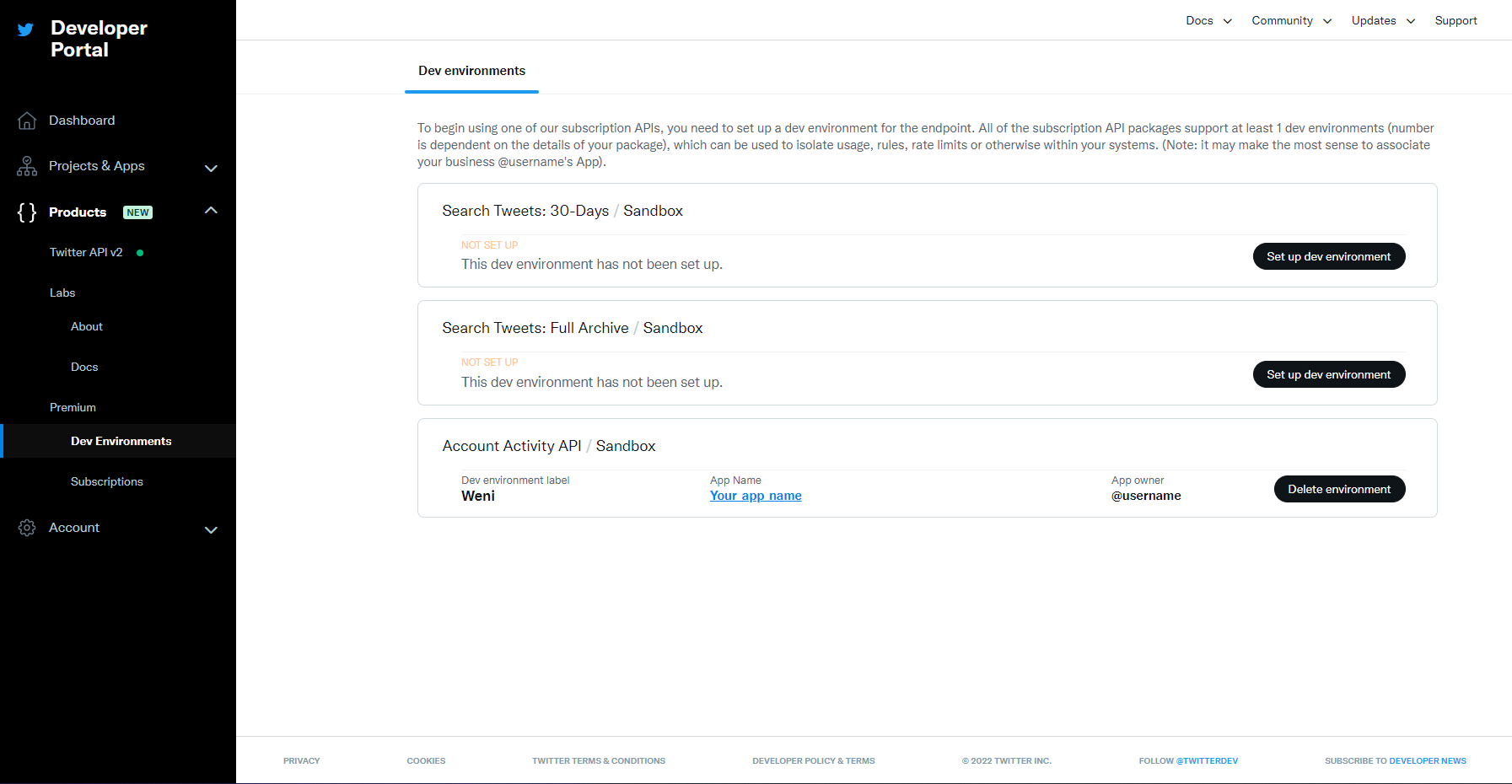
- Now you need to create the keys and tokens for your application, which you need when creating your channel. Go back to your app and select the Keys and Tokens tab. Click Regenerate for the Consumer API Keys and Access token & access token secret sections. Keys and tokens must be generated with the "Read, write, and direct messages" permissions.
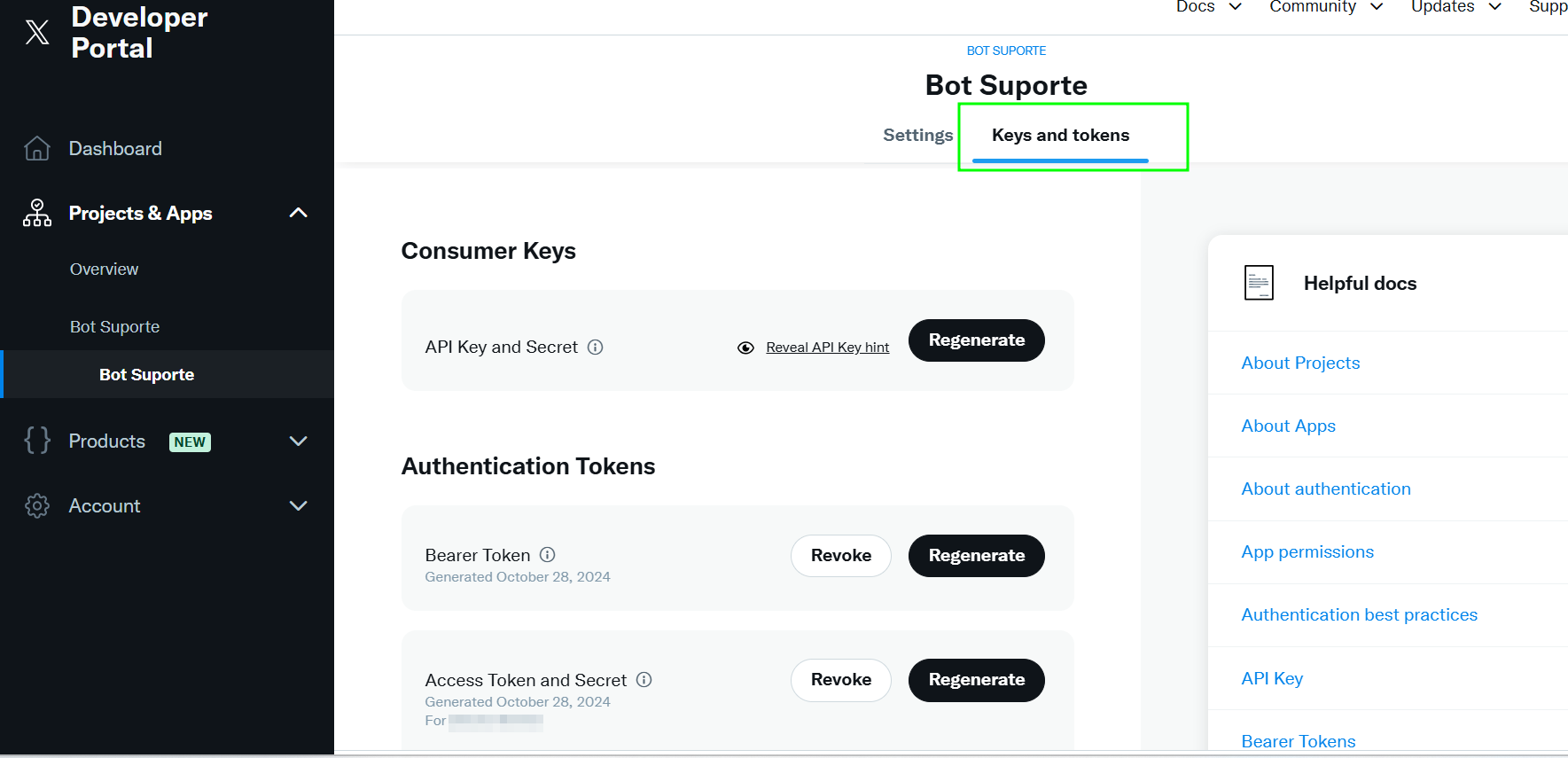
Connecting with Weni Plataform
- To create the channel on the platform, go to your project, enter Applications > Discovery in the Communication Channels section, and add it by clicking the "+".
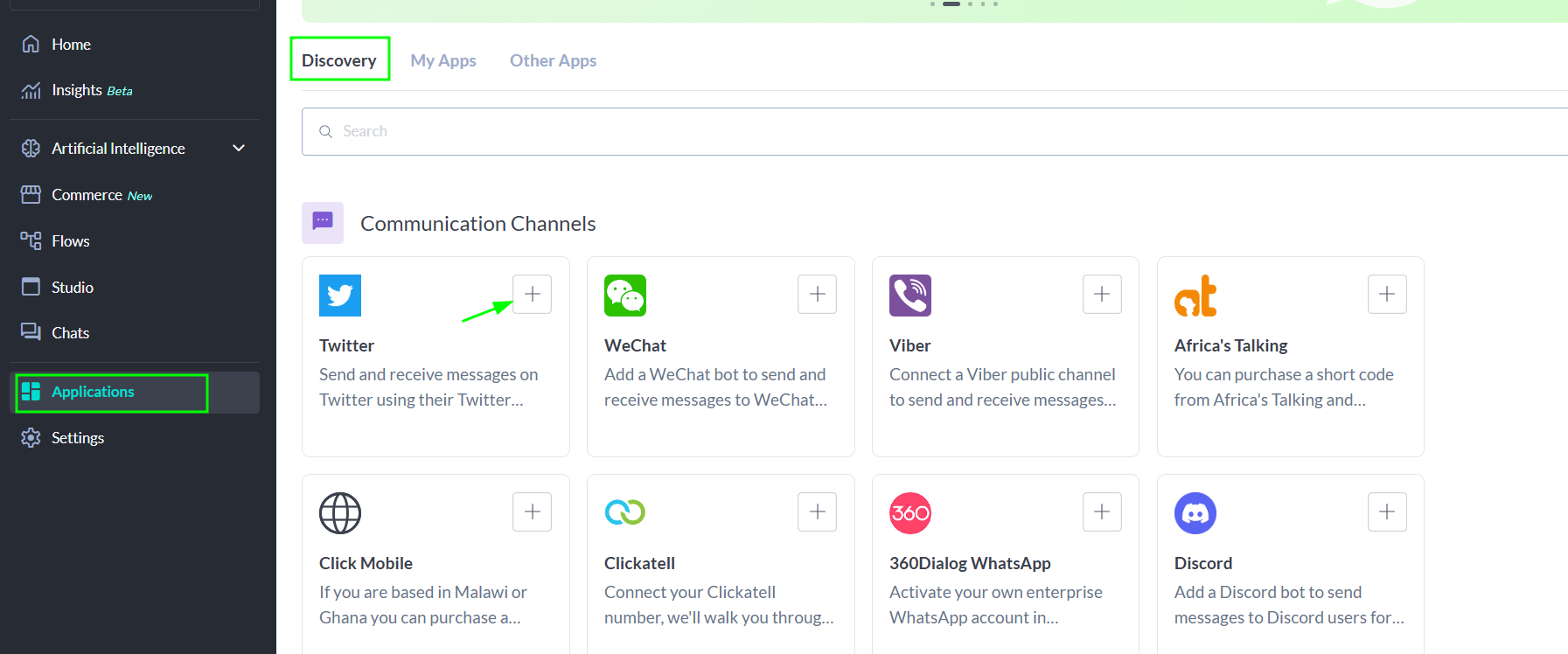
- Then, click on the My Apps tab; the app will be in the Installed Apps section. Fill out the page with the previously collected data, and don’t forget to enter the "Environment Name" exactly as it was configured in step 2. Once completed, click Save Changes, and your channel will be connected.
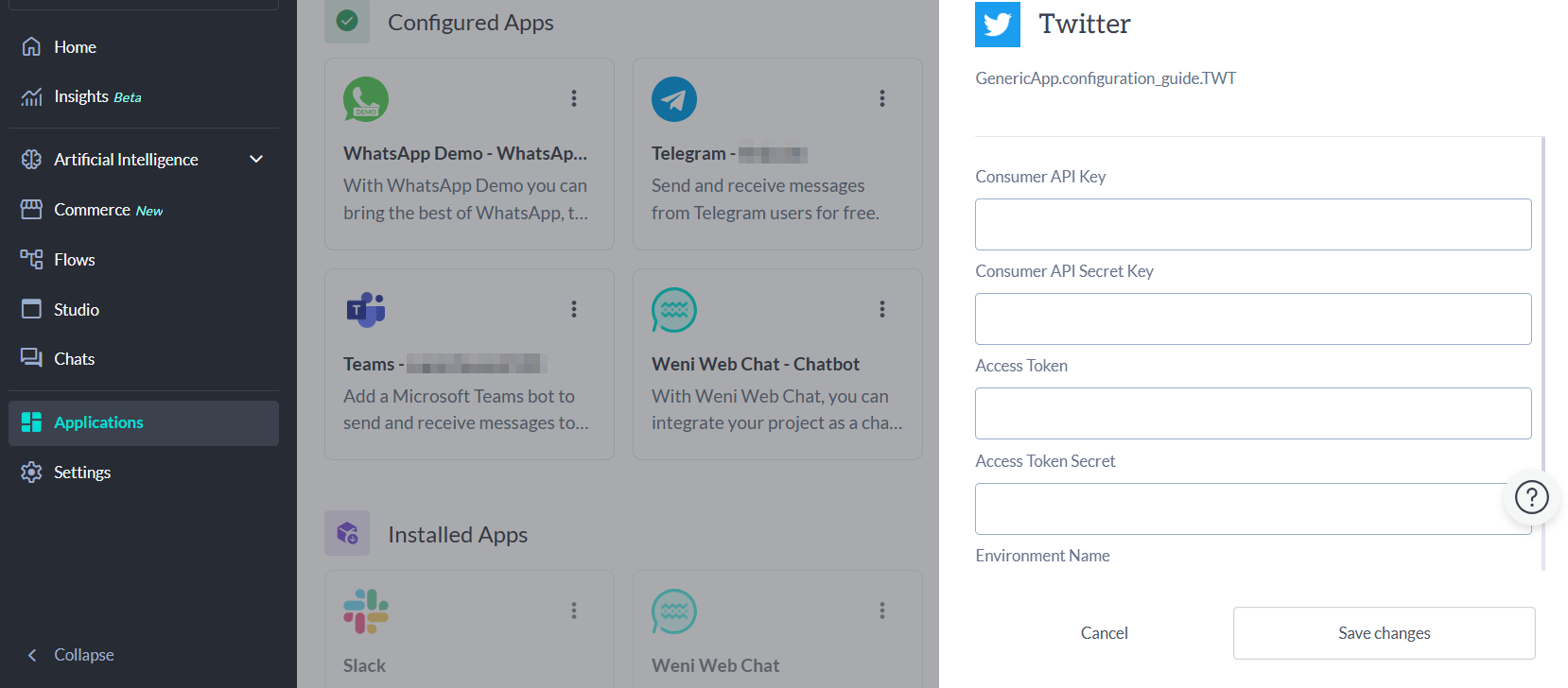
Your channel is now connected, you can test sending and receiving direct messages.
