Initial concepts
So, what we can do with the Platform?
Register and login
First Steps - Creating your project
Profile
Permission System
Project Dashboard
Platform Glossary
Changing the Platform Language
2-Factor Authentication
Invalid authentication code
Artificial Intelligence
Human Attendance
Weni Chats: Introduction to the Chats module
Weni Chats: Human Service Dashboard
Weni Chats: Attendance distribution rule
Weni Chats: Using active triggering of flows
Using groups to organize human attendance
Studio
Contacts and Messages
Groups
Messages
Triggers and Campaigns
Adding a trigger
Triggers Types
Tell a flow to ignore triggers and keywords
Campaign introduction
How to create a Campaign
Editing events
Creating contact from an external Webhook
Contact history
How to Download and Extract Archived Data
Integrations
Settings
How to connect and talk to the bot through the settings
Adding a Facebook Channel
Adding a Viber channel
How to Create an SMS Channel - For Developers (RapidPro)
Web Chat Channel
General API concepts and Integrations
How to create a channel on twitter
How to create a channel on Instagram
How to create an SMS channel
Adding ticket creation fields in Zendesk
Adding Discord as a channel
Creating a Slack Channel
Adding a Viber channel (RapidPro)
Creating a Microsoft Teams channel
Weni Integrations
How to Use the Applications Module
How to Create a Web Channel
Adding a Telegram channel
How to create a channel with WhatsApp Demo
Whatsapp: Weni Express Integration
Whatsapp: How to create Template Messages
WhatsApp Template Messages: Impediments and Configurations
Supported Media Sending - WhatsApp Cloud
Zendesk - Human Support
Ticketer: Ticketer on Rapid Pro
Whatsapp Business API
Active message dispatch on WhatsApp
Whatsapp business API pricing
How to Verify My Business
Whatsapp Bussiness API: WhatsApp message triggering limitation
Regaining Access to Business Manager
Webhook Configuration: Message Delivery Status
The Basics of Integrations
Native ChatGPT Integration
Native Integration - VTEX
General settings
General Project Settings
Weni Chats: Setting Up Human Attendance
Weni Chats: Human Service Management
Flows
Expressions and Variables Introduction
Variables Glossary
Expressions Glossary
Flows Creation
Flows introduction
Flow editor and tools
Action cards
Zero Shot Learning
Decision cards
Adding Media to the message
Call Webhook: Making requests to external services
Import and export flows
Using expressions to capture the user's location
Viewing reports on the platform
Route markers
WhatsApp Message Card
UX Writing
- All Categories
- Human Attendance
- Weni Chats: Human Service Dashboard
Weni Chats: Human Service Dashboard
Updated
by Nádia Dias
Dashboard Usage Guide
The Dashboard is a tool that displays data related to human support, providing important metrics aimed at monitoring the quality and efficiency of interactions. This tool assists managers in improving decision-making and allows agents to view their individual metrics.
To access it, go to the Chats module on the Weni platform, and within the preferences menu, click on the Dashboard button. Currently, this tool is available only for managers and administrators.
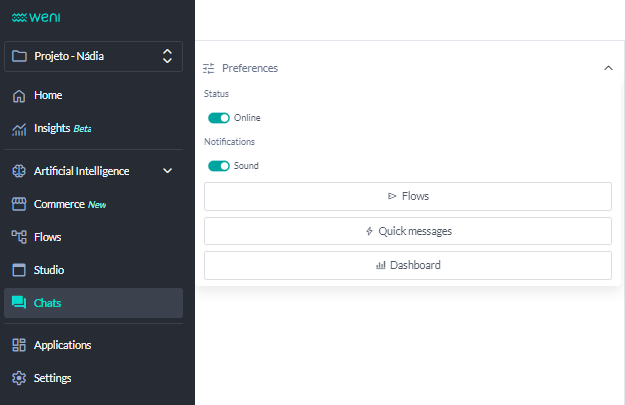
Main Screen
When accessing the Dashboard, the project data is displayed. Thus, if there is more than one department, the metrics represent the data from all departments within the project.
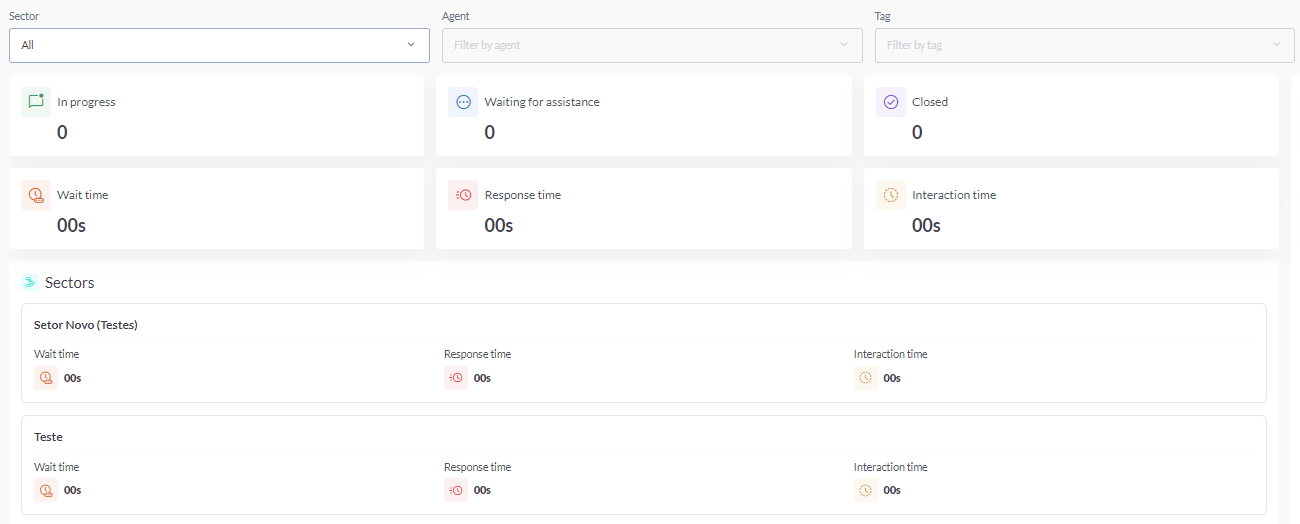
Indicators:
- Active Chats: Displays the real-time number of active chats.
- Wait Time: Shows the average time that contacts wait until the start of support. This data reflects the time from the start of operations to the current time being viewed.
- Response Time: Refers to the average time contacts wait for each response, also calculated as an average from the start of operations to the current time.
- Interaction Time: Indicates the average duration of chats, from start to closure.

When viewing all departments within the project, the departments listed below will appear, displaying the same metrics mentioned earlier but detailed specifically for each department.
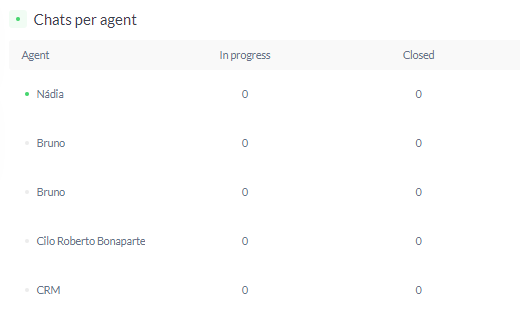
Next to the listed departments is the Online Agents column, which displays agents with an online status along with the number of active chats assigned to them.
It’s important to note that the total number of active chats includes both agents who are online and those with an offline status.
Filters
Currently, two types of filters are available. The first is the Department Filter, which allows you to select a specific department and view its detailed data.

When selecting a department, the main data will be shown exclusively for that department. This way, the queues within that department will be listed, and the online agents displayed will only be those in that department.
The other option is to filter by Tags, which allows you to view metrics for chats classified with those tags. Finally, to exit, simply click the "X" icon in the upper right corner.
