Initial concepts
So, what we can do with the Platform?
Register and login
First Steps - Creating your project
Profile
Permission System
Project Dashboard
Platform Glossary
Changing the Platform Language
2-Factor Authentication
Invalid authentication code
Artificial Intelligence
Human Attendance
Weni Chats: Introduction to the Chats module
Weni Chats: Human Service Dashboard
Weni Chats: Attendance distribution rule
Weni Chats: Using active triggering of flows
Using groups to organize human attendance
Studio
Contacts and Messages
Groups
Messages
Triggers and Campaigns
Adding a trigger
Triggers Types
Tell a flow to ignore triggers and keywords
Campaign introduction
How to create a Campaign
Editing events
Creating contact from an external Webhook
Contact history
How to Download and Extract Archived Data
Integrations
Settings
How to connect and talk to the bot through the settings
Adding a Facebook Channel
Adding a Viber channel
How to Create an SMS Channel - For Developers (RapidPro)
Web Chat Channel
General API concepts and Integrations
How to create a channel on twitter
How to create a channel on Instagram
How to create an SMS channel
Adding ticket creation fields in Zendesk
Adding Discord as a channel
Creating a Slack Channel
Adding a Viber channel (RapidPro)
Creating a Microsoft Teams channel
Weni Integrations
How to Use the Applications Module
How to Create a Web Channel
Adding a Telegram channel
How to create a channel with WhatsApp Demo
Whatsapp: Weni Express Integration
Whatsapp: How to create Template Messages
WhatsApp Template Messages: Impediments and Configurations
Supported Media Sending - WhatsApp Cloud
Zendesk - Human Support
Ticketer: Ticketer on Rapid Pro
Whatsapp Business API
Active message dispatch on WhatsApp
Whatsapp business API pricing
How to Verify My Business
Whatsapp Bussiness API: WhatsApp message triggering limitation
Regaining Access to Business Manager
Webhook Configuration: Message Delivery Status
The Basics of Integrations
Native ChatGPT Integration
Native Integration - VTEX
General settings
General Project Settings
Weni Chats: Setting Up Human Attendance
Weni Chats: Human Service Management
Flows
Expressions and Variables Introduction
Variables Glossary
Expressions Glossary
Flows Creation
Flows introduction
Flow editor and tools
Action cards
Zero Shot Learning
Decision cards
Adding Media to the message
Call Webhook: Making requests to external services
Import and export flows
Using expressions to capture the user's location
Viewing reports on the platform
Route markers
WhatsApp Message Card
UX Writing
Concepts
Good Practices for Chatbots Based on UX Writing
Hierarchy of information
Usability Heuristics for Chatbots
UX Text Standards
Weni CLI
- All Categories
- Integrations
- Whatsapp Business API
- How to Verify My Business
How to Verify My Business
Updated
by Manu da Silva
Business Verification is one of the essential steps to ensure your business is secure and registered with Meta/WhatsApp.
During the verification process, Meta may request documents such as the certificate of incorporation or business license. Additionally, they will verify whether you have authorized access to the business or website domain.
While not all businesses need verification on Facebook, verification may be required to access certain features or display business information to users. For example:
Weni, as an official Meta Business Partner (BPS), enables the business verification button for your company after the number integration. (It’s important to remember that Business Verification is the document verification process, not related to the Official Account Badge).
How to access Business Manager
- Access the Business Manager as an administrator via this link: [https://business.facebook.com/settings/](https://business.facebook.com/settings/)
- - Select the business account to be used.
- - Follow the steps below to complete business verification.
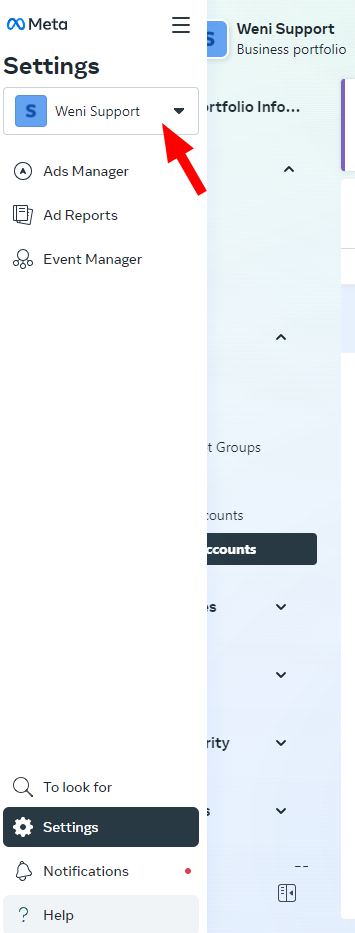
Step 1
Click on WhatsApp Accounts and select the account you want to verify.
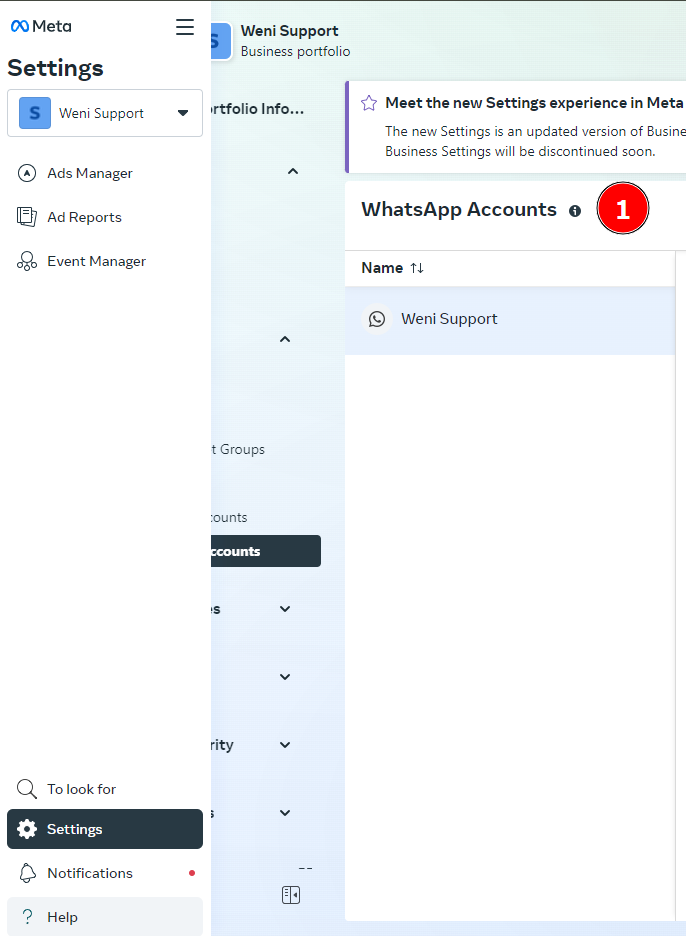
The status is displayed when you select the account to be verified:
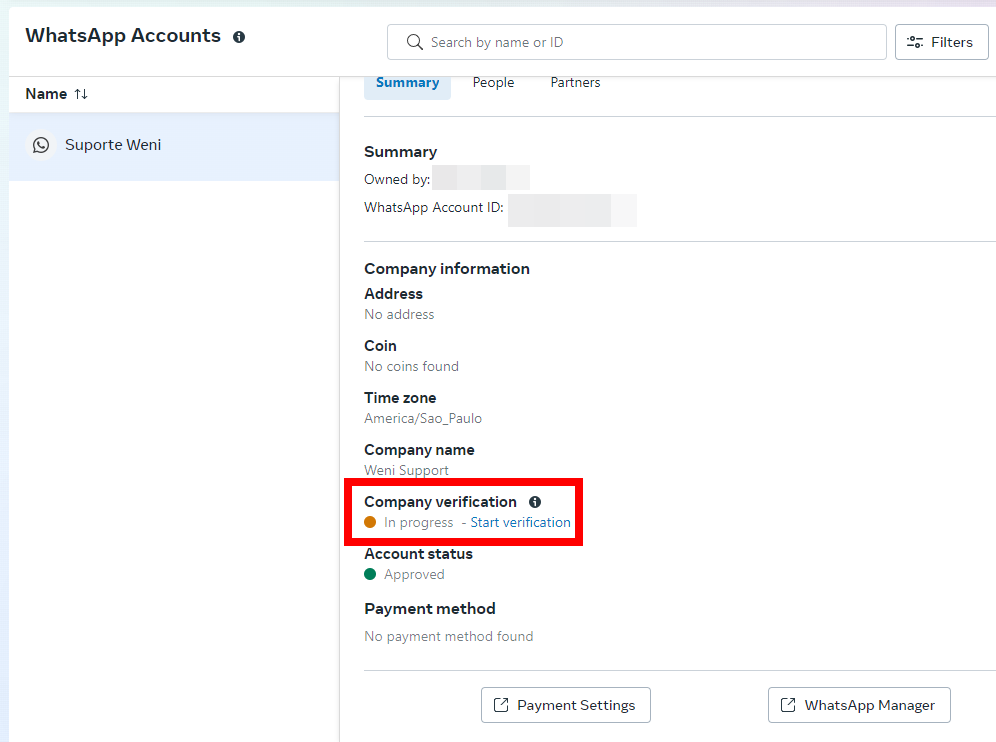
Click on Start Verification, and a new window will open.
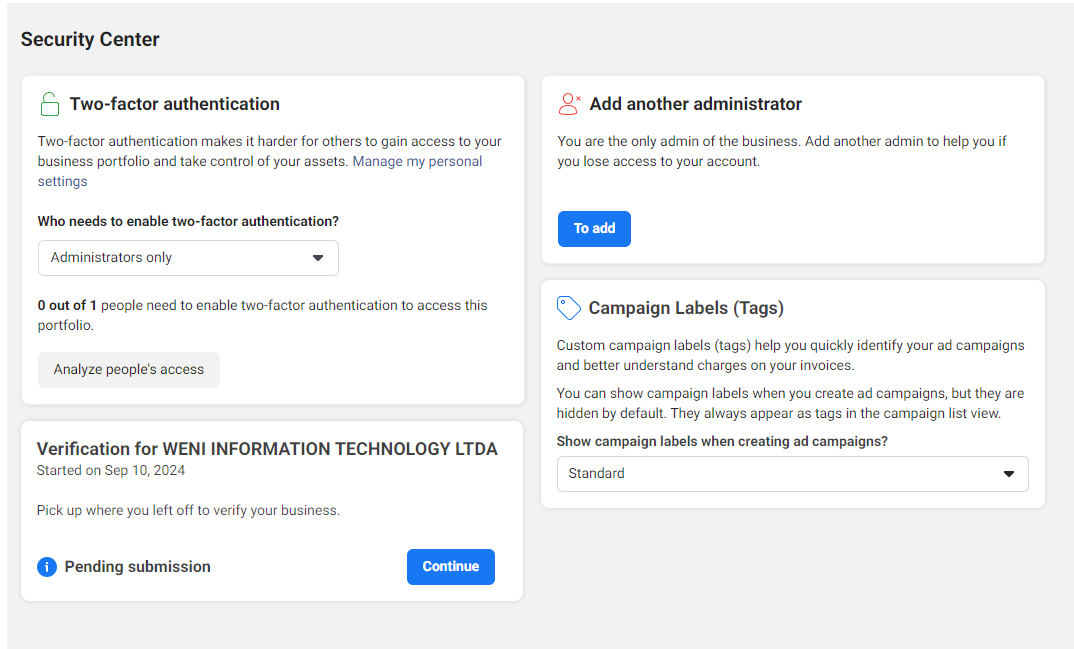
Here are some important links for the Business Verification process:
Verify Your Business in Business Manager
Upload Official Documents to Verify Your Business
Step 2
If you have already integrated your number into our platform via the Integrations Menu > My Apps or if the link between your Meta Business and Weni has been accepted, the Start Verification button will be available for you in the new page opened through View Details.
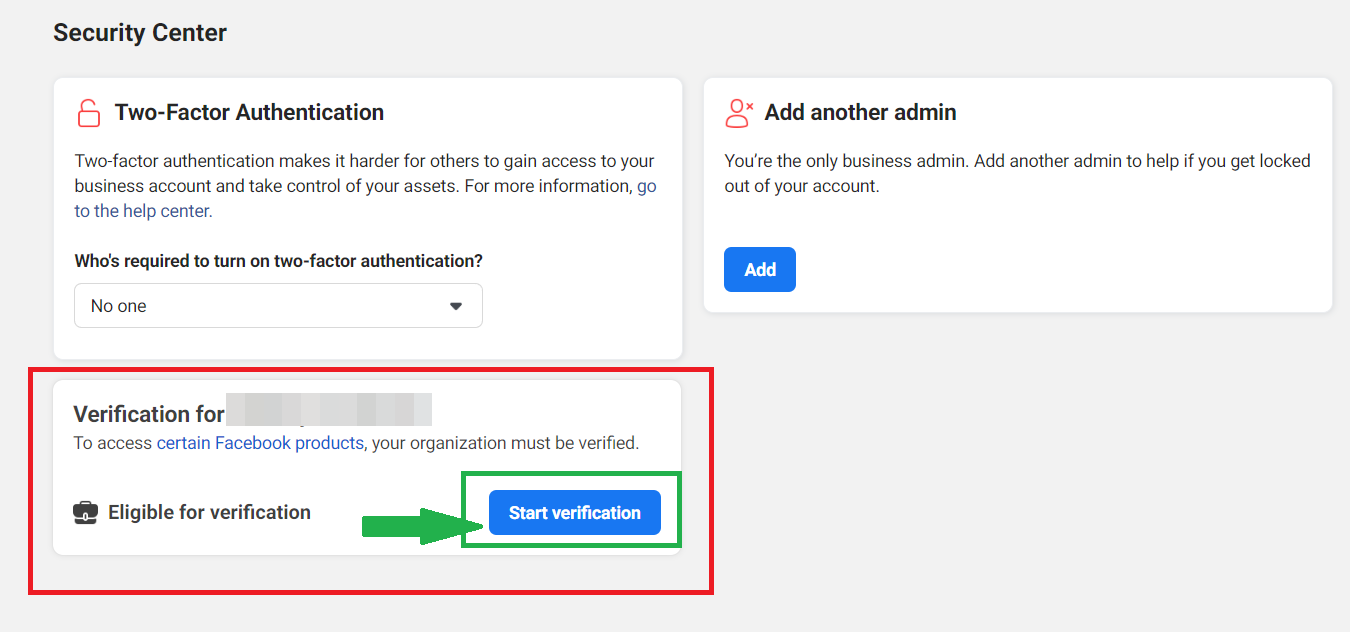
Step 3
Follow Meta’s instructions carefully, read the requirements thoroughly, and enter the information that matches your company documentation/tax ID (CNPJ) or as requested by Meta.
At this stage, the official documents required for business validation will be requested. The accepted official documents are listed here.
Important:
- The company information must match the documents exactly;
- Check that the company data suggested by Meta is up-to-date;
- The phone number provided must be available to receive official calls, and this should be the number registered in the CNPJ;
- If you choose the email option, it’s important to use a personal corporate email like name@company.com;
- If using the Meta TAG method, follow the instructions carefully.
Failure to comply with these requirements will prevent the verification code from being sent to the company.
Now, just wait for the review, and your company will receive verification approval, which typically takes around 2 business days. In case of rejection, identify the issues and try again.
