Initial concepts
So, what we can do with the Platform?
Register and login
First Steps - Creating your project
Profile
Permission System
Project Dashboard
Platform Glossary
Changing the Platform Language
2-Factor Authentication
Invalid authentication code
Artificial Intelligence
Human Attendance
Weni Chats: Introduction to the Chats module
Weni Chats: Human Service Dashboard
Weni Chats: Attendance distribution rule
Weni Chats: Using active triggering of flows
Using groups to organize human attendance
Studio
Contacts and Messages
Groups
Messages
Triggers and Campaigns
Adding a trigger
Triggers Types
Tell a flow to ignore triggers and keywords
Campaign introduction
How to create a Campaign
Editing events
Creating contact from an external Webhook
Contact history
How to Download and Extract Archived Data
Integrations
Settings
How to connect and talk to the bot through the settings
Adding a Facebook Channel
Adding a Viber channel
How to Create an SMS Channel - For Developers (RapidPro)
Web Chat Channel
General API concepts and Integrations
How to create a channel on twitter
How to create a channel on Instagram
How to create an SMS channel
Adding ticket creation fields in Zendesk
Adding Discord as a channel
Creating a Slack Channel
Adding a Viber channel (RapidPro)
Creating a Microsoft Teams channel
Weni Integrations
How to Use the Applications Module
How to Create a Web Channel
Adding a Telegram channel
How to create a channel with WhatsApp Demo
Whatsapp: Weni Express Integration
Whatsapp: How to create Template Messages
WhatsApp Template Messages: Impediments and Configurations
Supported Media Sending - WhatsApp Cloud
Zendesk - Human Support
Ticketer: Ticketer on Rapid Pro
Whatsapp Business API
Active message dispatch on WhatsApp
Whatsapp business API pricing
How to Verify My Business
Whatsapp Bussiness API: WhatsApp message triggering limitation
Regaining Access to Business Manager
Webhook Configuration: Message Delivery Status
The Basics of Integrations
Native ChatGPT Integration
Native Integration - VTEX
General settings
General Project Settings
Weni Chats: Setting Up Human Attendance
Weni Chats: Human Service Management
Flows
Expressions and Variables Introduction
Variables Glossary
Expressions Glossary
Flows Creation
Flows introduction
Flow editor and tools
Action cards
Zero Shot Learning
Decision cards
Adding Media to the message
Call Webhook: Making requests to external services
Import and export flows
Using expressions to capture the user's location
Viewing reports on the platform
Route markers
WhatsApp Message Card
UX Writing
Concepts
Good Practices for Chatbots Based on UX Writing
Hierarchy of information
Usability Heuristics for Chatbots
UX Text Standards
Weni CLI
- All Categories
- Integrations
- Settings
- Adding ticket creation fields in Zendesk
Adding ticket creation fields in Zendesk
Updated
by Mallu
When creating a ticket in Zendesk, we can send some extra information via the body about it. Now it is possible to add priority, subject, description, custom fields, tags, and message.
Fields:
- Priority: There are four priority levels: Low, Normal, High, and Urgent. By default, all four values are available, but you can choose to display only Normal and High. To do this, edit the priority field and change the setting in Field Values. Priority is not a required field, so it is not always necessary to select a value.
- Subject: The subject field is mandatory and can contain up to 150 characters. If the ticket title does not appear in the ticket's subject, this field might not be visible to end users.
- Description: The description field is mandatory. This is the text of the support request. The description becomes the first comment in the ticket.
- Custom Fields: Custom ticket fields are typically used to gather more information about the support issue, product, or service. You can add custom fields to your tickets for agents and also include them in the "Submit a Request" form in the Help Center if you want end users to see the custom field. Custom ticket fields can be mandatory or optional. To use your custom fields, you must create them in Zendesk. Follow the steps below to create your fields:
- First, go to your Admin Center, which you will find by clicking on the top-right icon.
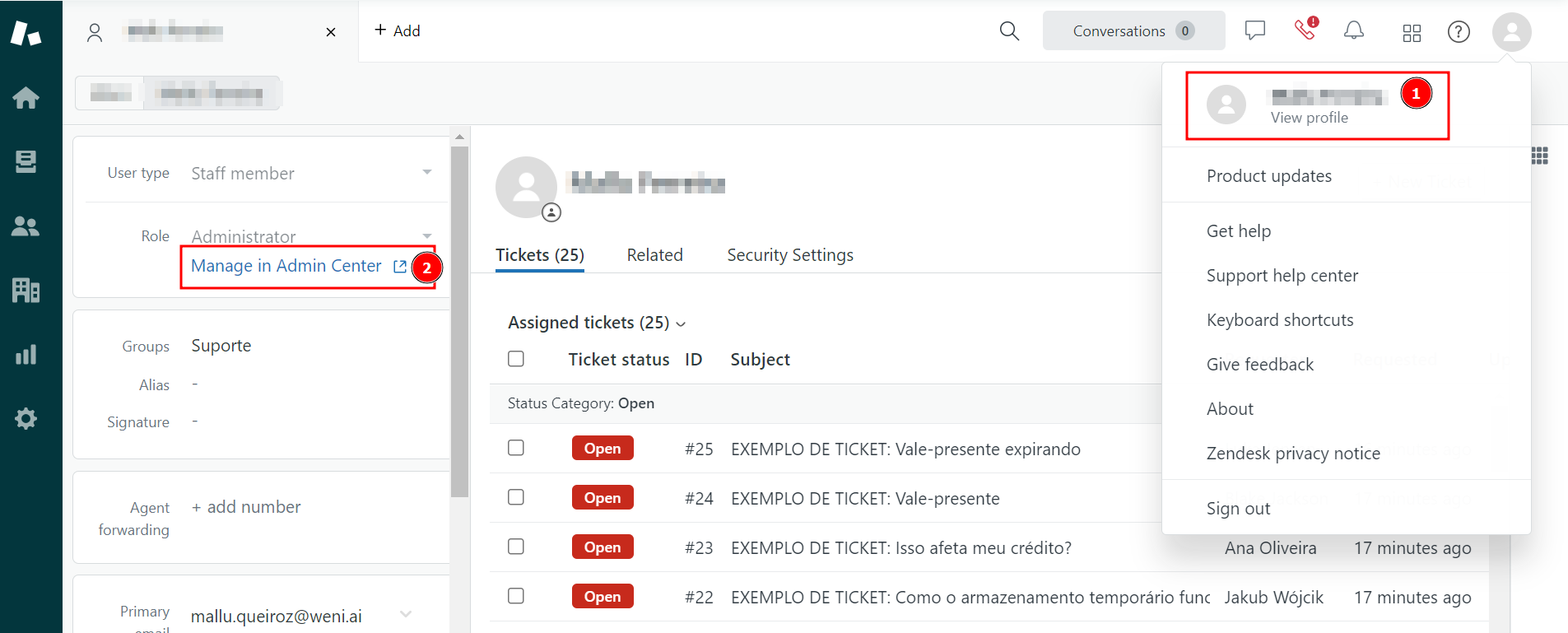
- Now, from the left menu, click on Objects and Rules > Fields.
- In the blue button at the top-right corner, click on Add Field.
- Select the type of field you want to create; there are several options, so make sure to send the value correctly according to your choice.
- After that, add the field's Display Name, Description (optional), and if the field is required, check the box for "Required to Solve a Ticket." Choose the appropriate permission, usually the second option, and click Save at the bottom-right corner.
- You're all set, and now you have a new custom field. You will just need the field's ID, which is available next to the display name of your created field.
- Tags: Tags are used to add additional information to tickets, which can be utilized in the ticket workflow. They are sent as a list of words, where each word is a tag.
- Message: The initial message of the ticket, if your ticket does not have a description.
Below is an example JSON of how you should send it in the body of the Open Ticket card in the Weni platform:
{"message" : "Cookies", "priority": "high", "subject": "Where are my cookies?", "description": "I want to know where is my cookie.", "custom_fields": [{"id":"11457109235981","value":"field01"}], "tags": ["tag01","tag02"]}
