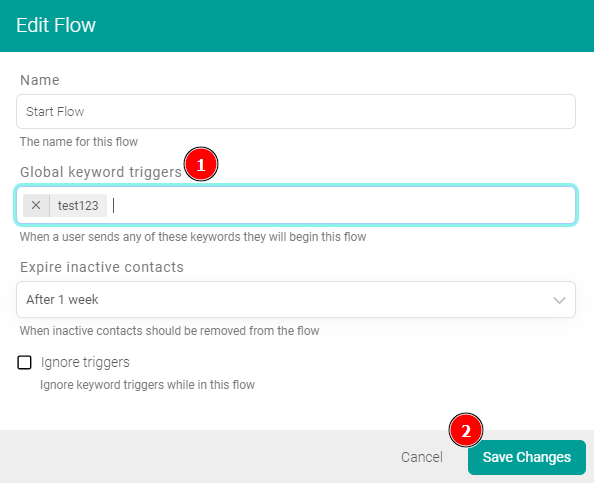Initial concepts
So, what we can do with the Platform?
Register and login
First Steps - Creating your project
Profile
Permission System
Project Dashboard
Platform Glossary
Changing the Platform Language
2-Factor Authentication
Invalid authentication code
Artificial Intelligence
Human Attendance
Weni Chats: Introduction to the Chats module
Weni Chats: Human Service Dashboard
Weni Chats: Attendance distribution rule
Weni Chats: Using active triggering of flows
Using groups to organize human attendance
Studio
Contacts and Messages
Groups
Messages
Triggers and Campaigns
Adding a trigger
Triggers Types
Tell a flow to ignore triggers and keywords
Campaign introduction
How to create a Campaign
Editing events
Creating contact from an external Webhook
Contact history
How to Download and Extract Archived Data
Integrations
Settings
How to connect and talk to the bot through the settings
Adding a Facebook Channel
Adding a Viber channel
How to Create an SMS Channel - For Developers (RapidPro)
Web Chat Channel
General API concepts and Integrations
How to create a channel on twitter
How to create a channel on Instagram
How to create an SMS channel
Adding ticket creation fields in Zendesk
Adding Discord as a channel
Creating a Slack Channel
Adding a Viber channel (RapidPro)
Creating a Microsoft Teams channel
Weni Integrations
How to Use the Applications Module
How to Create a Web Channel
Adding a Telegram channel
How to create a channel with WhatsApp Demo
Whatsapp: Weni Express Integration
Whatsapp: How to create Template Messages
WhatsApp Template Messages: Impediments and Configurations
Supported Media Sending - WhatsApp Cloud
Zendesk - Human Support
Ticketer: Ticketer on Rapid Pro
Whatsapp Business API
Active message dispatch on WhatsApp
Whatsapp business API pricing
How to Verify My Business
Whatsapp Bussiness API: WhatsApp message triggering limitation
Regaining Access to Business Manager
Webhook Configuration: Message Delivery Status
The Basics of Integrations
Native ChatGPT Integration
Native Integration - VTEX
General settings
General Project Settings
Weni Chats: Setting Up Human Attendance
Weni Chats: Human Service Management
Flows
Expressions and Variables Introduction
Variables Glossary
Expressions Glossary
Flows Creation
Flows introduction
Flow editor and tools
Action cards
Zero Shot Learning
Decision cards
Adding Media to the message
Call Webhook: Making requests to external services
Import and export flows
Using expressions to capture the user's location
Viewing reports on the platform
Route markers
WhatsApp Message Card
UX Writing
- All Categories
- Studio
- Triggers and Campaigns
- Adding a trigger
Adding a trigger
Updated
by Manu da Silva
At this point, your chatbot is connected to a channel, but to automatically start a flow when the user interacts with the chatbot, you need to set up a Trigger. To create it, go to the Triggers Menu within the "Studio" module and click on "Create Trigger."
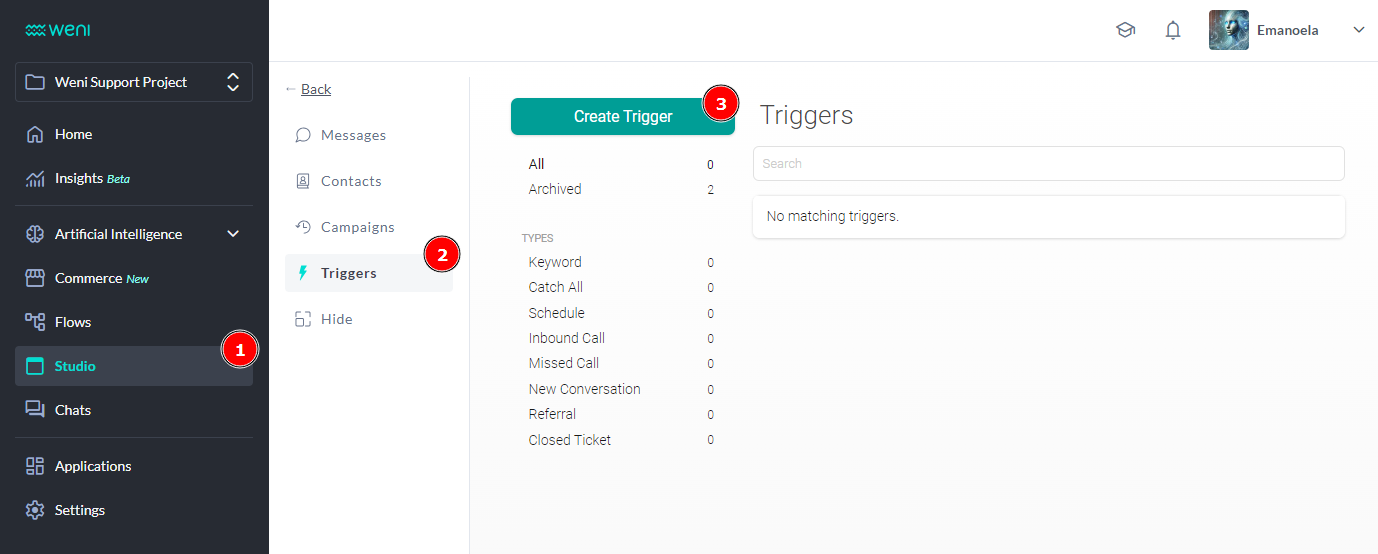
In this section, we will create a standard trigger that can be configured in both the studio module and the flow.
- Click on "Create Trigger." A new window will open;
- Click the button "Create a message keyword that launches a flow."
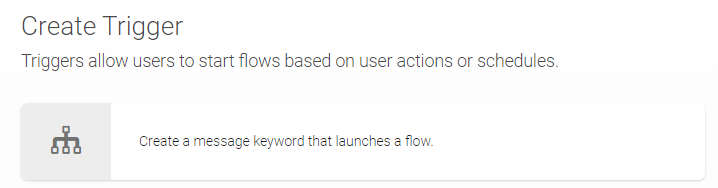
- In the keyword space, you will define the word that will act as a trigger.
- In the trigger, you can choose to activate when:
- The message starts with the keyword – If the phrase typed by the user starts with the keyword, the selected flow will be triggered.
- The message contains only the keyword – The selected flow will execute an action if the user types only the single registered keyword.
- In "Flow," you define the flow to be started.
- In "Only Groups," you can choose to include or exclude the rules of this trigger for a specific group of contacts; leave the field blank if you want to apply this rule to everyone.
- Click on "Create Trigger" box.
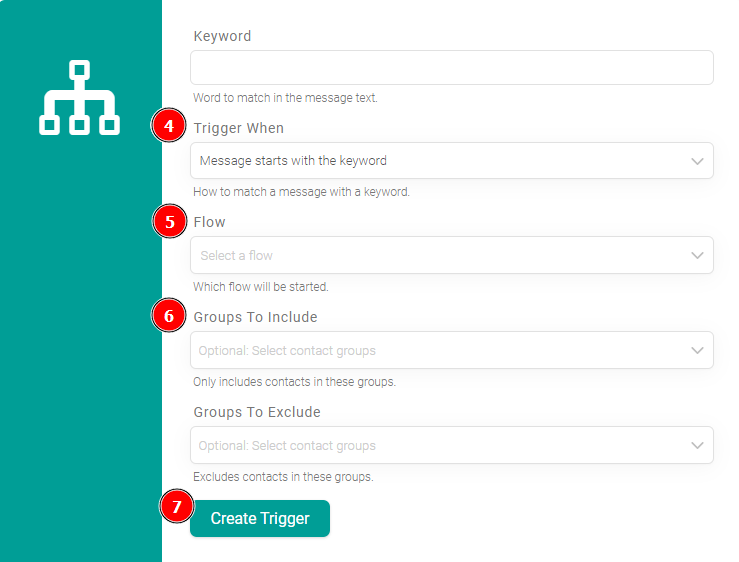
Creating triggers in a flow
- Click on "Flows" choose your flow, and open it.
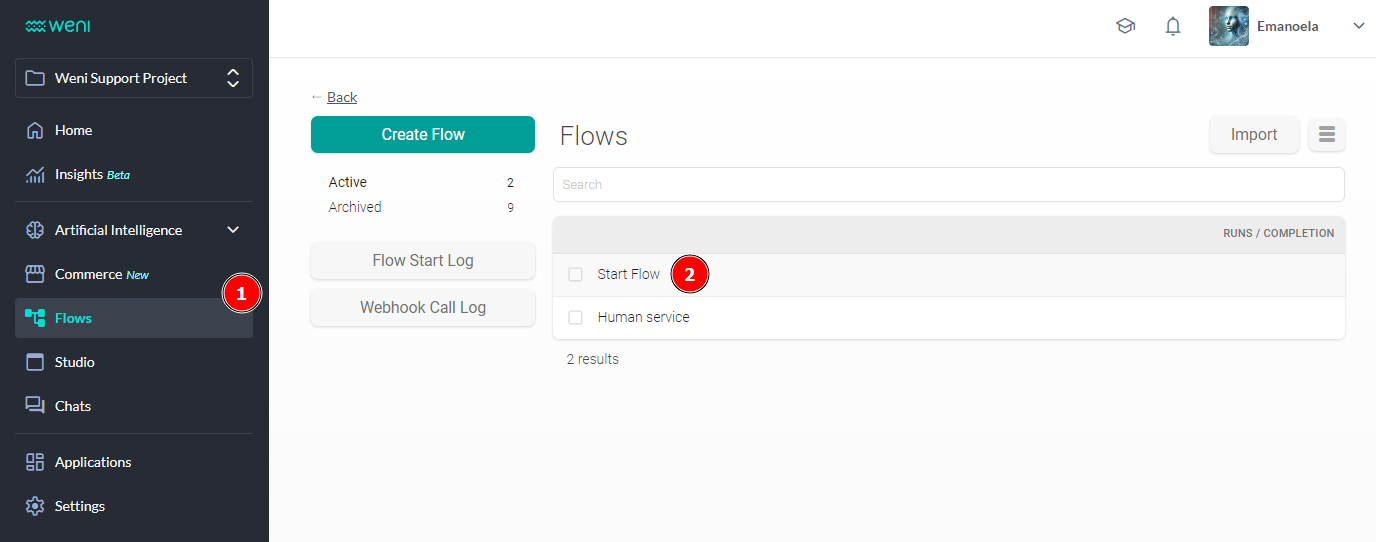
- Within the flow, click on the three-line menu and select "Edit." A new window will open.
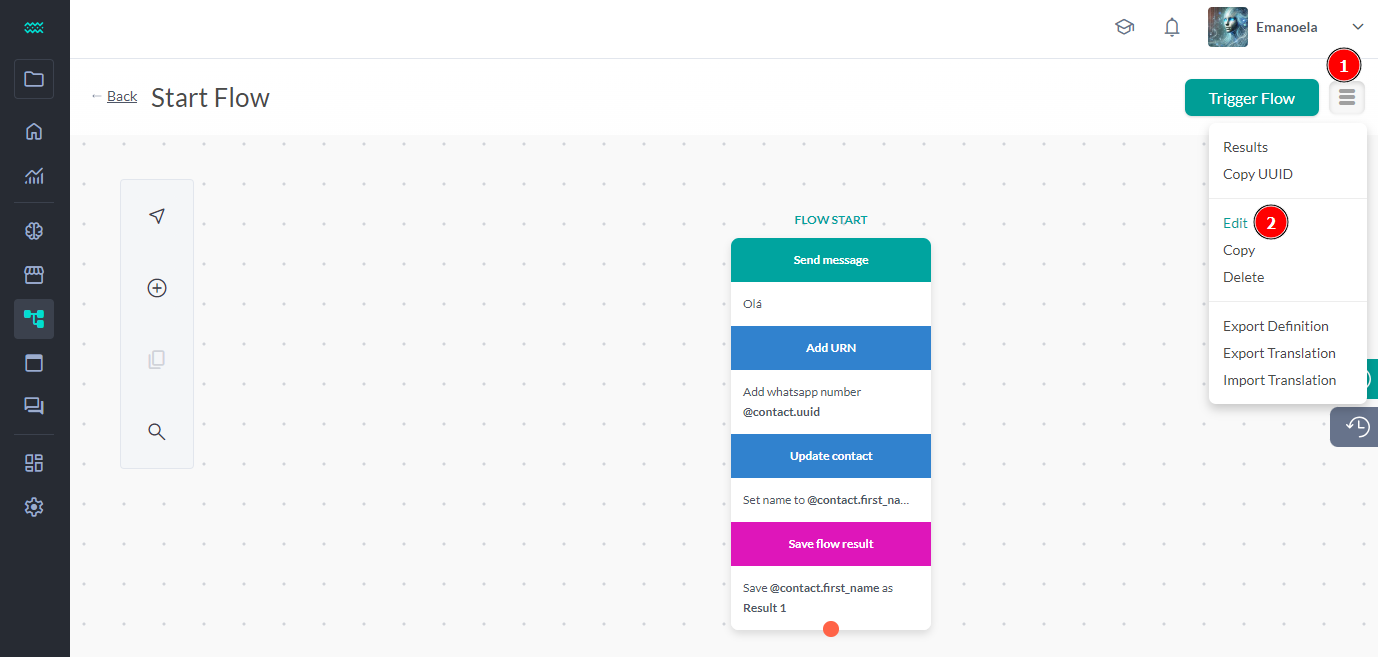
- In "Global Keywords," type the trigger word and click "Save Changes."