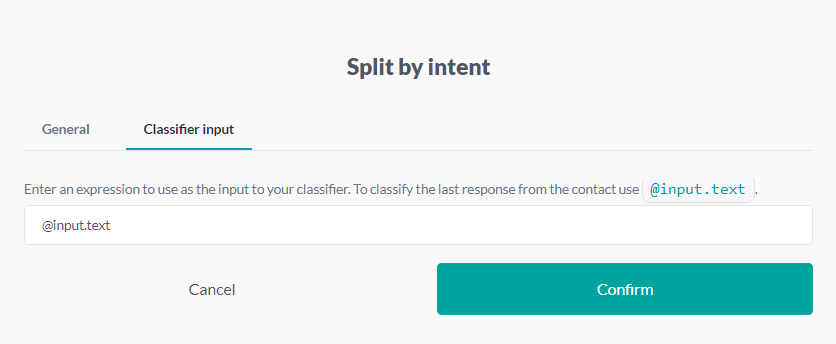Initial concepts
So, what we can do with the Platform?
Register and login
First Steps - Creating your project
Profile
Permission System
Project Dashboard
Platform Glossary
Changing the Platform Language
2-Factor Authentication
Invalid authentication code
Artificial Intelligence
Human Attendance
Weni Chats: Introduction to the Chats module
Weni Chats: Human Service Dashboard
Weni Chats: Attendance distribution rule
Weni Chats: Using active triggering of flows
Using groups to organize human attendance
Studio
Contacts and Messages
Groups
Messages
Triggers and Campaigns
Adding a trigger
Triggers Types
Tell a flow to ignore triggers and keywords
Campaign introduction
How to create a Campaign
Editing events
Creating contact from an external Webhook
Contact history
How to Download and Extract Archived Data
Integrations
Settings
How to connect and talk to the bot through the settings
Adding a Facebook Channel
Adding a Viber channel
How to Create an SMS Channel - For Developers (RapidPro)
Web Chat Channel
General API concepts and Integrations
How to create a channel on twitter
How to create a channel on Instagram
How to create an SMS channel
Adding ticket creation fields in Zendesk
Adding Discord as a channel
Creating a Slack Channel
Adding a Viber channel (RapidPro)
Creating a Microsoft Teams channel
Weni Integrations
How to Use the Applications Module
How to Create a Web Channel
Adding a Telegram channel
How to create a channel with WhatsApp Demo
Whatsapp: Weni Express Integration
Whatsapp: How to create Template Messages
WhatsApp Template Messages: Impediments and Configurations
Supported Media Sending - WhatsApp Cloud
Zendesk - Human Support
Ticketer: Ticketer on Rapid Pro
Whatsapp Business API
Active message dispatch on WhatsApp
Whatsapp business API pricing
How to Verify My Business
Whatsapp Bussiness API: WhatsApp message triggering limitation
Regaining Access to Business Manager
Webhook Configuration: Message Delivery Status
The Basics of Integrations
Native ChatGPT Integration
Native Integration - VTEX
General settings
General Project Settings
Weni Chats: Setting Up Human Attendance
Weni Chats: Human Service Management
Flows
Expressions and Variables Introduction
Variables Glossary
Expressions Glossary
Flows Creation
Flows introduction
Flow editor and tools
Action cards
Zero Shot Learning
Decision cards
Adding Media to the message
Call Webhook: Making requests to external services
Import and export flows
Using expressions to capture the user's location
Viewing reports on the platform
Route markers
WhatsApp Message Card
UX Writing
- All Categories
- Flows
- Split by Intent: Using Classification Artificial Intelligence
Split by Intent: Using Classification Artificial Intelligence
What are Classification AIs (Classification Intelligences) or Classifiers?
Classifiers refer to platforms and artificial intelligence systems responsible for categorizing responses and inputs from contacts, returning keywords that can be used in decision card rules.
Weni Platform has its own repository of intelligences, which can be created from scratch or by using public intelligences.
To access it, simply click on the Artificial Intelligence Module and select Content Classification from the icon menu on the left side of the screen.
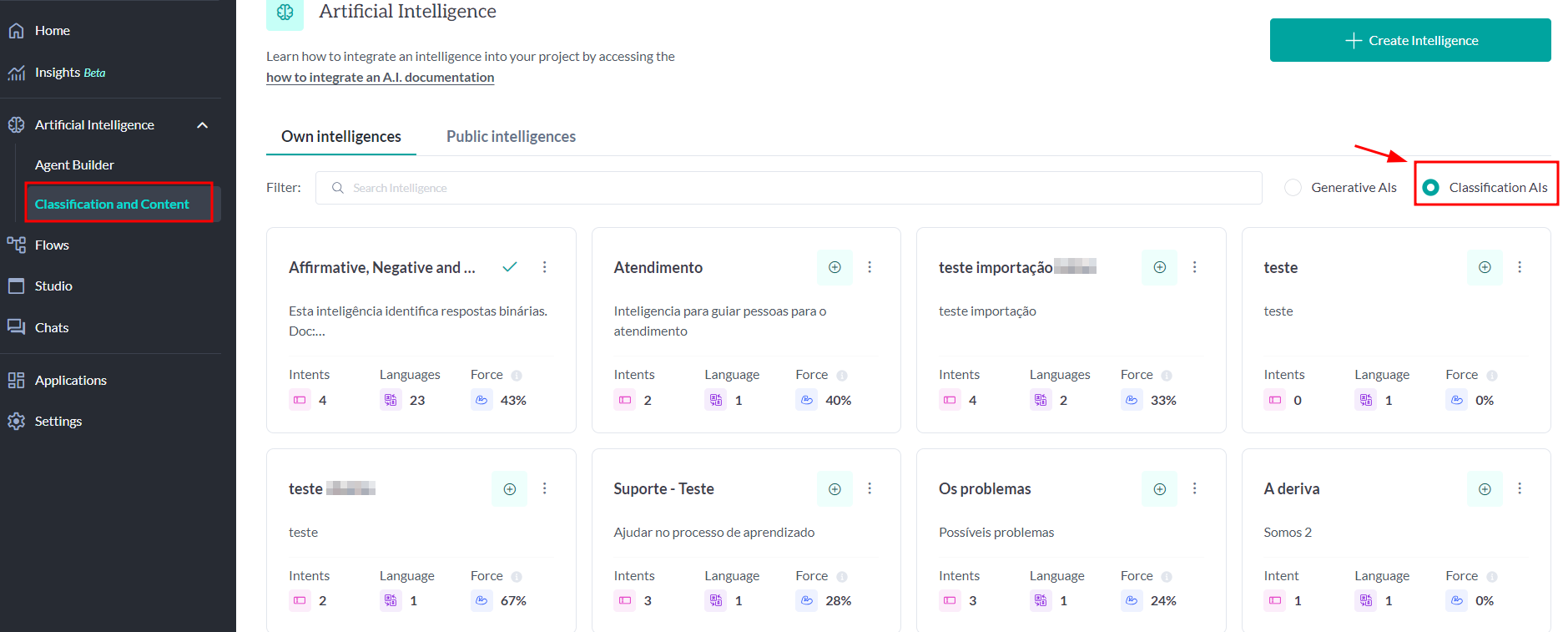
In proprietary intelligences, you will be able to view the AIs that have already been integrated into your project. To add a new one, click on Public Intelligences, choose the desired classification AI, and integrate it into the project by clicking the + icon.
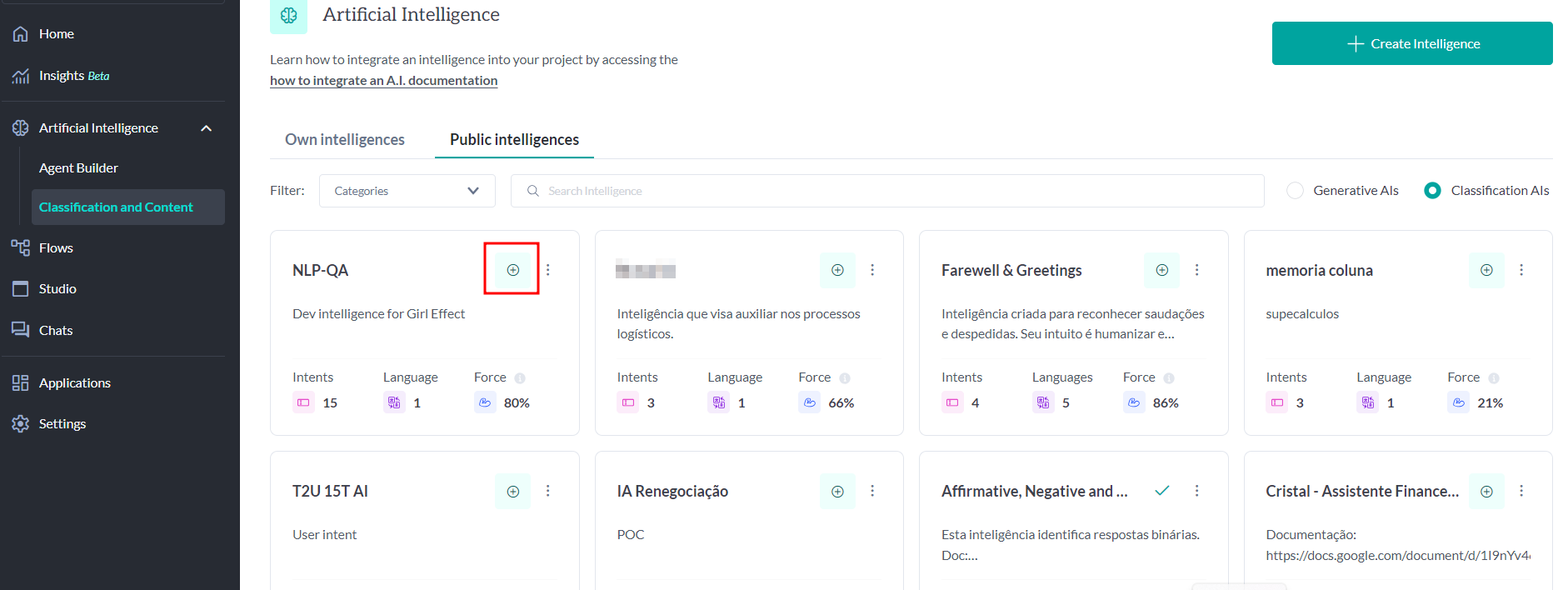
Now intelligence is available to be used within flows!
Flow Anatomy
The intelligence used within flows is based on classifications, where the user will type a phrase or keyword, and this input will be analyzed by a "Wait for Response" card in the Has a text function. This card allows all user responses to be processed by the intelligence.
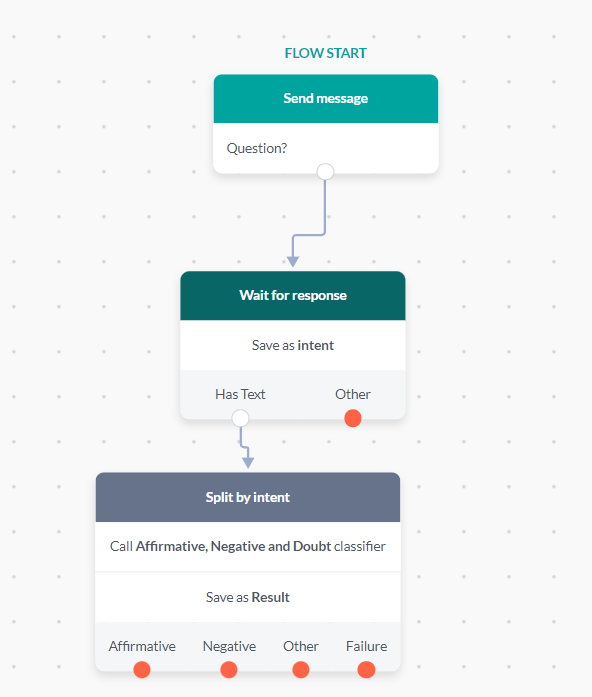
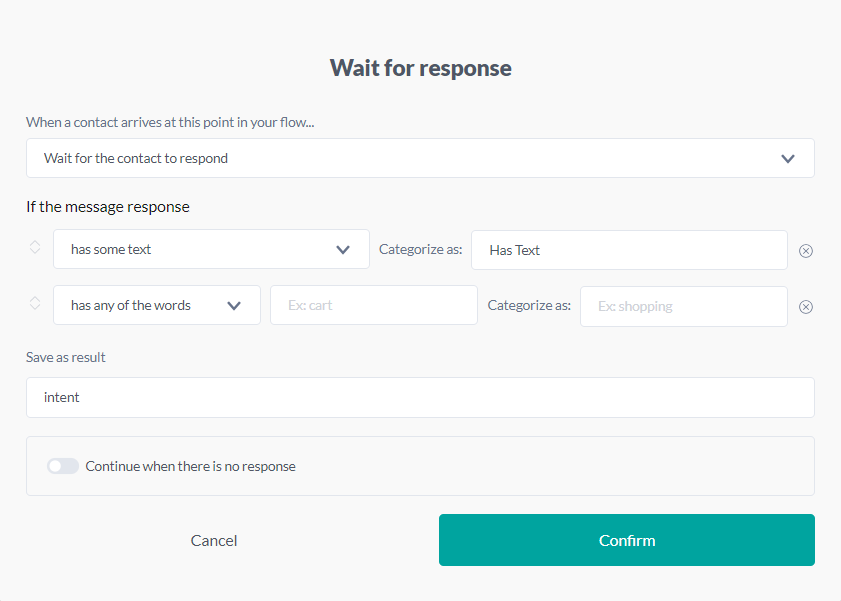
The inputted text will be sent to the intelligence as @input.text, which will analyze and return intentions, meaning a phrase or word that tells us what the message is about. Additionally, it returns a confidence score, indicating how certain the classification AI is that the result is correct.
Split by Intent Card
- In the Split by Intent card, you will choose the classification AI (available as explained above) to be used from the list under the phrase "Run the last response through the classifier."
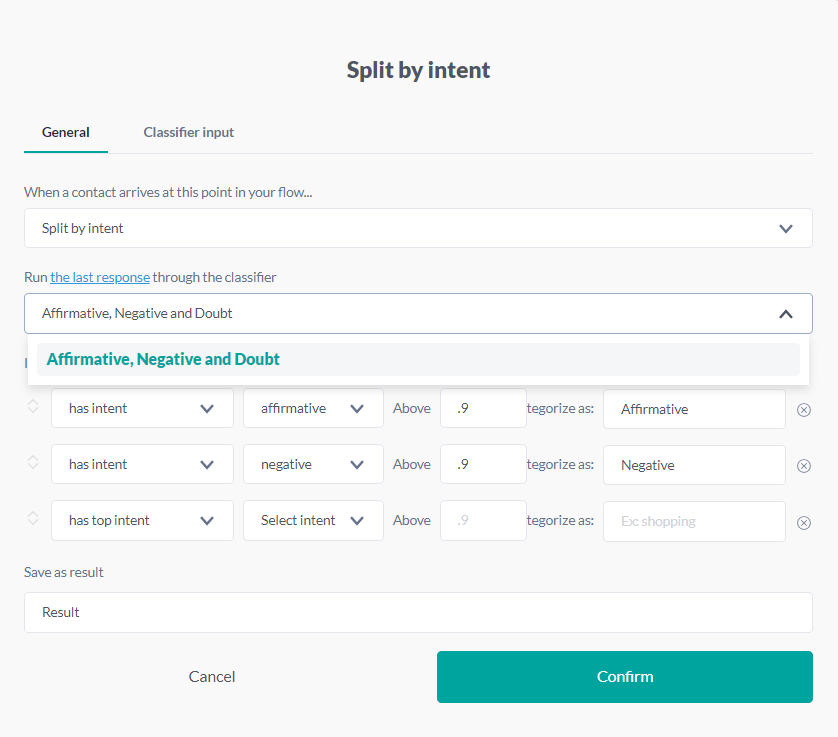
- After that, you can choose the intentions that will be used:
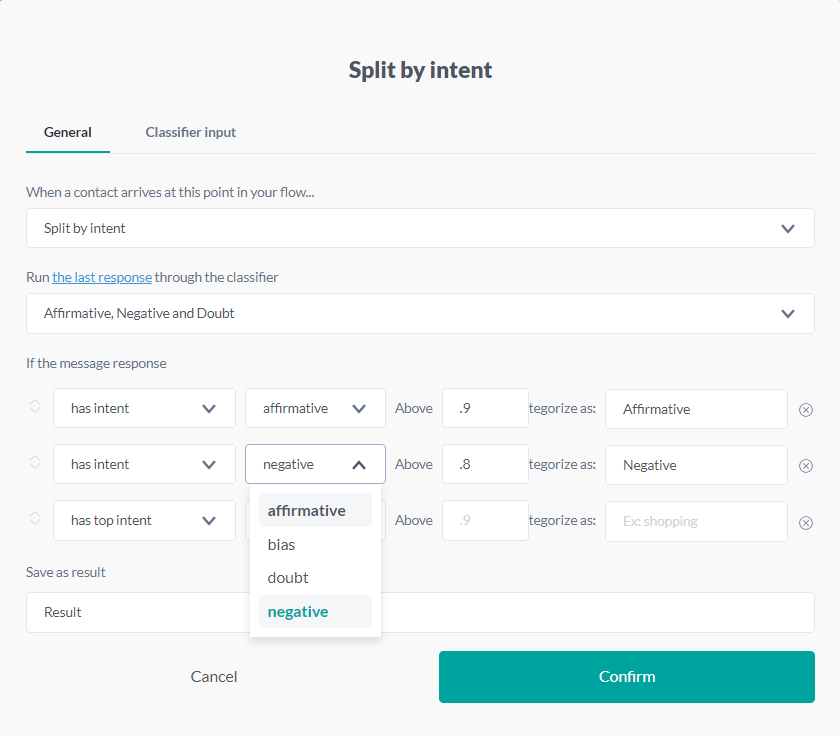 The Split by Intent card is a special decision card that only appears in the list when a classification AI has been created. This decision card has a single rule: it checks the intent and confidence level to define a route.For example: If the returned intent is Y and the classifier has more than 80% confidence, direct it to category X.
The Split by Intent card is a special decision card that only appears in the list when a classification AI has been created. This decision card has a single rule: it checks the intent and confidence level to define a route.For example: If the returned intent is Y and the classifier has more than 80% confidence, direct it to category X.
Below is the anatomy of the card:
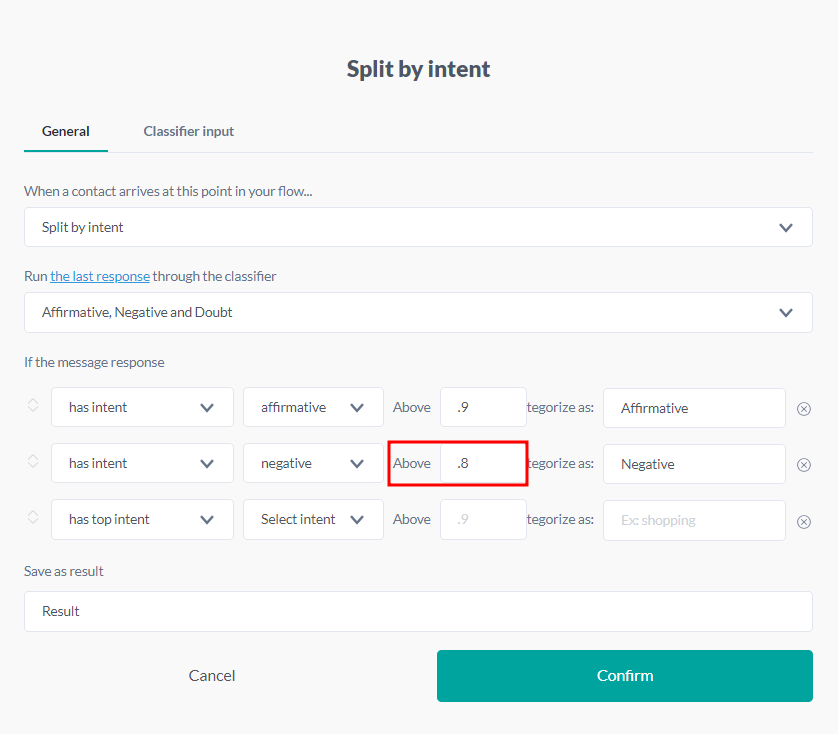
Example: If the returned intent is negative and the classifier has more than 80% confidence, direct it to the Negative category.
By default, the "Split by Intent" card analyzes the last message sent by the user. However, you can change the value to be analyzed in the Classifier Input tab, where it is possible to add any valid platform expression or variable that returns a text value.