Initial concepts
So, what we can do with the Platform?
Register and login
First Steps - Creating your project
Profile
Permission System
Project Dashboard
Platform Glossary
Changing the Platform Language
2-Factor Authentication
Invalid authentication code
Artificial Intelligence
Human Attendance
Weni Chats: Introduction to the Chats module
Weni Chats: Human Service Dashboard
Weni Chats: Attendance distribution rule
Weni Chats: Using active triggering of flows
Using groups to organize human attendance
Studio
Contacts and Messages
Groups
Messages
Triggers and Campaigns
Adding a trigger
Triggers Types
Tell a flow to ignore triggers and keywords
Campaign introduction
How to create a Campaign
Editing events
Creating contact from an external Webhook
Contact history
How to Download and Extract Archived Data
Integrations
Settings
How to connect and talk to the bot through the settings
Adding a Facebook Channel
Adding a Viber channel
How to Create an SMS Channel - For Developers (RapidPro)
Web Chat Channel
General API concepts and Integrations
How to create a channel on twitter
How to create a channel on Instagram
How to create an SMS channel
Adding ticket creation fields in Zendesk
Adding Discord as a channel
Creating a Slack Channel
Adding a Viber channel (RapidPro)
Creating a Microsoft Teams channel
Weni Integrations
How to Use the Applications Module
How to Create a Web Channel
Adding a Telegram channel
How to create a channel with WhatsApp Demo
Whatsapp: Weni Express Integration
Whatsapp: How to create Template Messages
WhatsApp Template Messages: Impediments and Configurations
Supported Media Sending - WhatsApp Cloud
Zendesk - Human Support
Ticketer: Ticketer on Rapid Pro
Whatsapp Business API
Active message dispatch on WhatsApp
Whatsapp business API pricing
How to Verify My Business
Whatsapp Bussiness API: WhatsApp message triggering limitation
Regaining Access to Business Manager
Webhook Configuration: Message Delivery Status
The Basics of Integrations
Native ChatGPT Integration
Native Integration - VTEX
General settings
General Project Settings
Weni Chats: Setting Up Human Attendance
Weni Chats: Human Service Management
Flows
Expressions and Variables Introduction
Variables Glossary
Expressions Glossary
Flows Creation
Flows introduction
Flow editor and tools
Action cards
Zero Shot Learning
Decision cards
Adding Media to the message
Call Webhook: Making requests to external services
Import and export flows
Using expressions to capture the user's location
Viewing reports on the platform
Route markers
WhatsApp Message Card
UX Writing
Concepts
Good Practices for Chatbots Based on UX Writing
Hierarchy of information
Usability Heuristics for Chatbots
UX Text Standards
Weni CLI
- All Categories
- Weni CLI
- Introduction
- Instalation guide
Instalation guide
Updated
by José David
To start building and managing your AI agents, the first step is to install Weni CLI in your development environment. This tool connects you with the Weni Platform and gives you full power to create, test, and deploy your projects directly from the terminal.
Below are two installation methods. For most users, installing with PIP is sufficient. However, there is also a manual installation option using Poetry.
Prerequisites
- Python
>= 3.10
Method 1: Installation with PIP
This is the fastest and most straightforward way to install the CLI and start using it in your projects.
Open your terminal and run the following command:
pip install weni-cli
Method 2: Installation with Poetry
Additional Requirements:
- Git
- Poetry
>= 1.8.5
Installation Steps:
# 1. Clone the official repository from GitHub
git clone https://github.com/weni-ai/weni-cli.git
# 2. Navigate to the project directory
cd weni-cli
# 3. Install the project dependencies
poetry install
# 4. Activate the virtual environment managed by Poetry
poetry shell
Verifying the Installation
Regardless of the method you chose, you can verify that the installation was successful by running:
weni
If everything is correct, your terminal will display a welcome message and a list of available commands.
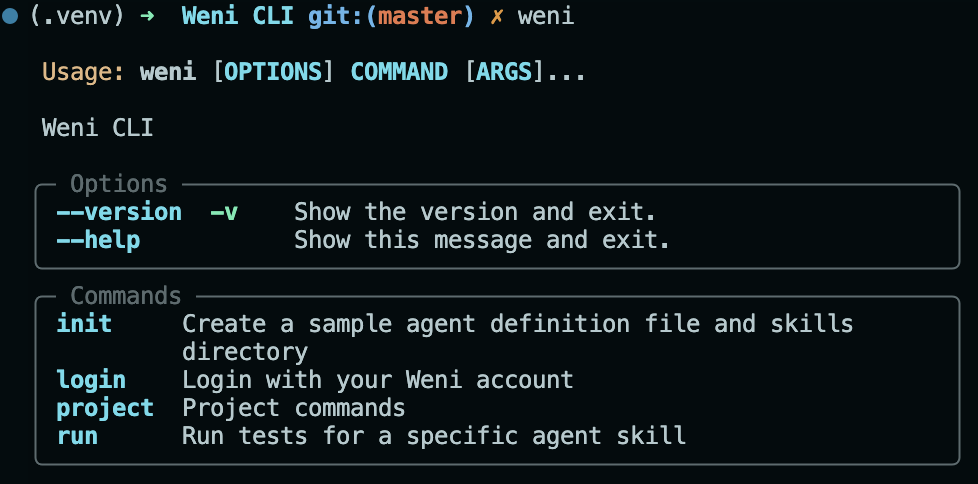
Updating the Tool
To update the weni library, you can use the following command:
pip install --upgrade weni-cli
