Initial concepts
So, what we can do with the Platform?
Register and login
First Steps - Creating your project
Profile
Permission System
Project Dashboard
Platform Glossary
Changing the Platform Language
2-Factor Authentication
Invalid authentication code
Artificial Intelligence
Human Attendance
Weni Chats: Introduction to the Chats module
Weni Chats: Human Service Dashboard
Weni Chats: Attendance distribution rule
Weni Chats: Using active triggering of flows
Using groups to organize human attendance
Studio
Contacts and Messages
Groups
Messages
Triggers and Campaigns
Adding a trigger
Triggers Types
Tell a flow to ignore triggers and keywords
Campaign introduction
How to create a Campaign
Editing events
Creating contact from an external Webhook
Contact history
How to Download and Extract Archived Data
Integrations
Settings
How to connect and talk to the bot through the settings
Adding a Facebook Channel
Adding a Viber channel
How to Create an SMS Channel - For Developers (RapidPro)
Web Chat Channel
General API concepts and Integrations
How to create a channel on twitter
How to create a channel on Instagram
How to create an SMS channel
Adding ticket creation fields in Zendesk
Adding Discord as a channel
Creating a Slack Channel
Adding a Viber channel (RapidPro)
Creating a Microsoft Teams channel
Weni Integrations
How to Use the Applications Module
How to Create a Web Channel
Adding a Telegram channel
How to create a channel with WhatsApp Demo
Whatsapp: Weni Express Integration
Whatsapp: How to create Template Messages
WhatsApp Template Messages: Impediments and Configurations
Supported Media Sending - WhatsApp Cloud
Zendesk - Human Support
Ticketer: Ticketer on Rapid Pro
Whatsapp Business API
Active message dispatch on WhatsApp
Whatsapp business API pricing
How to Verify My Business
Whatsapp Bussiness API: WhatsApp message triggering limitation
Regaining Access to Business Manager
Webhook Configuration: Message Delivery Status
The Basics of Integrations
Native ChatGPT Integration
Native Integration - VTEX
General settings
General Project Settings
Weni Chats: Setting Up Human Attendance
Weni Chats: Human Service Management
Flows
Expressions and Variables Introduction
Variables Glossary
Expressions Glossary
Flows Creation
Flows introduction
Flow editor and tools
Action cards
Zero Shot Learning
Decision cards
Adding Media to the message
Call Webhook: Making requests to external services
Import and export flows
Using expressions to capture the user's location
Viewing reports on the platform
Route markers
WhatsApp Message Card
UX Writing
Concepts
Good Practices for Chatbots Based on UX Writing
Hierarchy of information
Usability Heuristics for Chatbots
UX Text Standards
Weni CLI
- All Categories
- Initial concepts
- Register and login
Register and login
Updated
by Manu da Silva
Weni Platform provides an intuitive experience for creating intelligent chatbots. With it, you can design the entire interaction the bot will have with its users, as well as define the channels through which it will communicate.
First Steps
In your first visit to the platform, you will see a screen like this:
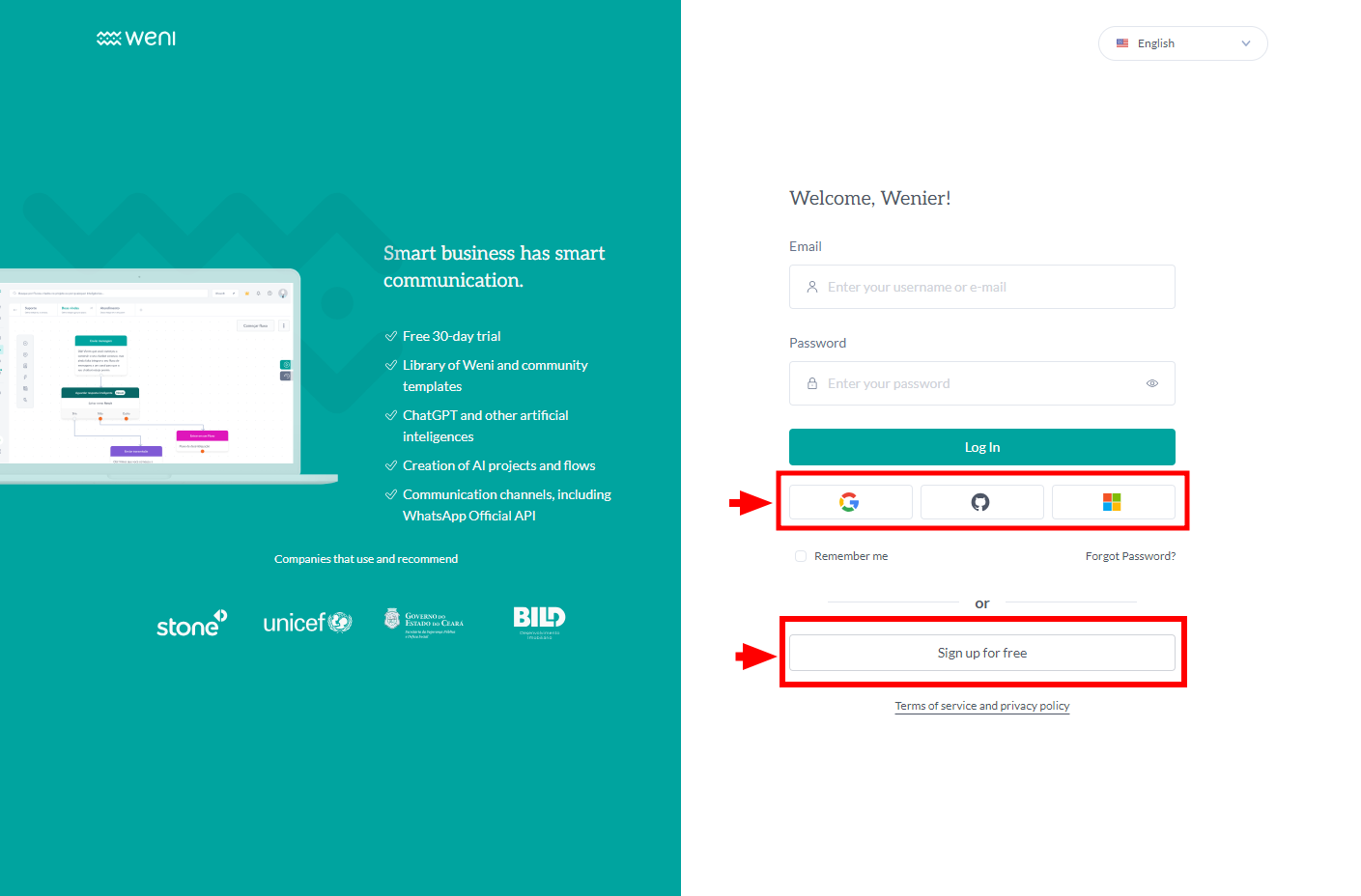
On it, we will have a login button, and a field for free registration.
- If you already have an account, simply enter your email, your password, and click the "login" button. If you've forgotten your password, just click "forgot password?" and an email will be sent to you to reset your password.
- If you've never registered on the Weni Platform, click the "Sign up for free" button, and you will be redirected to the following page:
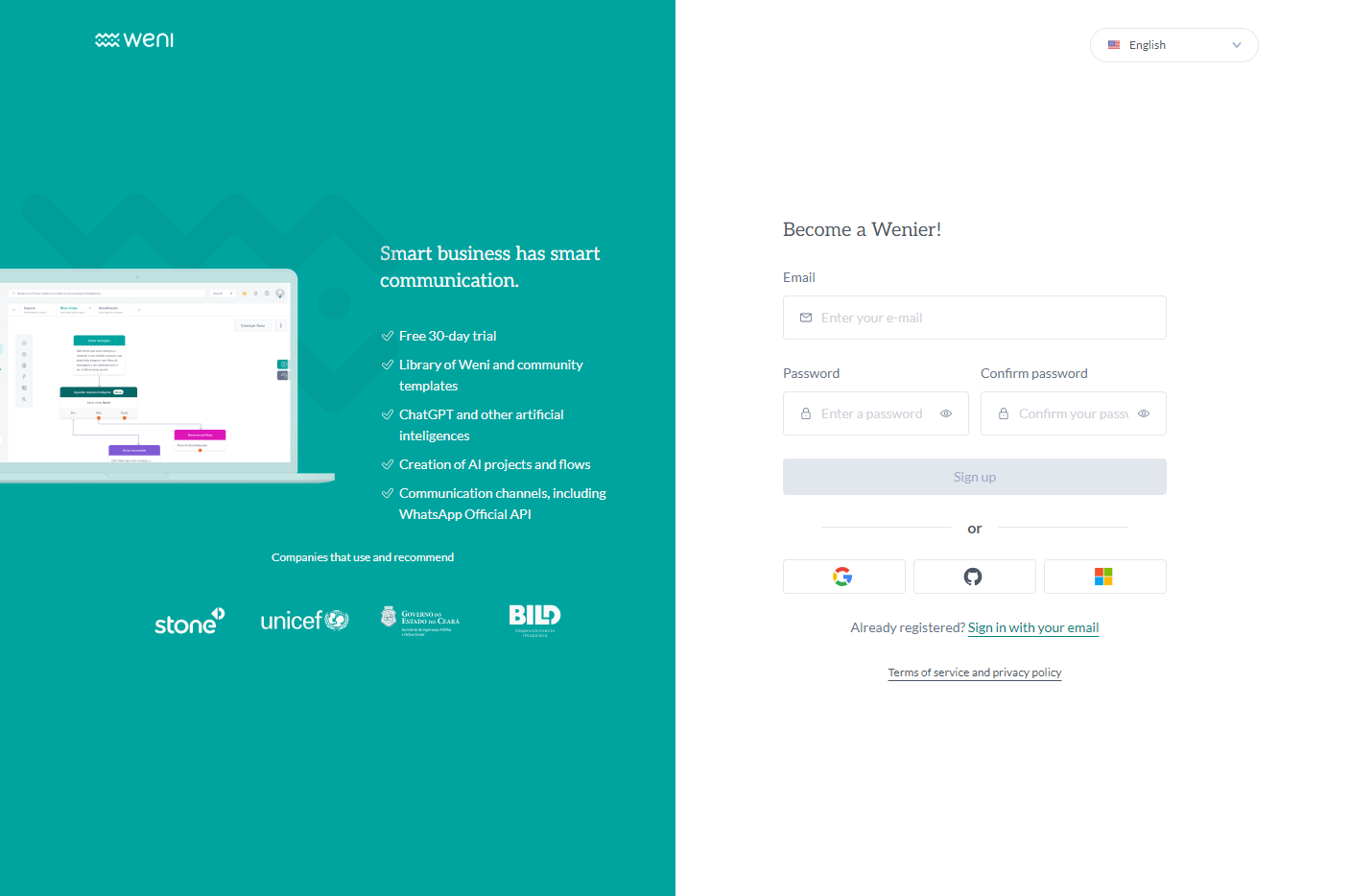
- Put your e-mail
- Create a password
If you received an invitation and are not registered on the platform, select how you would like to sign in, and a new window will open where you will need to fill in the following information:
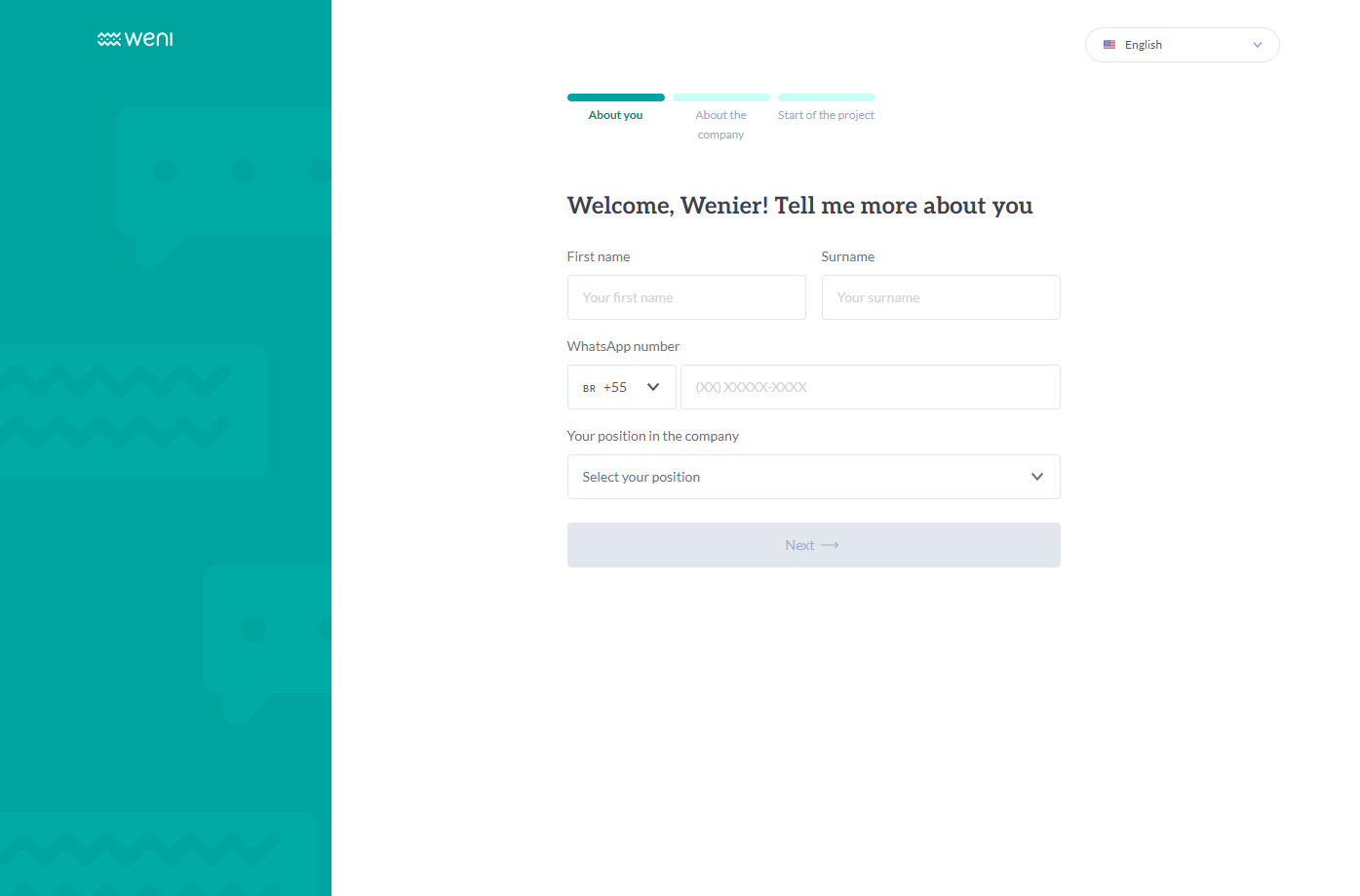
After filling in the fields, click "next".
Filling in the Organization and Project details
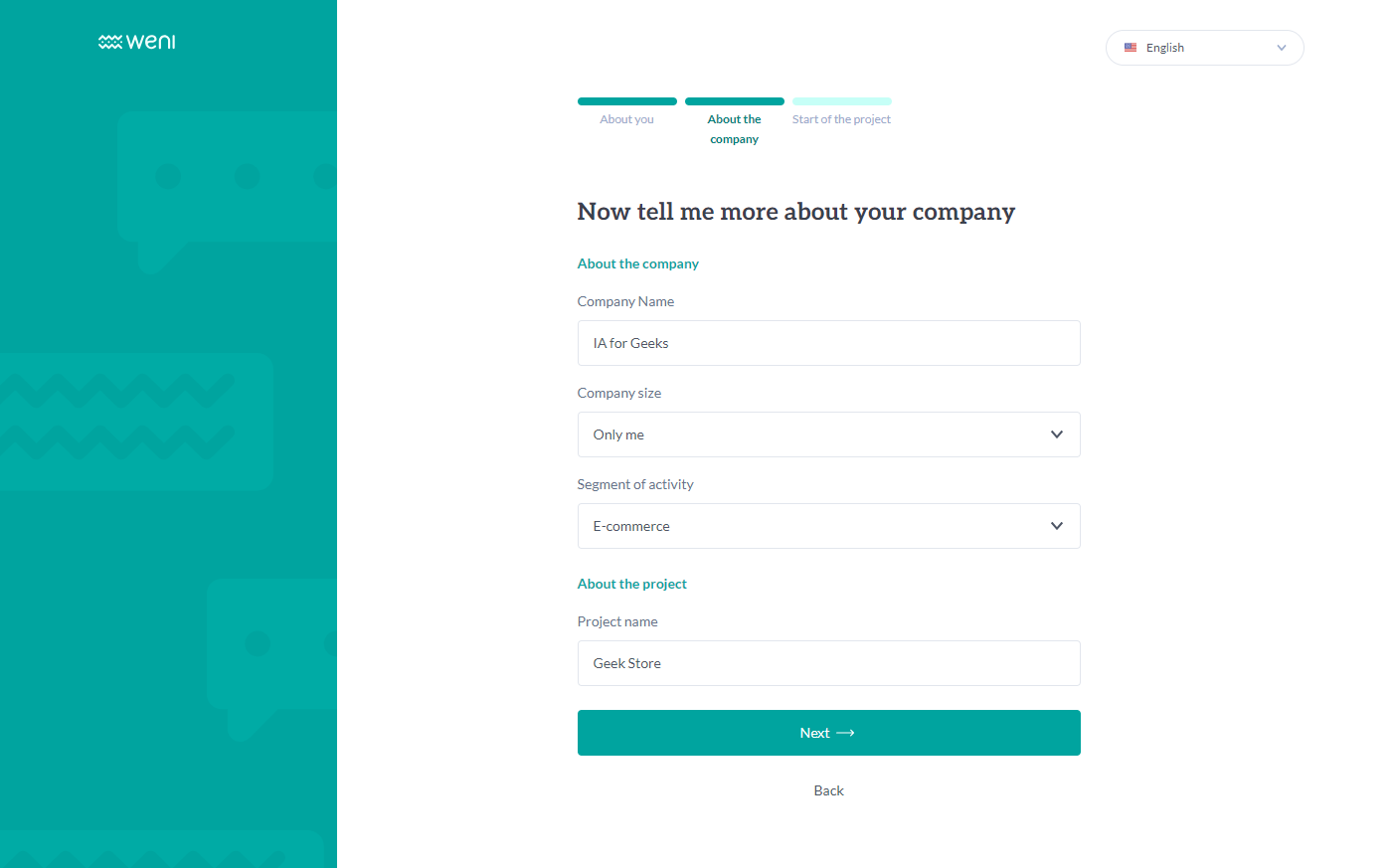
After filling in the fields, click "next".
Choose between creating a custom agent or using a template. To start your experience creating a custom agent, simply fill in the following fields:
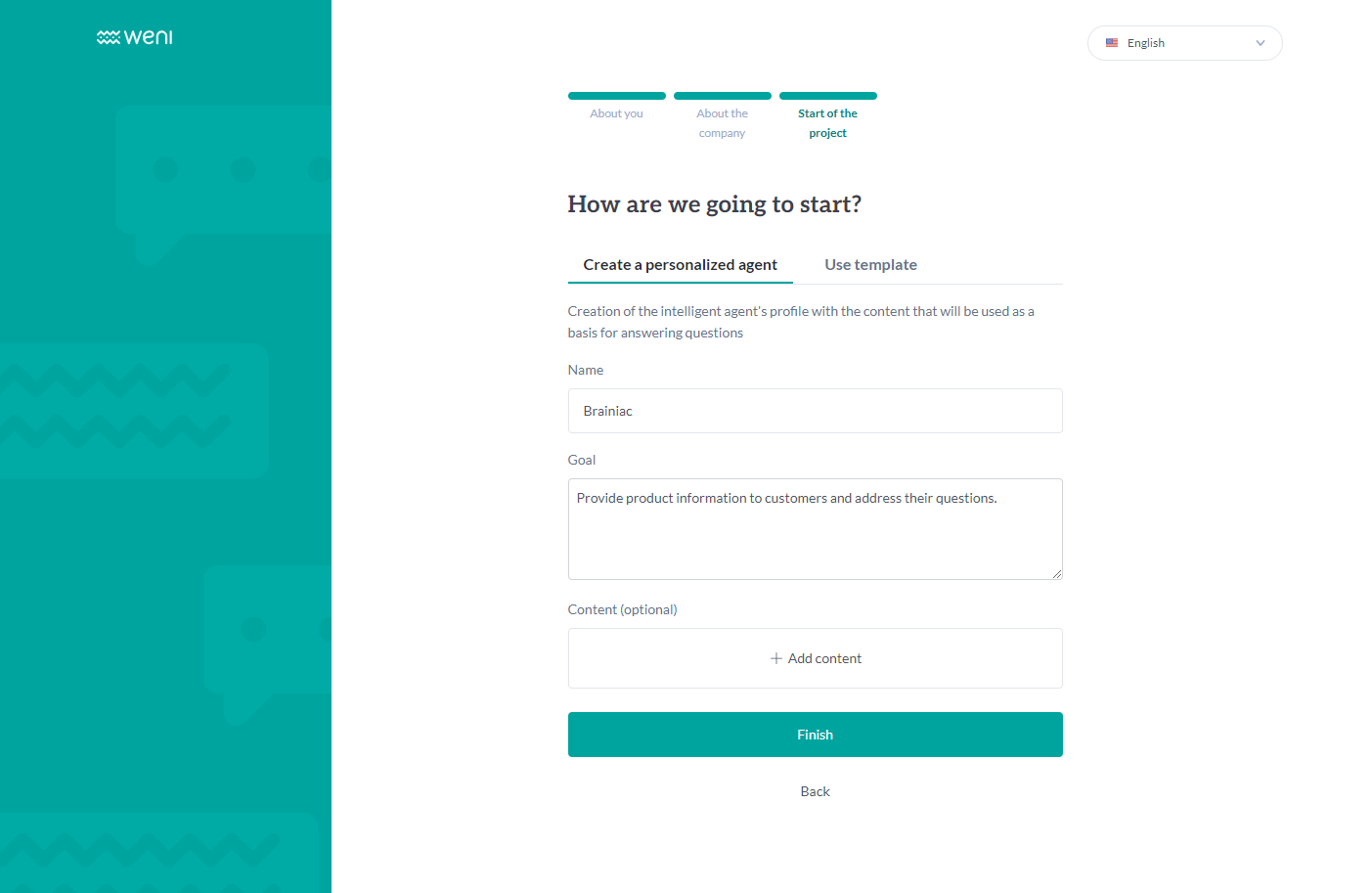
- Agent name;
- Goal;
- Content (Optional). This content can also be added at a later stage.
Templates are pre-built flows with specific purposes, divided into three categories: support, integrations, and sales. When you click on any of the cards related to a template category, a pop-up will appear detailing its general use.
Click "Finish" to proceed.
Click "Start" and explore all the features available on the Weni Platform. Make the most of it!
