Initial concepts
So, what we can do with the Platform?
Register and login
First Steps - Creating your project
Profile
Permission System
Project Dashboard
Platform Glossary
Changing the Platform Language
2-Factor Authentication
Invalid authentication code
Artificial Intelligence
Human Attendance
Weni Chats: Introduction to the Chats module
Weni Chats: Human Service Dashboard
Weni Chats: Attendance distribution rule
Weni Chats: Using active triggering of flows
Using groups to organize human attendance
Studio
Contacts and Messages
Groups
Messages
Triggers and Campaigns
Adding a trigger
Triggers Types
Tell a flow to ignore triggers and keywords
Campaign introduction
How to create a Campaign
Editing events
Creating contact from an external Webhook
Contact history
How to Download and Extract Archived Data
Integrations
Settings
How to connect and talk to the bot through the settings
Adding a Facebook Channel
Adding a Viber channel
How to Create an SMS Channel - For Developers (RapidPro)
Web Chat Channel
General API concepts and Integrations
How to create a channel on twitter
How to create a channel on Instagram
How to create an SMS channel
Adding ticket creation fields in Zendesk
Adding Discord as a channel
Creating a Slack Channel
Adding a Viber channel (RapidPro)
Creating a Microsoft Teams channel
Weni Integrations
How to Use the Applications Module
How to Create a Web Channel
Adding a Telegram channel
How to create a channel with WhatsApp Demo
Whatsapp: Weni Express Integration
Whatsapp: How to create Template Messages
WhatsApp Template Messages: Impediments and Configurations
Supported Media Sending - WhatsApp Cloud
Zendesk - Human Support
Ticketer: Ticketer on Rapid Pro
Whatsapp Business API
Active message dispatch on WhatsApp
Whatsapp business API pricing
How to Verify My Business
Whatsapp Bussiness API: WhatsApp message triggering limitation
Regaining Access to Business Manager
Webhook Configuration: Message Delivery Status
The Basics of Integrations
Native ChatGPT Integration
Native Integration - VTEX
General settings
General Project Settings
Weni Chats: Setting Up Human Attendance
Weni Chats: Human Service Management
Flows
Expressions and Variables Introduction
Variables Glossary
Expressions Glossary
Flows Creation
Flows introduction
Flow editor and tools
Action cards
Zero Shot Learning
Decision cards
Adding Media to the message
Call Webhook: Making requests to external services
Import and export flows
Using expressions to capture the user's location
Viewing reports on the platform
Route markers
WhatsApp Message Card
UX Writing
- All Categories
- Artificial Intelligence
- Integrating a Content Intelligence
Integrating a Content Intelligence
Integrating content intelligence is done in just a few steps. In this guide, we'll explain what's needed.
Accessing the necessary information
Before making the flow, separate the information that will be used:
- On Weni Platform, access the content intelligence you want to integrate, in the Artificial Intelligence module;
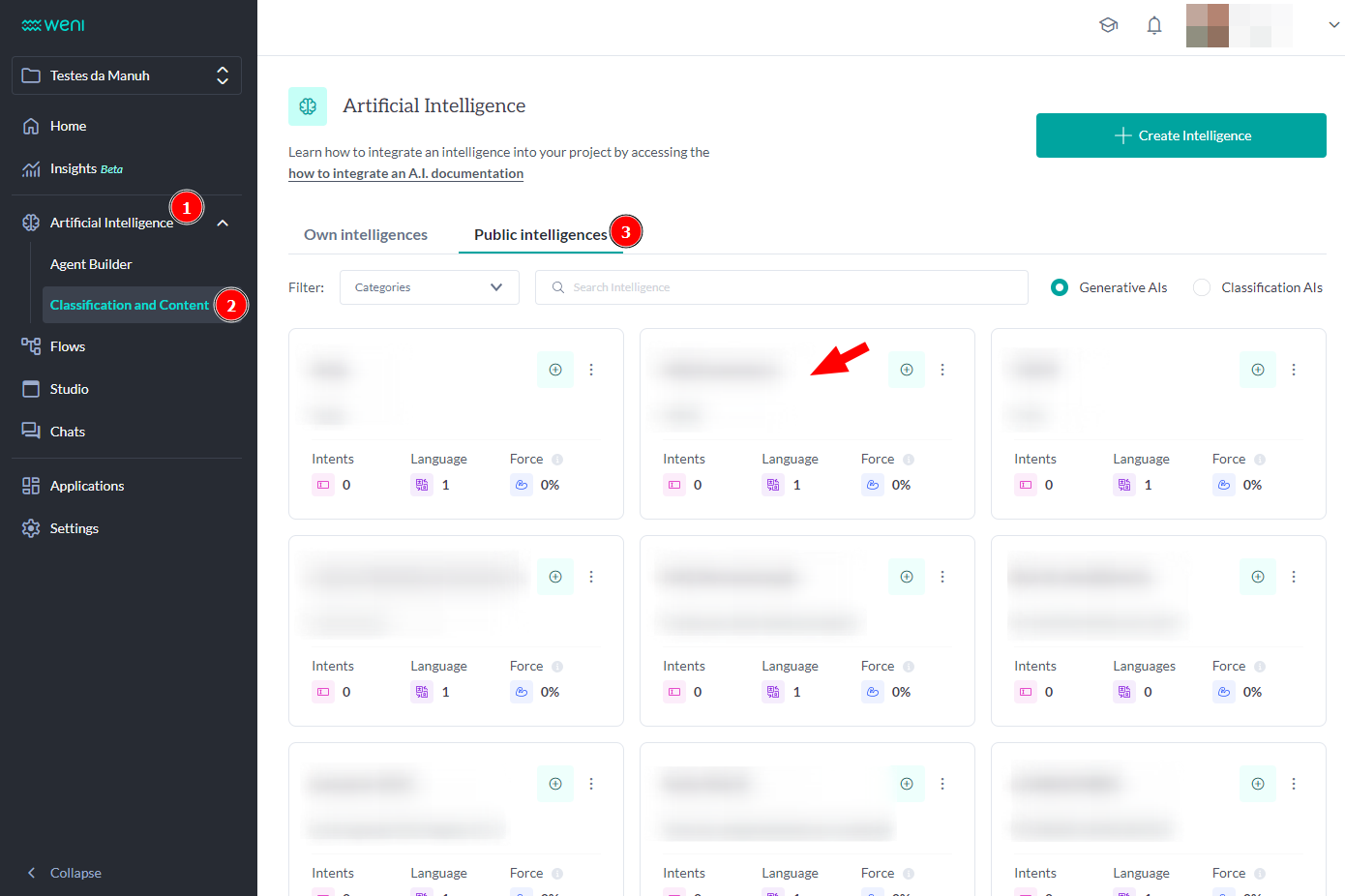
- Then go to the API page, located on the left sidebar:
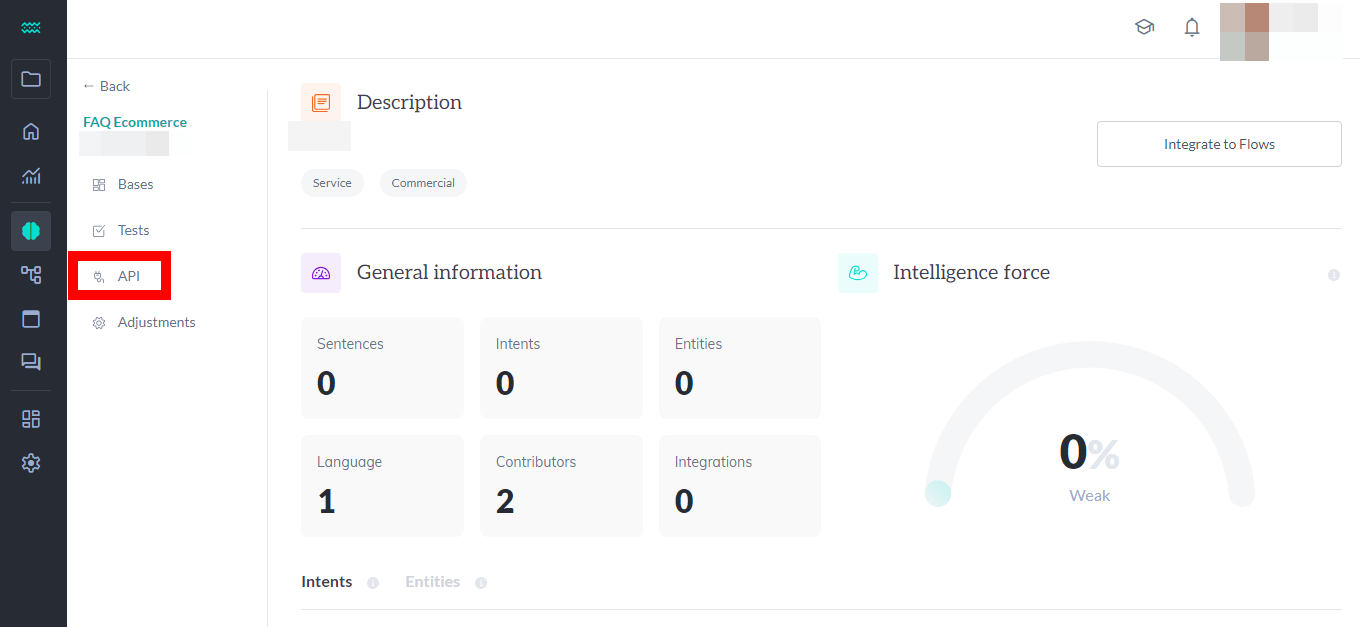
- From the drop-down box, select the Knowledge Base you want to integrate.
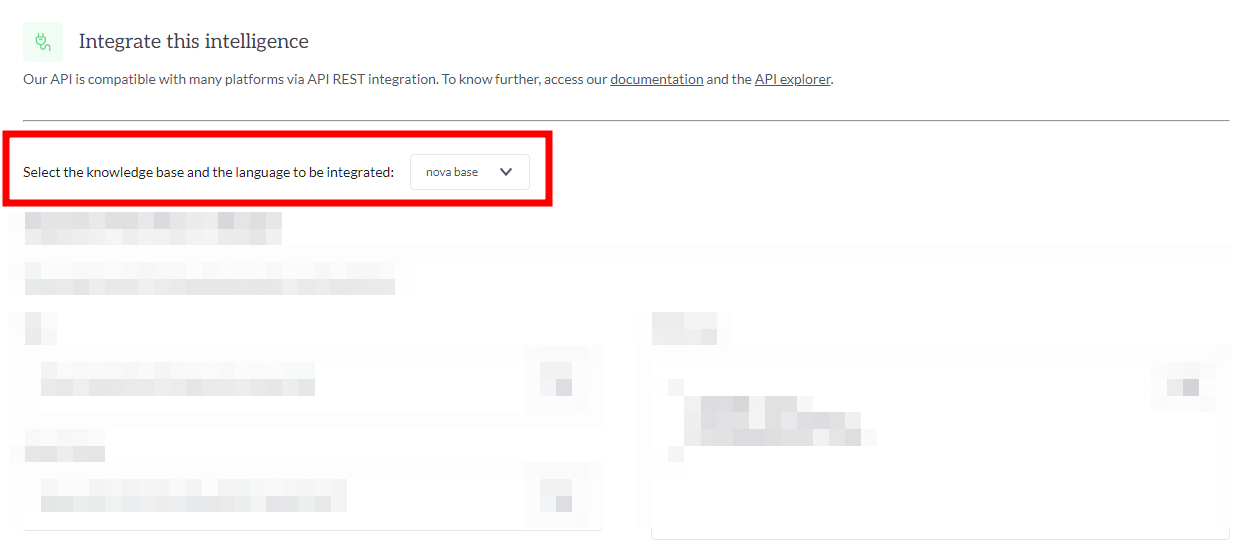
- When selecting the Knowledge Base, its information will be loaded in the area below
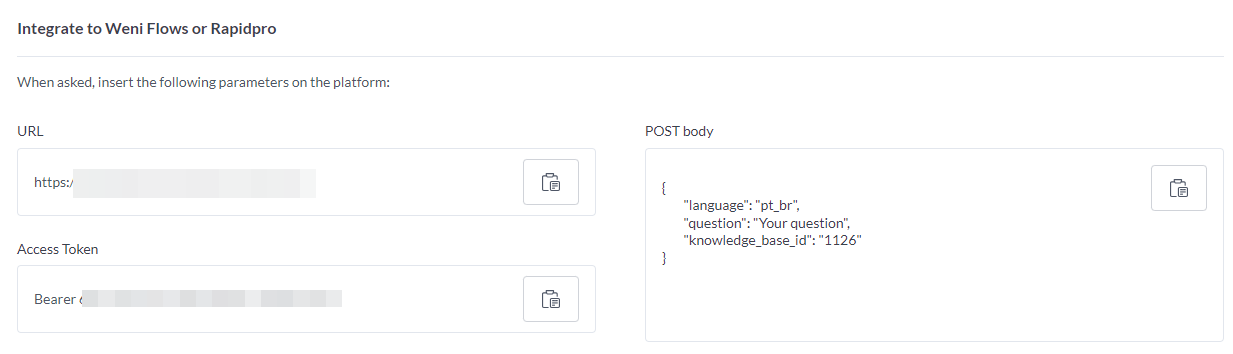
The URL is the link to the API related to this type of intelligence. The Access Token is the code needed to authenticate your user and the POST body Informs the Knowledge Base code, the question to ask (variables can be used here) and the Knowledge Base language.
- Finally, the API page also has a mini-guide for integration and an API return example:
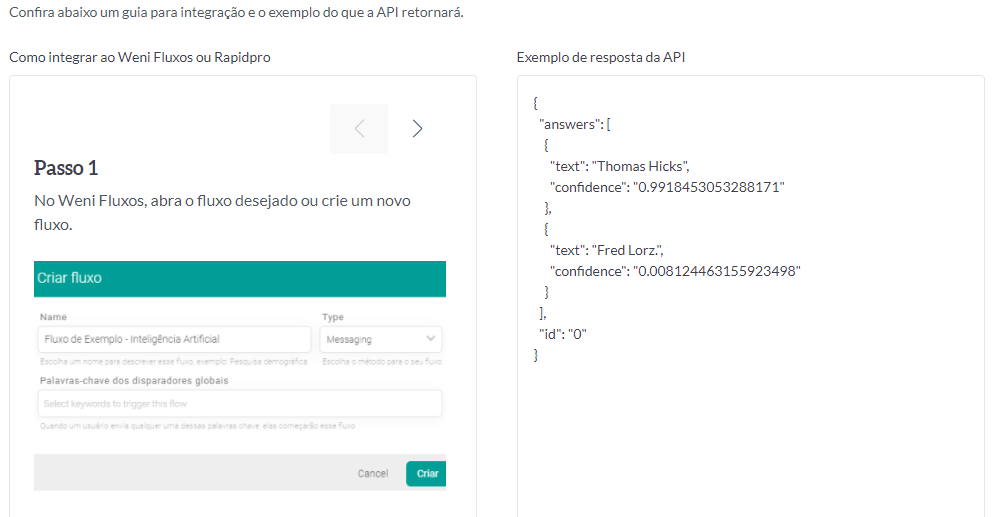
How to integrate intelligence to Weni Fluxos or Rapidpro
In Weni Fluxos or Rapidpro, follow the steps below:
- Create a flow, or open the flow in which you will integrate
- Add a Wait for Response card. This card will receive the question asked by whoever uses your chatbot. To facilitate identification, name the result a question, or another term that identifies that it will store a question:
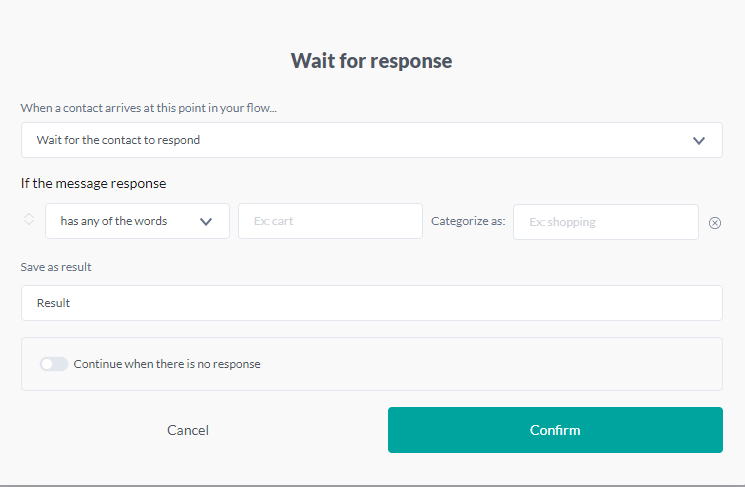
- Then add the flow card Call a webhook

- When the card opens, select the POST in the method selector and paste the z entered into the URL field:
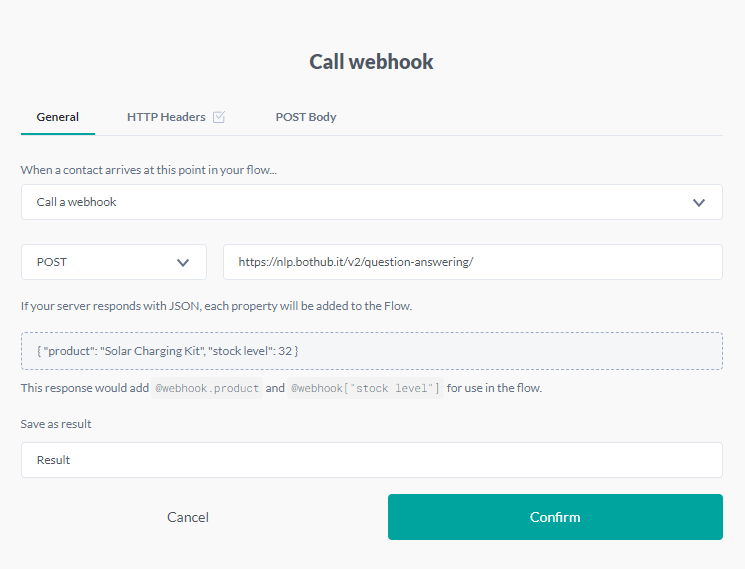
- Click the HTTP Headers button and enter the Access Token:
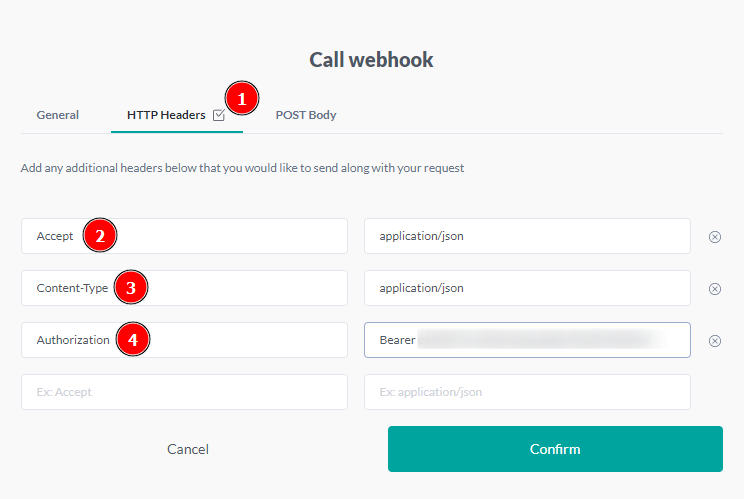
- Click the POST Body button and enter the POST Body information. In question, include the variable that contains the result. In this example the variable is called "question", so we enter "@results.question":
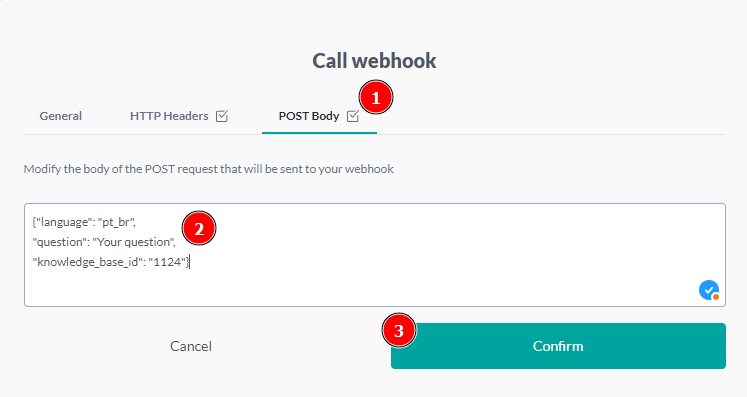
Handling the responses received
After configuring the Call Webhook card, the information received by the flow can be processed and used. Here is an example of usage.
Once the Call Webhook card runs, you can use the response values by inserting these formulas into your flow:
- @(results.result.extra.answers.0.text) - The answer that has the most confidence
- @(results.result.extra.answers.0.confidence) - The confidence of the first returned response
- @(results.result.extra.answers.1.text) - The answer that has the second-highest confidence
- @(results.result.extra.answers.1.confidence) - The confidence of the second response returned
- @(results.result.extra.answers.2.text) - The answer that has the third-highest confidence
- @(results.result.extra.answers.2.confidence) - The confidence of the third response returned
