Initial concepts
So, what we can do with the Platform?
First Steps - Creating your project
Profile
Permission System
Project Dashboard
Platform Glossary
Changing the Platform Language
2-Factor Authentication
Invalid authentication code
Artificial Intelligence
Human Attendance
Weni Chats: Introduction to the Chats module
Weni Chats: Human Service Dashboard
Weni Chats: Attendance distribution rule
Weni Chats: Using active triggering of flows
Using groups to organize human attendance
Studio
Contacts and Messages
Groups
Messages
Triggers and Campaigns
Adding a trigger
Triggers Types
Tell a flow to ignore triggers and keywords
Campaign introduction
How to create a Campaign
Editing events
Creating contact from an external Webhook
Contact history
How to Download and Extract Archived Data
Integrations
Settings
How to connect and talk to the bot through the settings
Adding a Facebook Channel
Adding a Viber channel
How to Create an SMS Channel - For Developers (RapidPro)
Web Chat Channel
General API concepts and Integrations
How to create a channel on twitter
How to create a channel on Instagram
How to create an SMS channel
Adding ticket creation fields in Zendesk
Adding Discord as a channel
Creating a Slack Channel
Adding a Viber channel (RapidPro)
Creating a Microsoft Teams channel
Weni Integrations
How to Use the Applications Module
How to Create a Web Channel
Adding a Telegram channel
How to create a channel with WhatsApp Demo
Whatsapp: Weni Express Integration
Whatsapp: How to create Template Messages
WhatsApp Template Messages: Impediments and Configurations
Supported Media Sending - WhatsApp Cloud
Zendesk - Human Support
Ticketer: Ticketer on Rapid Pro
Whatsapp Business API
Active message dispatch on WhatsApp
Whatsapp business API pricing
How to Verify My Business
Whatsapp Bussiness API: WhatsApp message triggering limitation
Regaining Access to Business Manager
Webhook Configuration: Message Delivery Status
The Basics of Integrations
Native ChatGPT Integration
Native Integration - VTEX
General settings
General Project Settings
Weni Chats: Setting Up Human Attendance
Weni Chats: Human Service Management
Flows
Expressions and Variables Introduction
Variables Glossary
Expressions Glossary
Flows Creation
Flows introduction
Flow editor and tools
Action cards
Zero Shot Learning
Decision cards
Adding Media to the message
Call Webhook: Making requests to external services
Import and export flows
Using expressions to capture the user's location
Viewing reports on the platform
Route markers
WhatsApp Message Card
UX Writing
- All Categories
-
- How to Install and Use the Weni Data Connector for Power BI
How to Install and Use the Weni Data Connector for Power BI
Updated
by Mallu
Introducing Weni Data Connector for Power BI
Weni Team is excited to announce a new feature to boost your chatbot analysis practices, the Data Connector for Power BI. This custom connector, made by our developers, allows users to pull data directly from Weni Platform to Power BI. This practical guide aims to introduce you to how to install and configure the feature as well as some best practices.
First things first: What are the Prerequisites?
- Download the Power BI Desktop. This version is free to create. You need this free version of Microsoft software locally on your computer.
- Also, make sure you are a user collaborator in a chatbot project workspace inside Weni Platform to have an API Token.
How to install
- Download the .mez files;
WeniFluxos.mez
RapidPro.mez - Save the files in the path [Documents]/Power BI Desktop/Custom Connectors (It is important that the folders have these names)
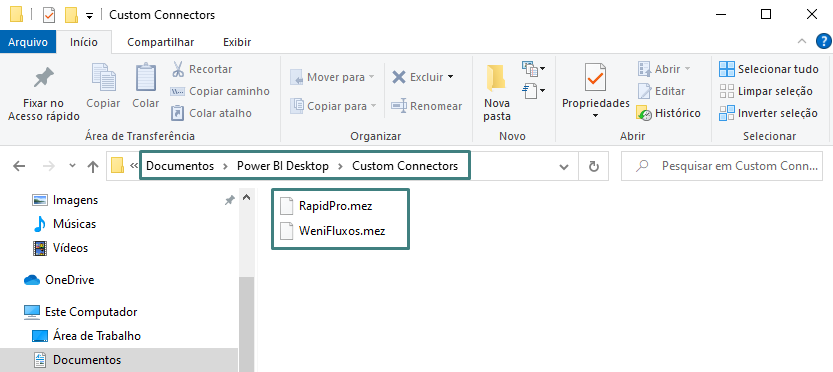
- Check Allow any extensions to be loaded WITHOUT VALIDATION OR WARNING in Power BI Desktop File > Options > Security > Data extensions;
- Restart Power BI Desktop.
How to extract data with Weni Data Connector
- Go to Get Data on PowerBI Desktop;
- Type Weni Flows (beta) and click connect . For RapidPro type RapidPro (Beta)
- Access the Weni Platform, go to Settings -> Project Preferences and copy the API Token. This unique code per user will authenticate the integration via API between Weni Platform and Power BI
- For “Weni Fluxos (beta)” fill in the API Token
For "RapidPro (Beta)" type in URL https://rapidpro.ilhasoft.mobi/api/v2/ and fill in the token with the API Token; - Define the start date and end date that will be used to define the time period of data export
- Press start
- Select the desired table and click Transform. To view all extracted data, click the icon in the column header and then Expand to New Lines.
It’s important to know!
The data connection happens by an API integration between RapidPro and Power BI. The data extracted is structured in a JSON format. So, in order to have access to all data fields, you need to expand the columns in the PowerQuery window.
Best Practices:
- Select only relevant data to optimize extraction process by previewing tables on navigator window;
- Transform to make your data useful
Make sure that your data is well-formatted, clean, and organized before starting to create dashboards, reports, etc.; - Keep a data catalog with all data fields, descriptions, and types from your chatbot project. Also, make sure that your variables such as contact fields and results clearly describe its purpose;
- Understand data concepts like flows, runs, and contacts in order to properly interpret and create project insights;
- Explore the Weni Plataform API documentation to get familiar with what is the data available and how it is structured.
