Initial concepts
So, what we can do with the Platform?
Register and login
First Steps - Creating your project
Profile
Permission System
Project Dashboard
Platform Glossary
Changing the Platform Language
2-Factor Authentication
Invalid authentication code
Artificial Intelligence
Human Attendance
Weni Chats: Introduction to the Chats module
Weni Chats: Human Service Dashboard
Weni Chats: Attendance distribution rule
Weni Chats: Using active triggering of flows
Using groups to organize human attendance
Studio
Contacts and Messages
Groups
Messages
Triggers and Campaigns
Adding a trigger
Triggers Types
Tell a flow to ignore triggers and keywords
Campaign introduction
How to create a Campaign
Editing events
Creating contact from an external Webhook
Contact history
How to Download and Extract Archived Data
Integrations
Settings
How to connect and talk to the bot through the settings
Adding a Facebook Channel
Adding a Viber channel
How to Create an SMS Channel - For Developers (RapidPro)
Web Chat Channel
General API concepts and Integrations
How to create a channel on twitter
How to create a channel on Instagram
How to create an SMS channel
Adding ticket creation fields in Zendesk
Adding Discord as a channel
Creating a Slack Channel
Adding a Viber channel (RapidPro)
Creating a Microsoft Teams channel
Weni Integrations
How to Use the Applications Module
How to Create a Web Channel
Adding a Telegram channel
How to create a channel with WhatsApp Demo
Whatsapp: Weni Express Integration
Whatsapp: How to create Template Messages
WhatsApp Template Messages: Impediments and Configurations
Supported Media Sending - WhatsApp Cloud
Zendesk - Human Support
Ticketer: Ticketer on Rapid Pro
Whatsapp Business API
Active message dispatch on WhatsApp
Whatsapp business API pricing
How to Verify My Business
Whatsapp Bussiness API: WhatsApp message triggering limitation
Regaining Access to Business Manager
Webhook Configuration: Message Delivery Status
The Basics of Integrations
Native ChatGPT Integration
Native Integration - VTEX
General settings
General Project Settings
Weni Chats: Setting Up Human Attendance
Weni Chats: Human Service Management
Flows
Expressions and Variables Introduction
Variables Glossary
Expressions Glossary
Flows Creation
Flows introduction
Flow editor and tools
Action cards
Zero Shot Learning
Decision cards
Adding Media to the message
Call Webhook: Making requests to external services
Import and export flows
Using expressions to capture the user's location
Viewing reports on the platform
Route markers
WhatsApp Message Card
UX Writing
Concepts
Good Practices for Chatbots Based on UX Writing
Hierarchy of information
Usability Heuristics for Chatbots
UX Text Standards
Weni CLI
- All Categories
- Artificial Intelligence
- Training your Intelligence
Training your Intelligence
Overview
We call "Training" in Weni the action of generating a new model (intelligence) from all existing training sentences. This model will be responsible for receiving user inputs (sentences) and classifying them according to the intentions it knows, based on the sentences, intentions and entities (dataset) that were used in the training.
Training sentences are phrases and expressions that the final user will probably type or ask, about the main purpose of the bot. So, for each intent, you must insert several training phrases that simulate the actual phrases received by the user.
As an example, the intent "outside" with the sentence "I would like to go outside" teaches your intelligence to classify end-user text entries that are similar to that phrase. Similar sentences, like "I’d love to go out" and "let me go outside" should also be classified as "outside".
That means that an intelligence is mainly based on how this training phrases and intentions are made!
In this article, we will learn how to create your sentences and run the training following some of the good practices for training.
In the examples below, we will create an intelligence that predicts if the user wants to stay inside or go outside (and we will make these two, our intents).
Let's go!
Adding a training sentence
To add training sentences to your dataset, go to the Training section in your intelligence, then type the example that you want to train and select the intent that it represents.
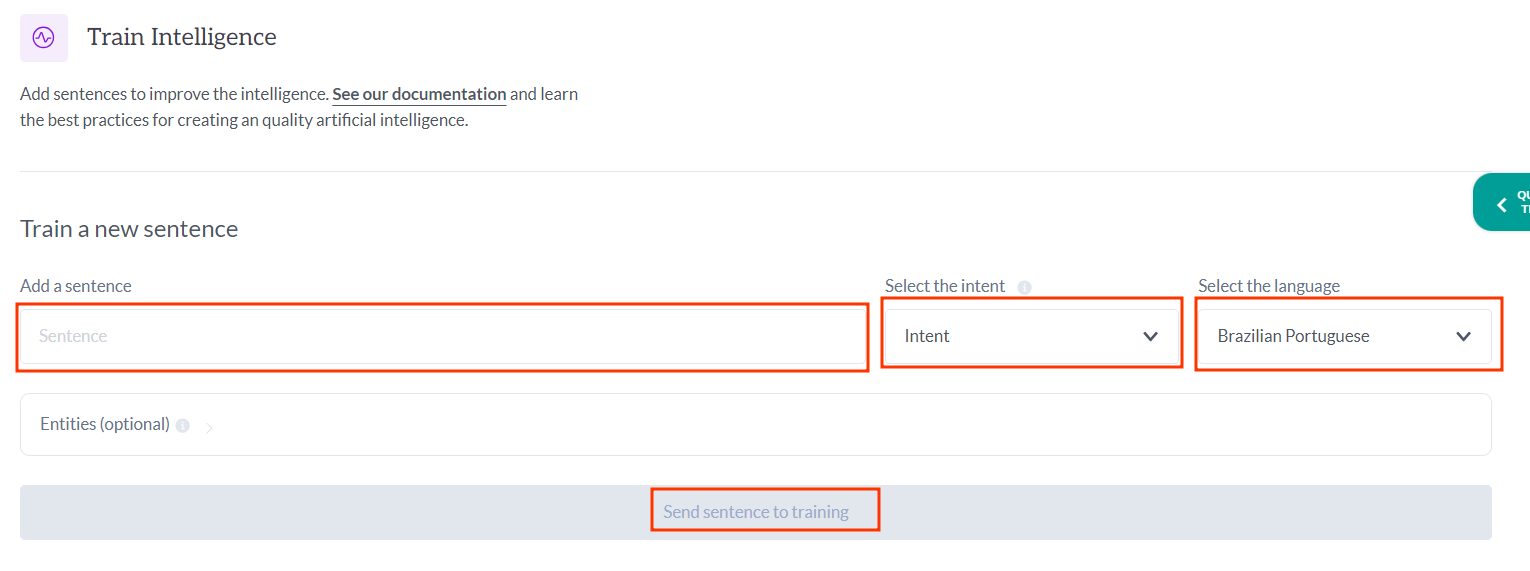
Press "Send Sentence to training" to add it to the dataset.
It is worth noting that if you associate the training phrase with an intent that does not exist in the dataset, the platform will create a new intent to associate with that phrase!
Keep in mind that the more examples you add for each intent, the more effective and accurate the AI will be if best training practices are followed.
See a detailed explanation about intents here.
Adding Entities
Follow the steps below to add training phrases that contain entities:
- Highlight the word that represents the entity.
- Click "Add entity" and define its name.
- Click on the keywords related to that entity and click "Finish."
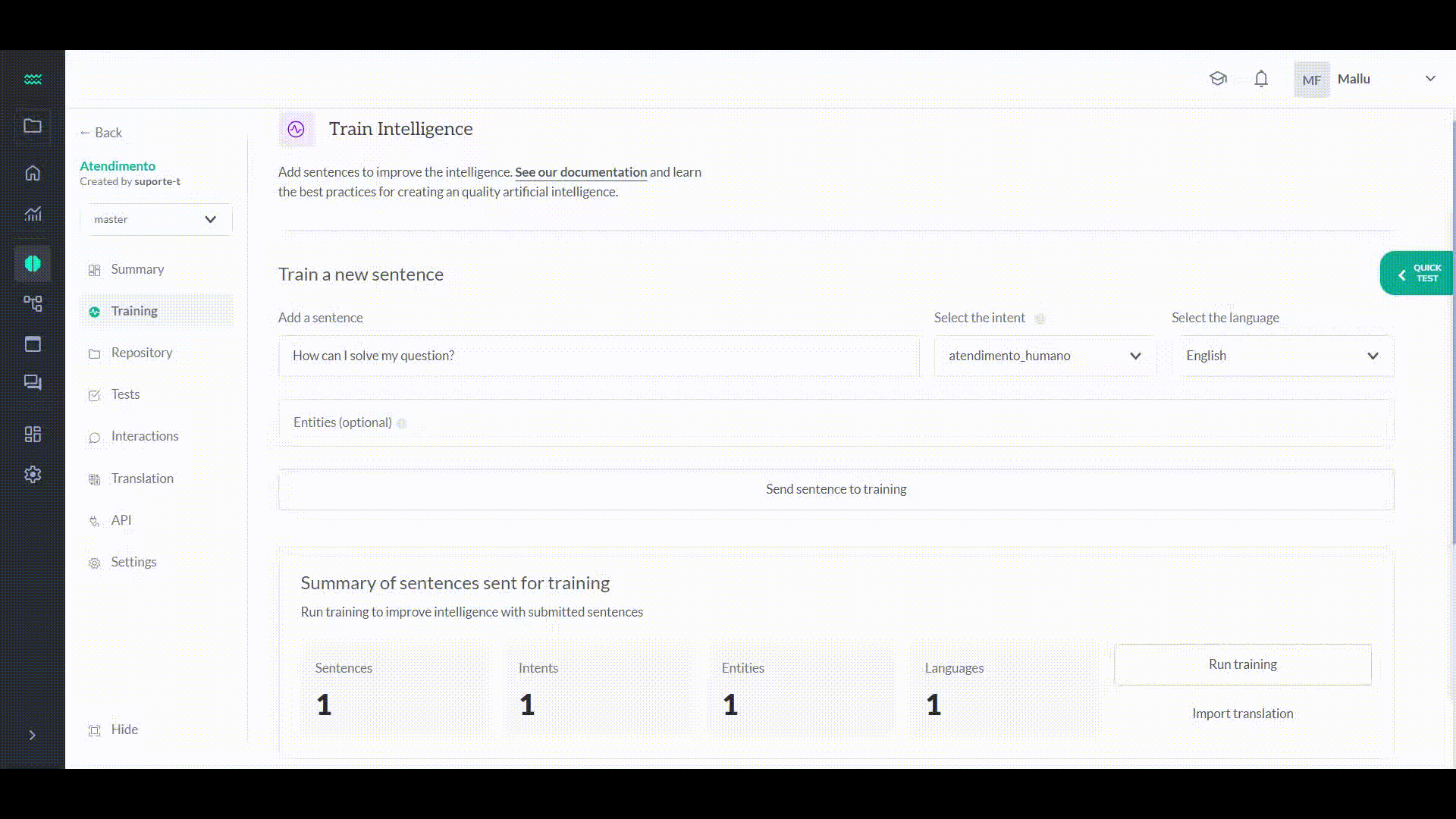
See more about entities!
Run Training
Once the training phrases are added, you need to train your AI.
Click "Run Training" and the training will begin, creating a new model that will be used by the AI to classify user inputs.
To run the training, your dataset needs:
- at least 2 intents
- at least 2 examples for each intent
- for each entity, at least 2 examples
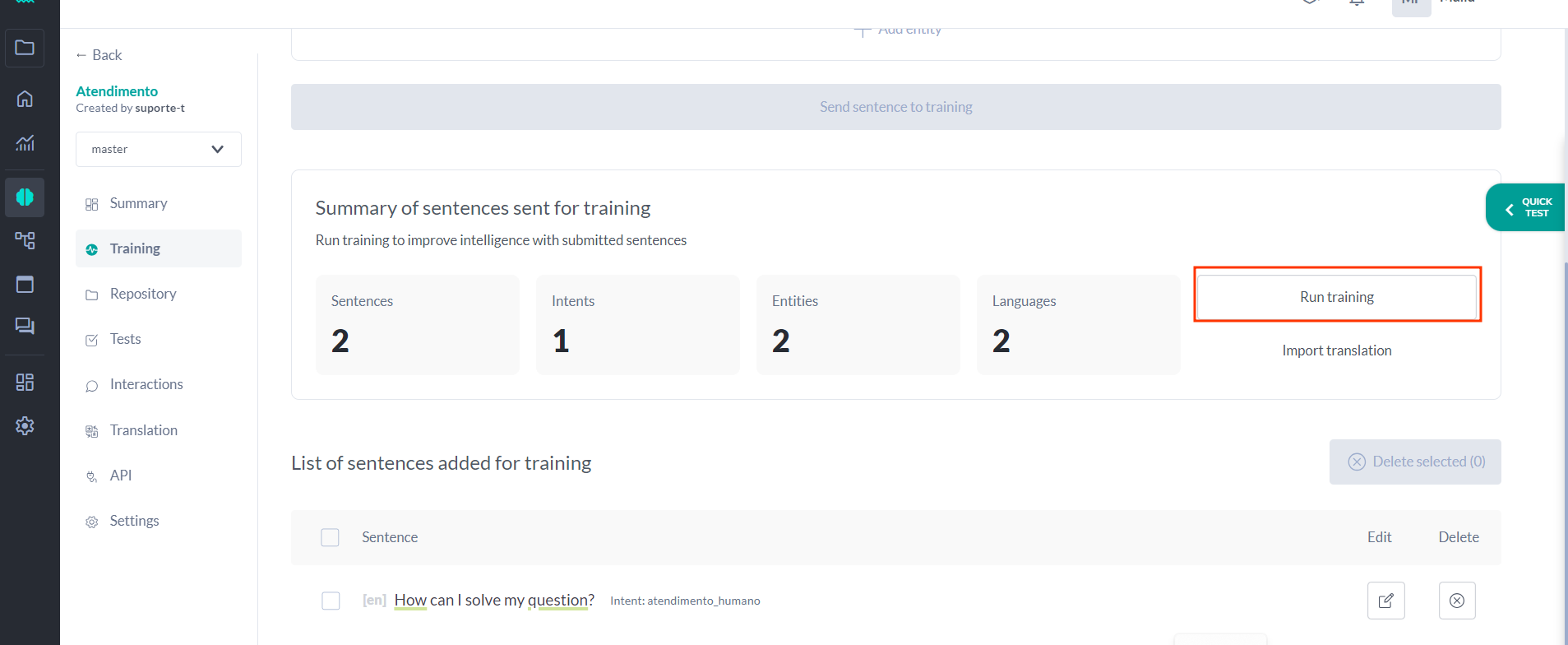
All right! Just wait for the training to run and you will be able to use your intelligence!
Searching a sentence
If you need to find a specific training phrase in a large dataset, you can use the search bar in the Repository section, searching in three different ways:
- by text: you can type the phrase or parts of it in the search bar, and all phrases that match that search will appear;
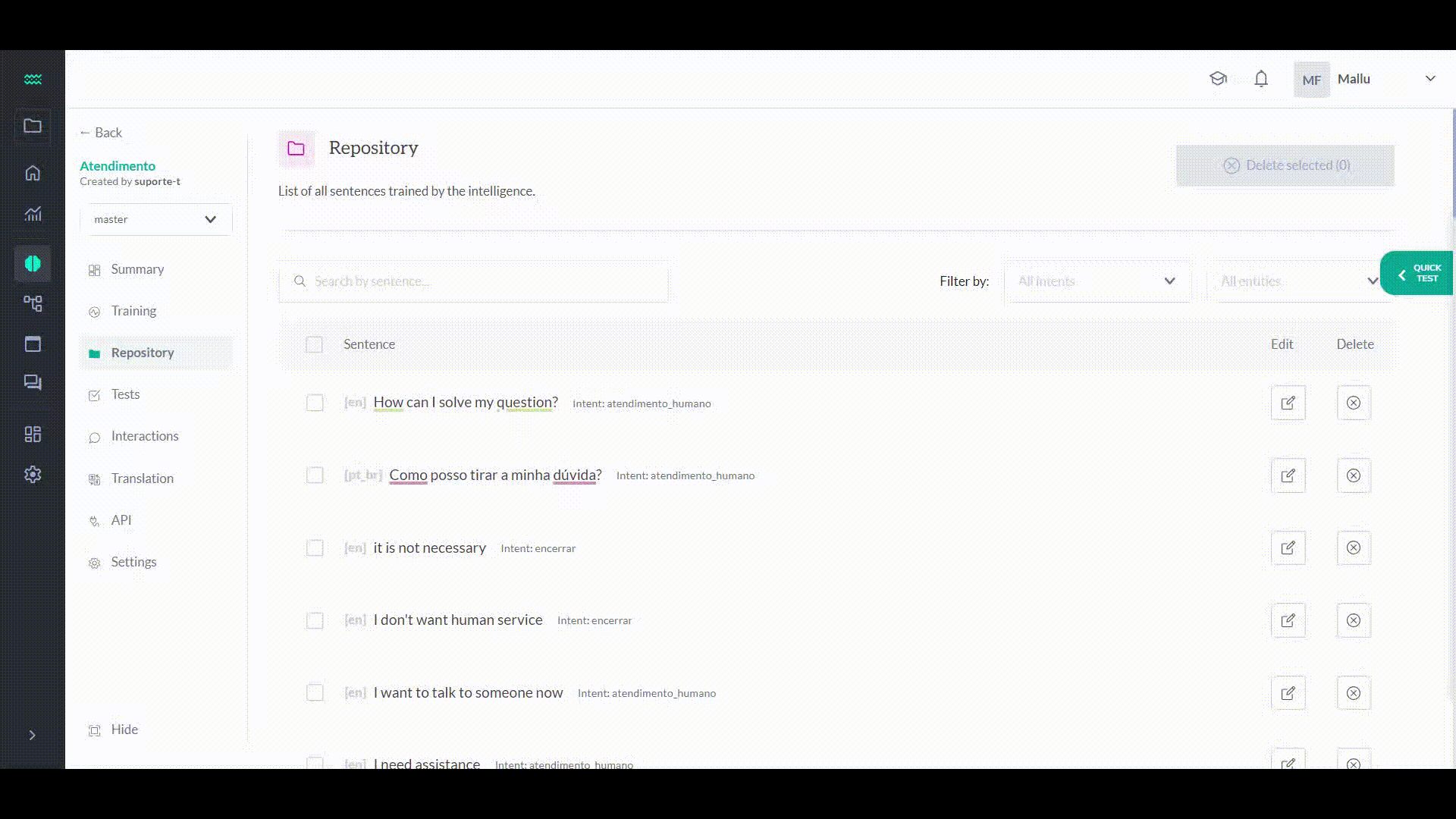
- by intent: select a specific intent and the search finds the sentences related to it;
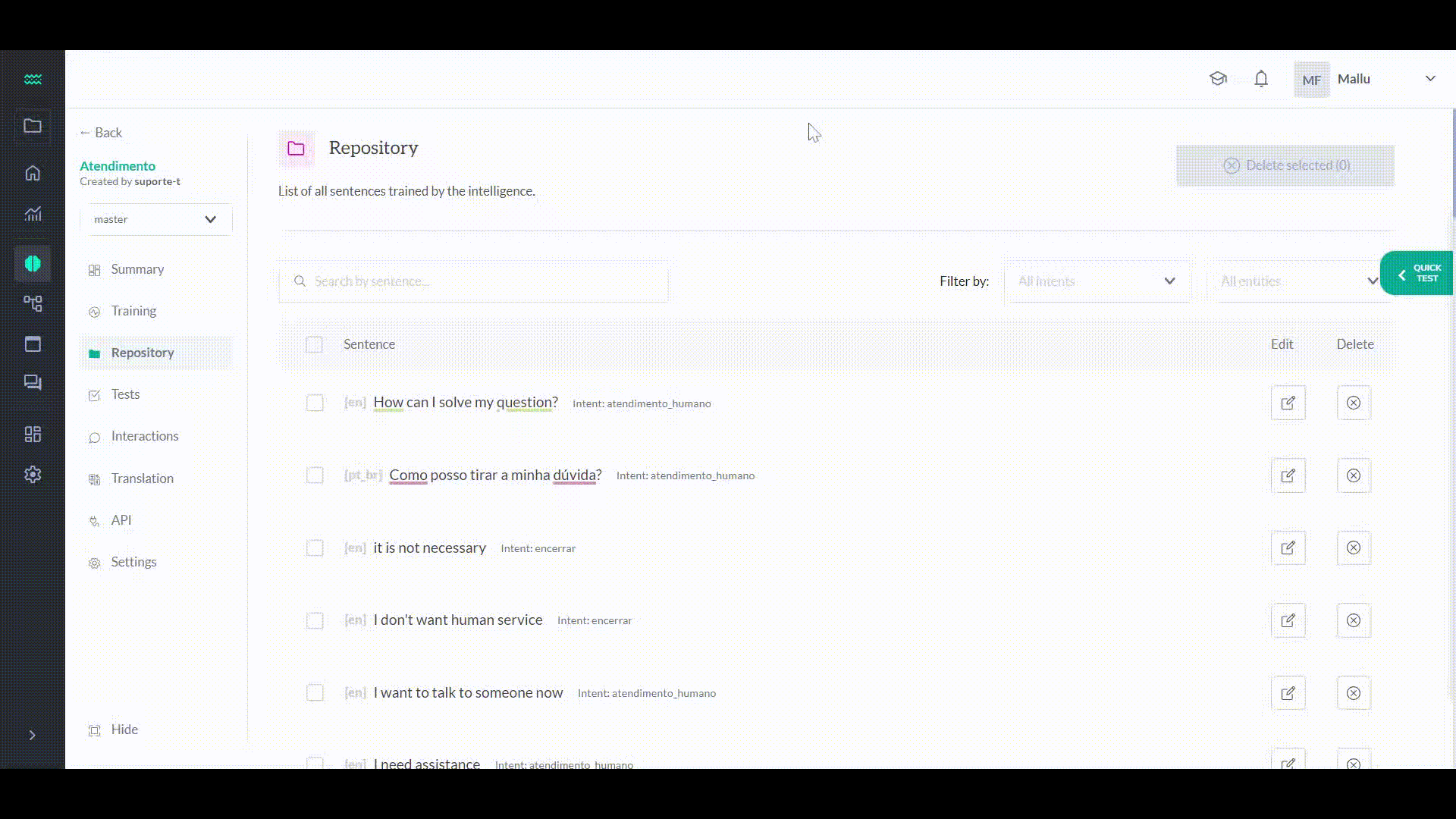
- by entity: select a specific entity and the search finds the sentences related to it;
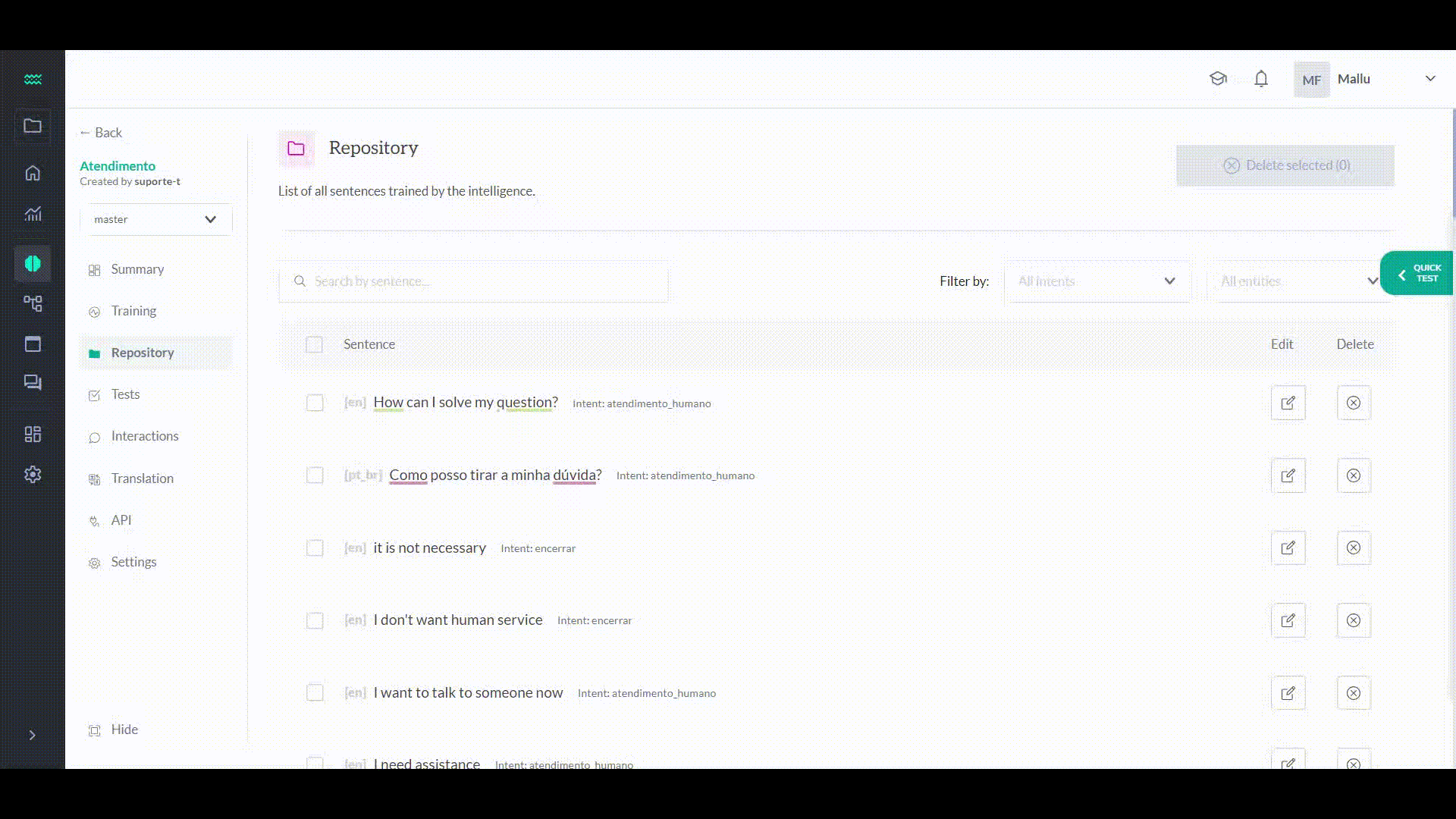
Deleting a sentence
To delete a training sentence, just go to the sentences list in the Training section, select the phrase that you want to remove from your dataset, click in the "X" icon and confirm;
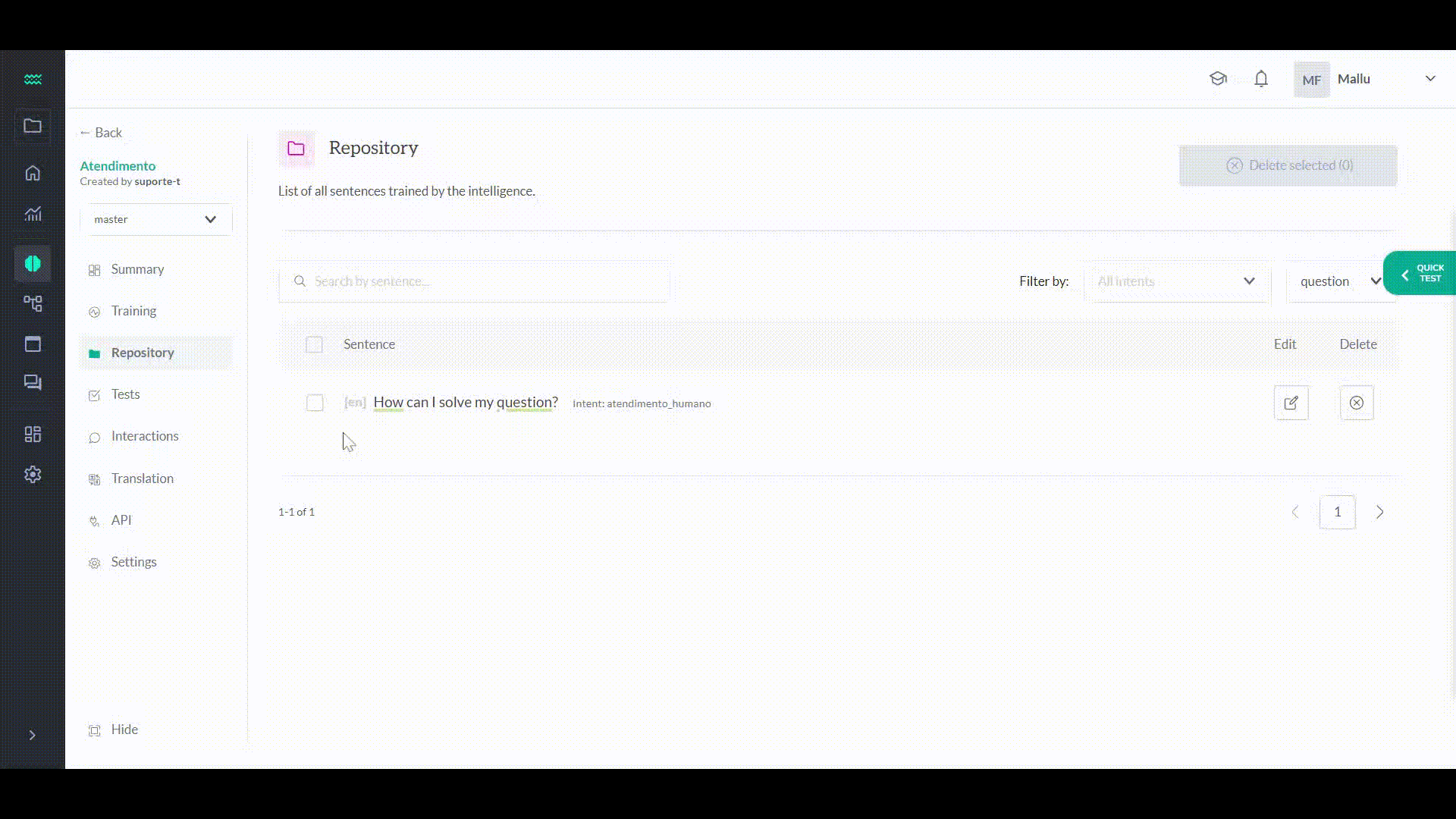
When you delete a sentence, it will not have effect until the next training. As the process of adding new sentences, the intelligence needs to be re-trained to replace the model by a new one with the current dataset.
