Initial concepts
So, what we can do with the Platform?
Register and login
First Steps - Creating your project
Profile
Permission System
Project Dashboard
Platform Glossary
Changing the Platform Language
2-Factor Authentication
Invalid authentication code
Artificial Intelligence
Human Attendance
Weni Chats: Introduction to the Chats module
Weni Chats: Human Service Dashboard
Weni Chats: Attendance distribution rule
Weni Chats: Using active triggering of flows
Using groups to organize human attendance
Studio
Contacts and Messages
Groups
Messages
Triggers and Campaigns
Adding a trigger
Triggers Types
Tell a flow to ignore triggers and keywords
Campaign introduction
How to create a Campaign
Editing events
Creating contact from an external Webhook
Contact history
How to Download and Extract Archived Data
Integrations
Settings
How to connect and talk to the bot through the settings
Adding a Facebook Channel
Adding a Viber channel
How to Create an SMS Channel - For Developers (RapidPro)
Web Chat Channel
General API concepts and Integrations
How to create a channel on twitter
How to create a channel on Instagram
How to create an SMS channel
Adding ticket creation fields in Zendesk
Adding Discord as a channel
Creating a Slack Channel
Adding a Viber channel (RapidPro)
Creating a Microsoft Teams channel
Weni Integrations
How to Use the Applications Module
How to Create a Web Channel
Adding a Telegram channel
How to create a channel with WhatsApp Demo
Whatsapp: Weni Express Integration
Whatsapp: How to create Template Messages
WhatsApp Template Messages: Impediments and Configurations
Supported Media Sending - WhatsApp Cloud
Zendesk - Human Support
Ticketer: Ticketer on Rapid Pro
Whatsapp Business API
Active message dispatch on WhatsApp
Whatsapp business API pricing
How to Verify My Business
Whatsapp Bussiness API: WhatsApp message triggering limitation
Regaining Access to Business Manager
Webhook Configuration: Message Delivery Status
The Basics of Integrations
Native ChatGPT Integration
Native Integration - VTEX
General settings
General Project Settings
Weni Chats: Setting Up Human Attendance
Weni Chats: Human Service Management
Flows
Expressions and Variables Introduction
Variables Glossary
Expressions Glossary
Flows Creation
Flows introduction
Flow editor and tools
Action cards
Zero Shot Learning
Decision cards
Adding Media to the message
Call Webhook: Making requests to external services
Import and export flows
Using expressions to capture the user's location
Viewing reports on the platform
Route markers
WhatsApp Message Card
UX Writing
Concepts
Good Practices for Chatbots Based on UX Writing
Hierarchy of information
Usability Heuristics for Chatbots
UX Text Standards
Weni CLI
- All Categories
- Human Attendance
- How to send message templates through RocketChat
How to send message templates through RocketChat
Contacting users who have interacted for more than 24 hours on Whatsapp requires the use of Message Templates in active messages.
To send active messages on RocketChat you can follow the following steps:
Logging in to your instance's marketplace
First, you must log in to the marketplace if you do not already have:
- Accessing Administration:
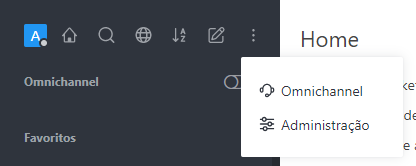
- In the sidebar, go to Marketplace:
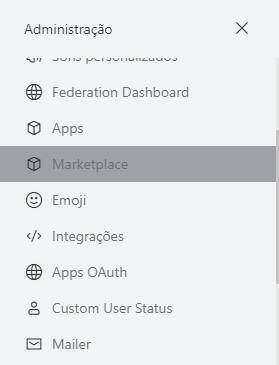
- Click the "Sign in" button if you are not registered yet. If already, the button will not be displayed and skip to step 5.

- If the button appears, click Cloud Console and register on the site that will open (https://cloud.rocket.chat/)
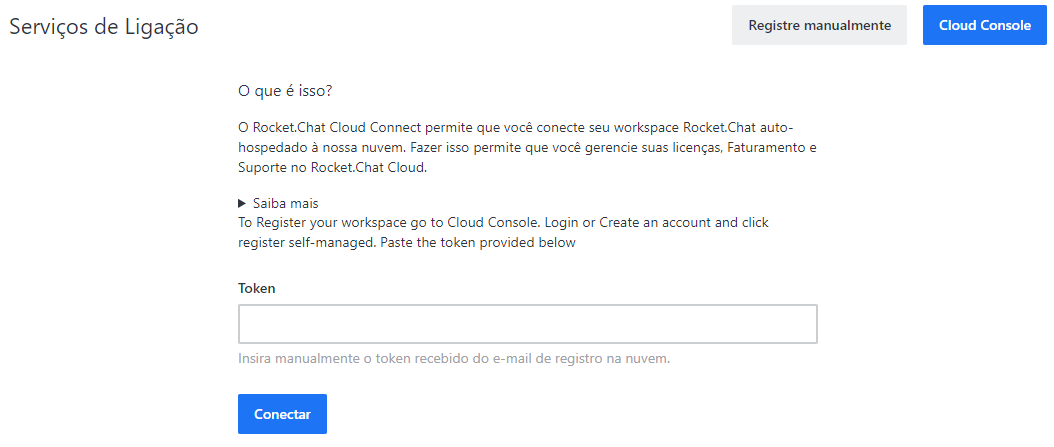
- After registering click the blue button [+], and then register Self-Managed and after that click on Internet Access:

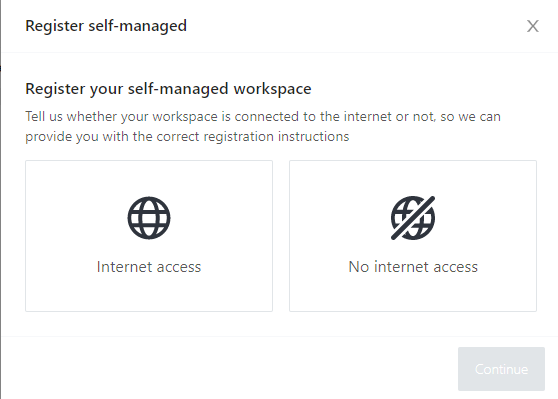
- Copy the token that will be displayed and click End.
- Back to the step 4 menu, enter the token and click connect:
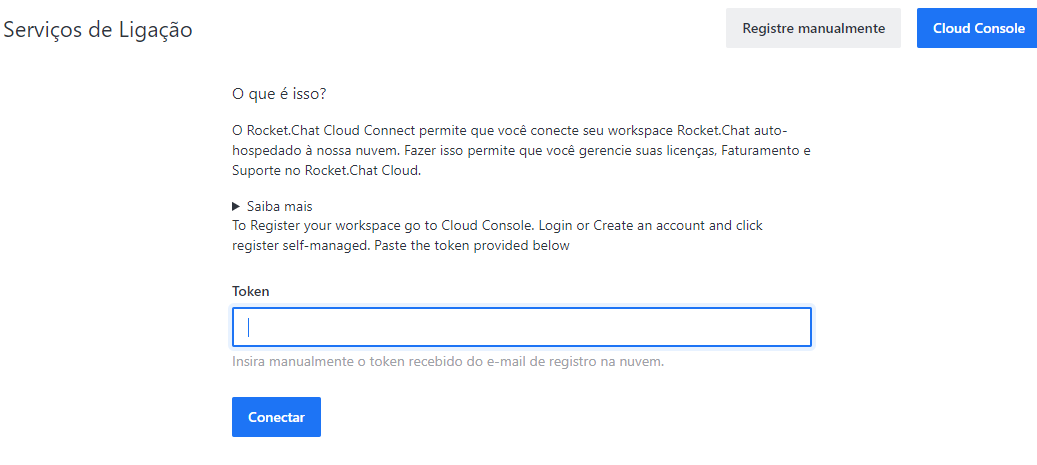
- Back to Marketplace (linkdoseurocket.com/admin/marketplace), select Start Push Flow from the search bar and click install:
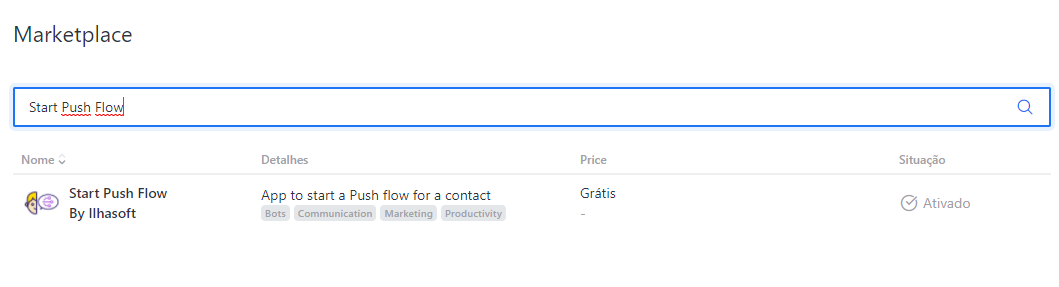
Submitting Message Templates
- Once installed, click on the app and scroll to the details by filling in:
- Flow Id: Is the flow id with the Template, which you'll want to send. You find the id at the end of the stream, after /editor, example: https://new.push.al/flow/editor/xXxXxXxXxXxXxXxXxXx/, then filling in xXxXxXxXxXxXxXxXx.
- Url do Push: https://new.push.al/
- Auth Token do Push: obtained here

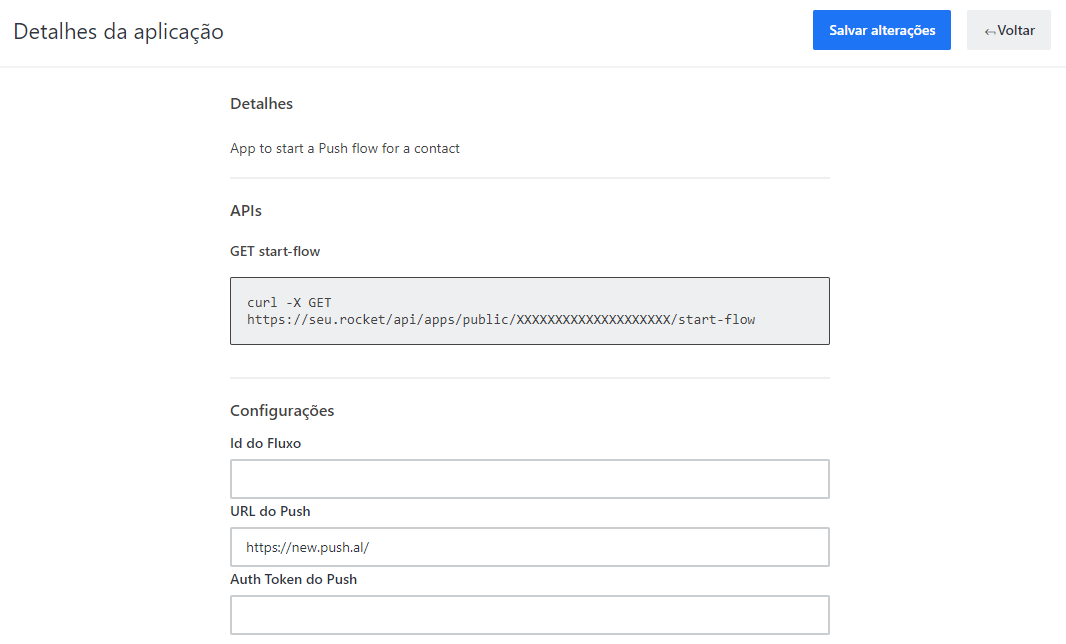
- In RocketChat, the Message Templates are sent by @start-push-flow.bot. Search for this robot user in the sidebar:
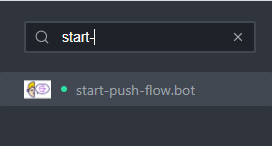
- Talk to the robot user by sending the following command:
/iniciar-conversa whatsapp <numerocliente>
Where <numerocliente> is your client's number, no spaces.
For example, if your customer number is +55 82 7777-4444, send the following command:
/iniciar-conversa whatsapp 558277774444
You must select the number of one customer at a time to send the message.
