Initial concepts
So, what we can do with the Platform?
Register and login
First Steps - Creating your project
Profile
Permission System
Project Dashboard
Platform Glossary
Changing the Platform Language
2-Factor Authentication
Invalid authentication code
Artificial Intelligence
Human Attendance
Weni Chats: Introduction to the Chats module
Weni Chats: Human Service Dashboard
Weni Chats: Attendance distribution rule
Weni Chats: Using active triggering of flows
Using groups to organize human attendance
Studio
Contacts and Messages
Groups
Messages
Triggers and Campaigns
Adding a trigger
Triggers Types
Tell a flow to ignore triggers and keywords
Campaign introduction
How to create a Campaign
Editing events
Creating contact from an external Webhook
Contact history
How to Download and Extract Archived Data
Integrations
Settings
How to connect and talk to the bot through the settings
Adding a Facebook Channel
Adding a Viber channel
How to Create an SMS Channel - For Developers (RapidPro)
Web Chat Channel
General API concepts and Integrations
How to create a channel on twitter
How to create a channel on Instagram
How to create an SMS channel
Adding ticket creation fields in Zendesk
Adding Discord as a channel
Creating a Slack Channel
Adding a Viber channel (RapidPro)
Creating a Microsoft Teams channel
Weni Integrations
How to Use the Applications Module
How to Create a Web Channel
Adding a Telegram channel
How to create a channel with WhatsApp Demo
Whatsapp: Weni Express Integration
Whatsapp: How to create Template Messages
WhatsApp Template Messages: Impediments and Configurations
Supported Media Sending - WhatsApp Cloud
Zendesk - Human Support
Ticketer: Ticketer on Rapid Pro
Whatsapp Business API
Active message dispatch on WhatsApp
Whatsapp business API pricing
How to Verify My Business
Whatsapp Bussiness API: WhatsApp message triggering limitation
Regaining Access to Business Manager
Webhook Configuration: Message Delivery Status
The Basics of Integrations
Native ChatGPT Integration
Native Integration - VTEX
General settings
General Project Settings
Weni Chats: Setting Up Human Attendance
Weni Chats: Human Service Management
Flows
Expressions and Variables Introduction
Variables Glossary
Expressions Glossary
Flows Creation
Flows introduction
Flow editor and tools
Action cards
Zero Shot Learning
Decision cards
Adding Media to the message
Call Webhook: Making requests to external services
Import and export flows
Using expressions to capture the user's location
Viewing reports on the platform
Route markers
WhatsApp Message Card
UX Writing
Concepts
Good Practices for Chatbots Based on UX Writing
Hierarchy of information
Usability Heuristics for Chatbots
UX Text Standards
Weni CLI
- All Categories
- Human Attendance
- RocketChat call routing
RocketChat call routing
RocketChat allows you to choose from different rules for targeting human agents. These targeting rules are called Routing Methods.
How do I set up a routing method?
To configure a routing method, you must open Omnichannel > Administration > Routing, in which case the routing methods available for selection will be displayed:
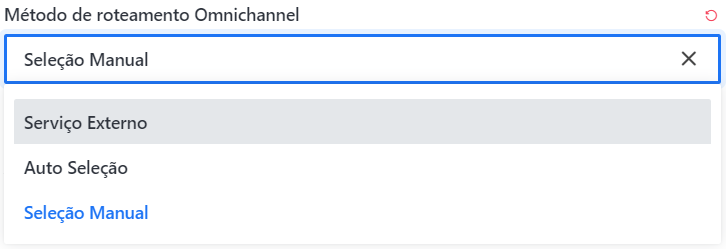
Quais são os métodos de roteamento?
With each new call, RocketChat uses the configured routing method and according to its configuration it chooses the next agent to take on that call. Currently, there are 2 routing methods:
- Manual Selection: With this method enabled, each agent will see a queue with all calls that are waiting for response from your department
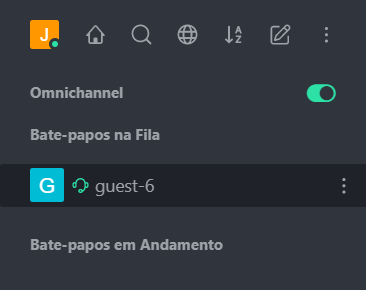
Each agent can open one of these calls and pick up the call by clicking on the button shown below:

When one of the agents picks up this call, it will be removed from the call queue and available so that that agent can start the conversation with the visitor.
- Auto Selection: In this case the calls are automatically distributed to each agent, without the need for each one to take manually from the queue. Because it is automatic, some rules are applied so that targeting works properly;
- Total calls: The calls are always sent first to the agents with the lowest number of open calls at the moment, that is, if there is an agent A with 15 open calls, and another agent B with only 2, the calls will be directed to agent B until the same amount of agent A;
- Order: If both agents have the same number of open calls, the department configuration will be used to direct one agent to the detriment of the other. By clicking
Omnichannel > Departments > Department, the following configuration will be shown below.
In this case can be seen in Total, the number of calls from each agent, and Order is where we define which agent receives the first calls. The order must be configured ascending.
- Alphabetically: If the number of attendances of the agents are equal and the order is also the same, the service is directed alphabetically by the list of available agents.
What happens when there are no agents online?
To allow new calls to continue to be created even when all agents are offline, you must sign in to Omnichannel > Administration > Routing and enable the "Accept Without Online Agents" option

The way RocketChat handles offline calls, varies depending on the routing method you select, below follows the behavior in each:
- Manual Selection: When manual selection is enabled, new calls that arrive when all agents are offline are in the queue. Therefore, when the next agent enters, he will see all the calls that are in line and can start the call;
- Auto Selection: All calls that are created when no agents are available in this routing method are also available in a queue on the Current Omnichannel > page chats, so each agent can open a chat and direct to itself, or the manager can direct each call to an available agent.
When this setting is disabled, RocketChat returns an error when trying to create the room, thus making it impossible for the service to be queued for a while.
