Initial concepts
So, what we can do with the Platform?
How do I know if my company needs a chatbot?
Register and login
First Steps - Creating your project
Choose your plan
Profile
Permission System
Project Dashboard
Platform Glossary
Changing the Platform Language
2-Factor Authentication
Invalid authentication code
General settings
Artificial Intelligence
Agent Builder
Zero Shot Learning
WeniGPT
Weni Platform AI Module
Repository - Overview
What is an Intelligence?
Intents and Entities
Hands-on
Creating an Intelligence
Training your Intelligence
Strength of Intelligence
Testing your intelligence
Interactions
Translating your dataset
Versioning
Settings
API
Integrating Intelligence into a Project on the Weni Platform
Introduction to Content Intelligence
Integrating a Content Intelligence
Interface Updates
Glossary
Guidance and Best Practices
Flows
Expressions and Variables Introduction
Variables Glossary
Expressions Glossary
Flows Creation
Flows introduction
Flow editor and tools
Action cards
Decision cards
Adding Media to the message
Call Webhook: Making requests to external services
Split by Intent: Using Classification Artificial Intelligence
Import and export flows
Using expressions to capture the user's location
Viewing reports on the platform
Route markers
WhatsApp Message Card
Studio
Contacts and Messages
Groups
Messages
Triggers and Campaigns
Adding a trigger
Triggers Types
Tell a flow to ignore triggers and keywords
Campaign introduction
How to create a Campaign
Editing events
Creating contact from an external Webhook
Contact history
How to Download and Extract Archived Data
Channels
Settings
How to connect and talk to the bot through the settings
Adding a Facebook Channel
Adding a Viber channel
How to Create an SMS Channel - For Developers (RapidPro)
Web Chat Channel
General API concepts and Integrations
How to create a channel on twitter
How to create a channel on Instagram
How to create an SMS channel
Adding ticket creation fields in Zendesk
Adding Discord as a channel
Creating a Slack Channel
Adding a Viber channel (RapidPro)
Creating a Microsoft Teams channel
Weni Integrations
How to Use the Applications Module
How to Create a Web Channel
Adding a Telegram channel
How to create a channel with WhatsApp Demo
Whatsapp: Weni Express Integration
Whatsapp: How to create Template Messages
WhatsApp Template Messages: Impediments and Configurations
Supported Media Sending - WhatsApp Cloud
Whatsapp Business API
Integrations
Human Attendance
Weni Chats: Introduction to the Chats module
Weni Chats: Setting Up Human Attendance
Weni Chats: Human Service Dashboard
Weni Chats: Human Service Management
Weni Chats: Attendance distribution rule
Weni Chats: Using active triggering of flows
Weni Chats: CoPilot
Zendesk - Human Support
Ticketer: Ticketer on Rapid Pro
Ticketer: How to integrate Rocket.Chat as a ticket service on the Weni Plataform
How to send message templates through RocketChat
RocketChat call routing
RCAdmin API: Agent-Activity
U-Partners - Proper use of features
Using groups to organize human attendance
Data and BI
How to Install and Use the Weni Data Connector for Power BI
Incremental Update - Power BI
Explore Weni's Database Documentation
Tips for Data Modeling in Power BI
Filter using Contact Fields in Power BI
UX Writing
- All Categories
- Human Attendance
- Weni Chats: Human Service Management
Weni Chats: Human Service Management
Updated
by Manu da Silva
**How to Add Users to the Weni Platform Organization**
To add or remove new users, such as agents, first add the user to the Weni platform. Enter your organization on the Weni platform and click on the "manage members" icon, where you can input the names and emails to be added or removed.
Click the manage members button in the Weni platform organization > Enter the email > Select the type of permission and click add in the Weni platform organization.
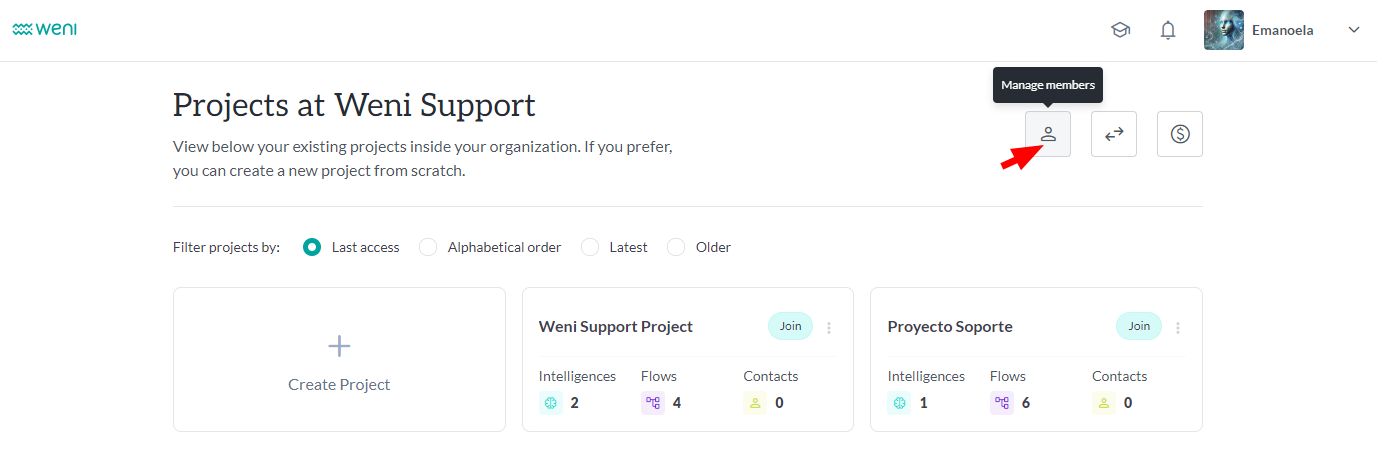
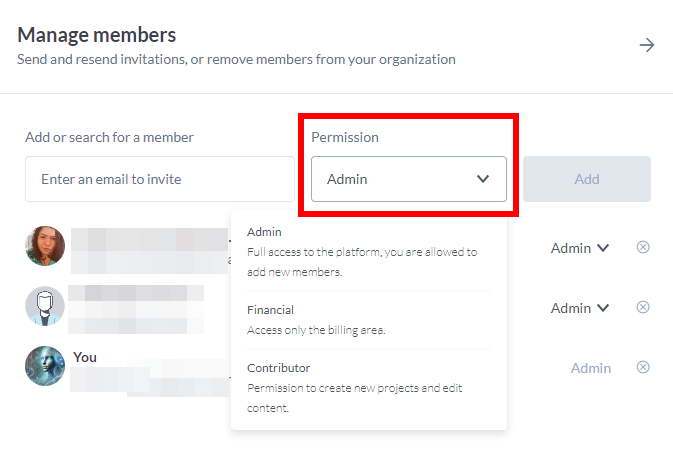
Adding Agents to Your Project
To add users who will be part of the human support team, they must be added to the project.
In your Organization, where the projects are listed, click on the indicated location in the specific project:
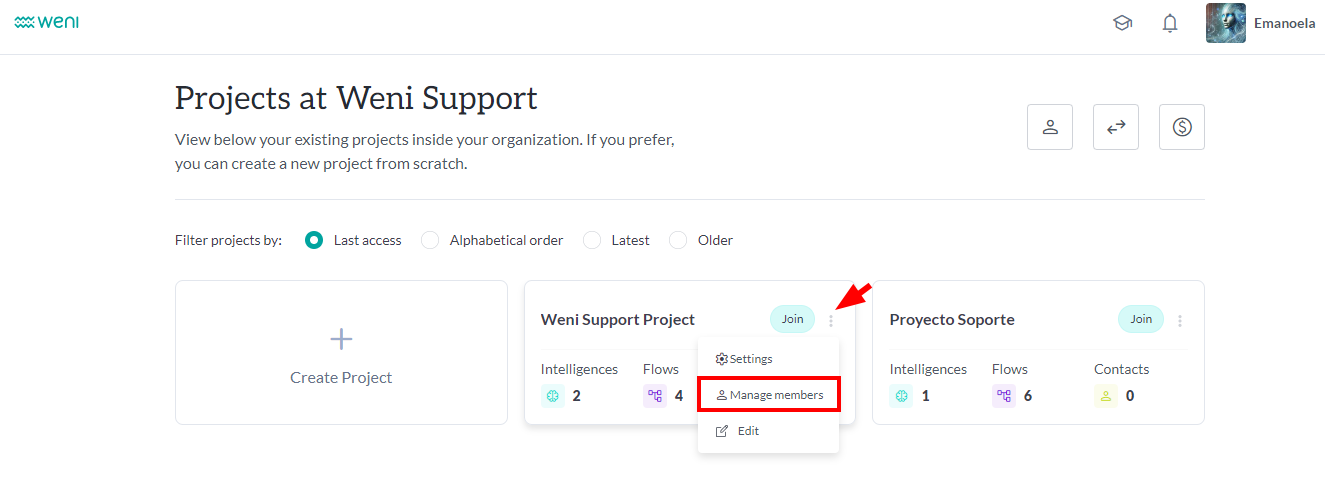
The process is the same as adding users to the Organization:
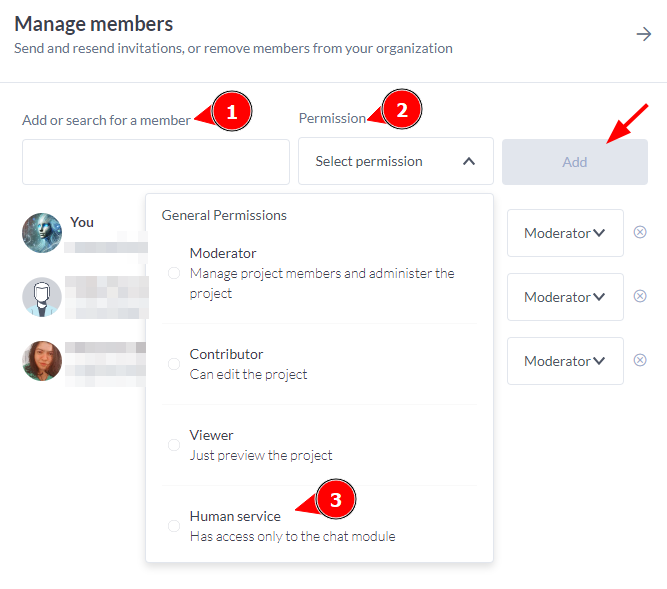
1 - Enter the email
2 - Choose the human support permission
3 - Click the add button
4 - Wait for confirmation
After assigning the correct permission to the user, the chat module will be available, and they will be a support agent. Now, simply add them to the queue, they will manage.
How to Add a Support Department in Weni Chats
To add a department in Weni Chats, you need to go to the Settings module > Chats > New Department.
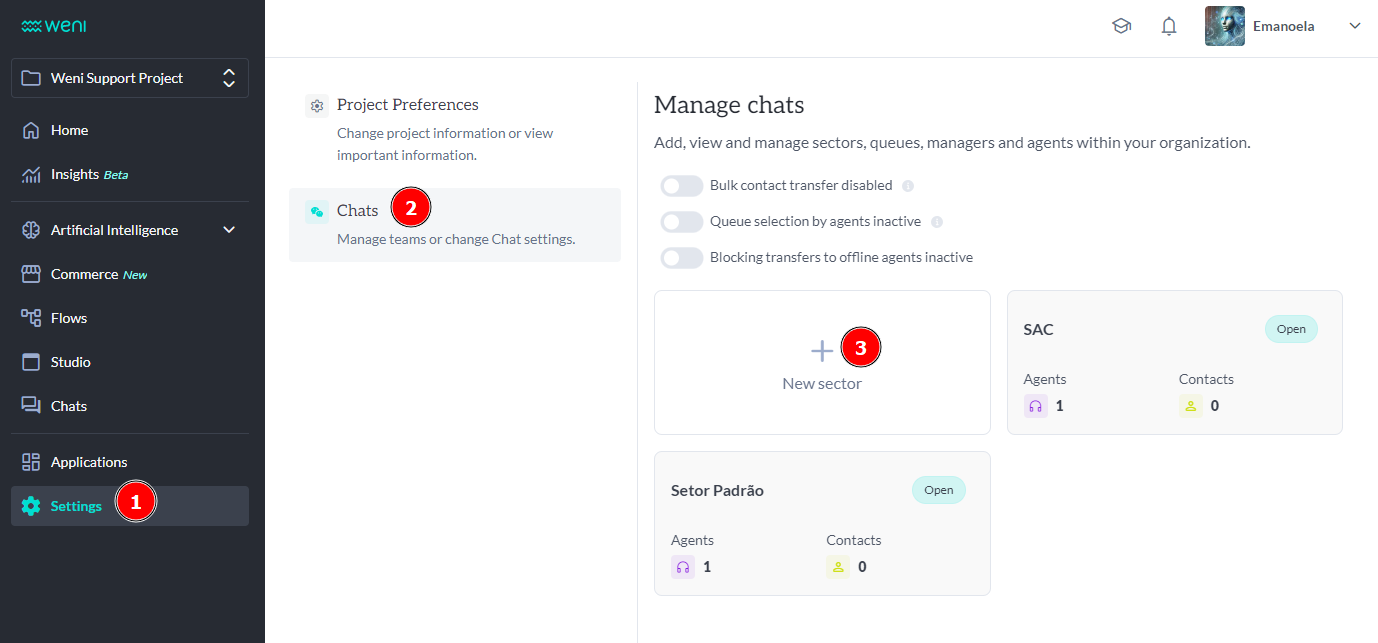
After that, fill in the information to create the department:
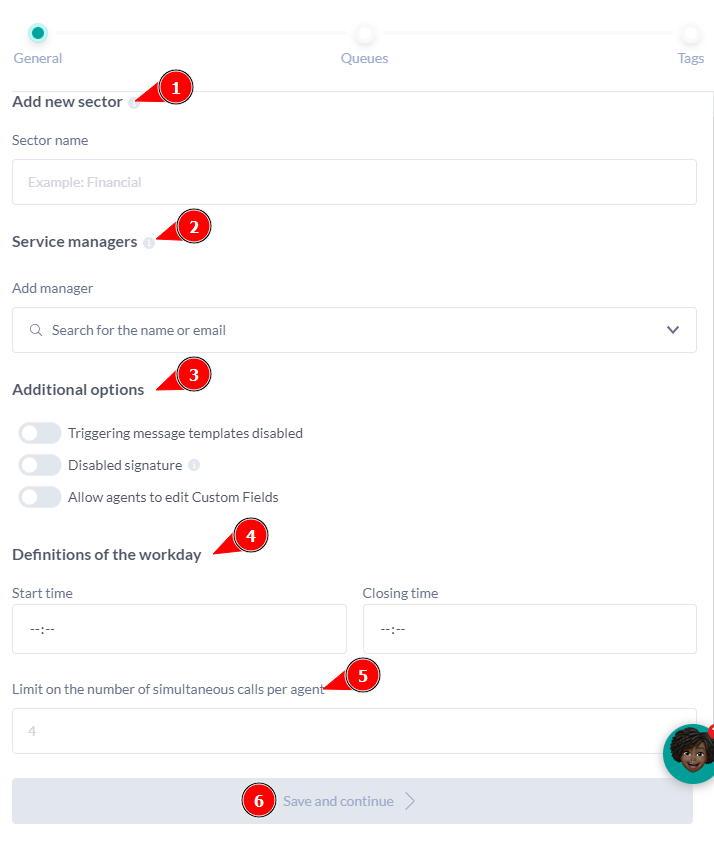
- Department Name;
- Support Managers (who will view the support history, agent activities, and dashboard);
- Additional options for the department;
- Definition of working hours (the time during which support requests can be opened if the user asks);
- Number of simultaneous support sessions.
After configuring the department, set up the queues.
How to Add Support Queues in Weni Chats
Every department requires at least one queue to be configured in order to function. So, you must set it up when creating the department. When creating your queue, provide a name for the queue and add one or more agents:
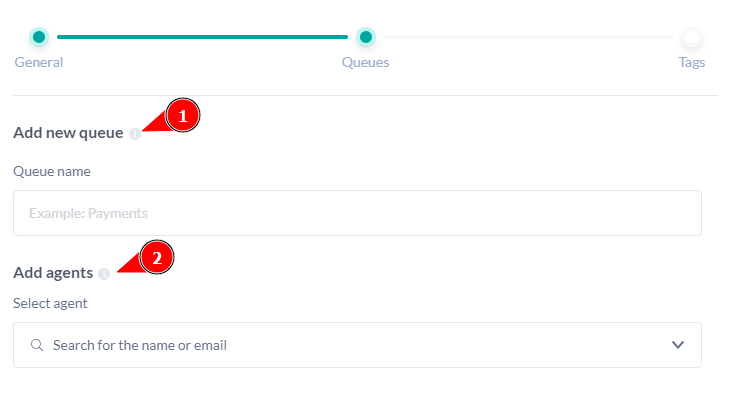
After configuring the department and queue, it's time to create your support tags.
How to Add a Support Tag
Support tags are selected when closing a support session and are used to filter support histories and dashboards through these tags. Tags can be related to the topic discussed during the session, but it's up to you to decide how best to use them. Remember, when closing a support session, at least one tag is required.
To create a tag, choose the name > Click Add > Click Save.
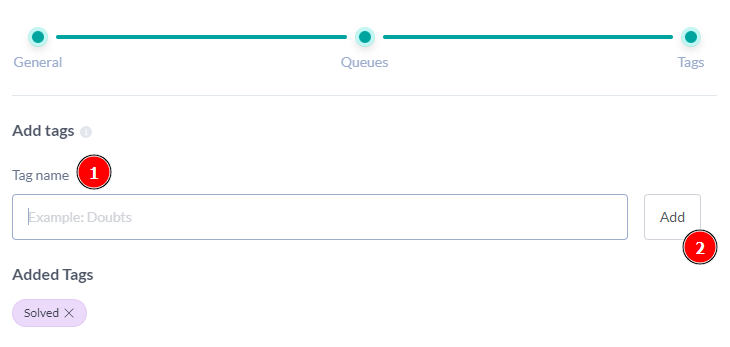
Now, your human support is set up. The next step is to use an "open ticket" card in your flow to direct users to human support.
